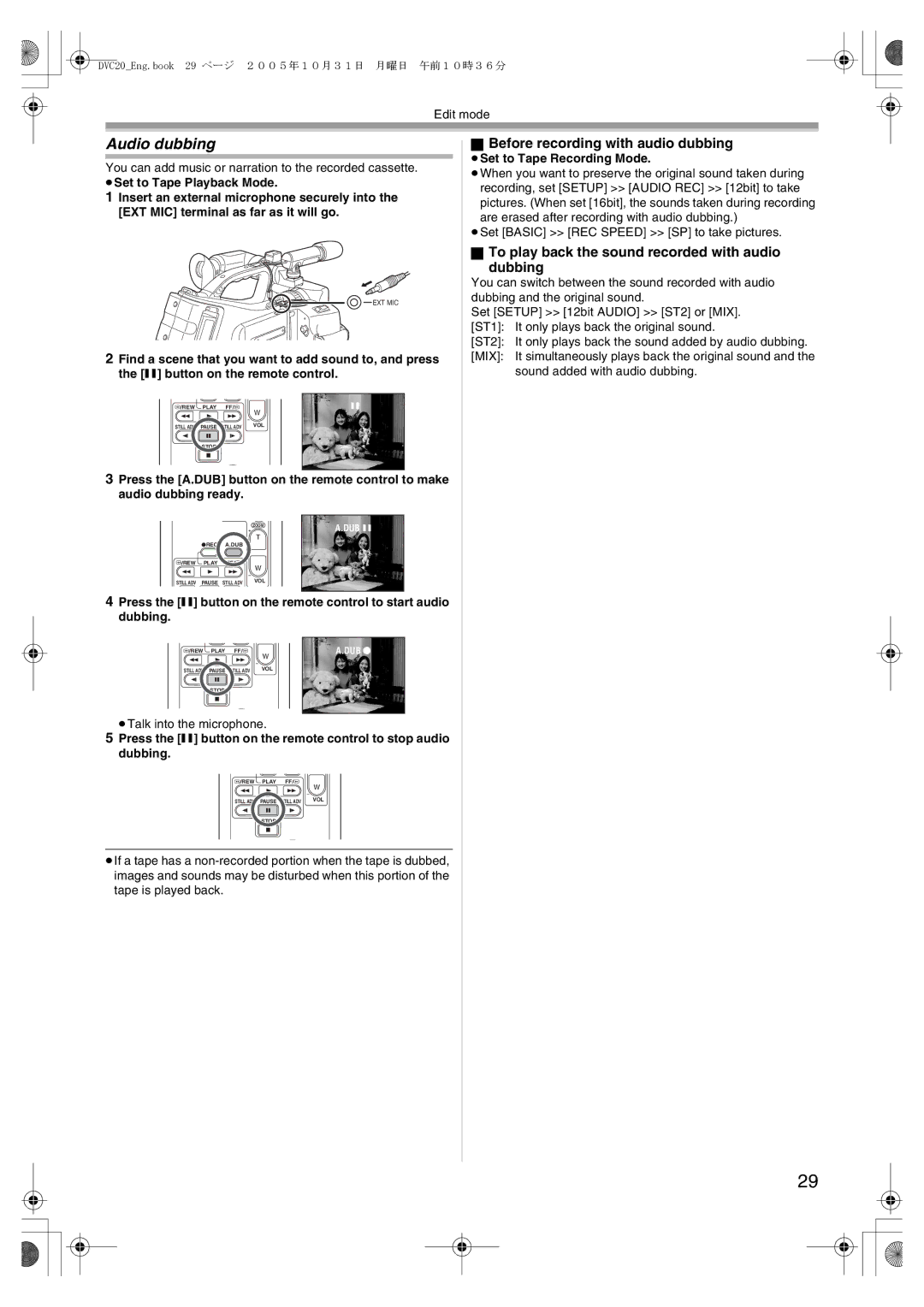DVC20_Eng.book 29 ページ 2005年10月31日 月曜日 午前10時36分
Edit mode
Audio dubbing
You can add music or narration to the recorded cassette.
≥Set to Tape Playback Mode.
1Insert an external microphone securely into the [EXT MIC] terminal as far as it will go.
![]()
![]() EXT MIC
EXT MIC
2Find a scene that you want to add sound to, and press the [;] button on the remote control.
V/REW | PLAY | FF/W | ; |
|
|
| W |
STILL ADV | PAUSE | STILL ADV | VOL |
| |||
| STOP |
|
|
3Press the [A.DUB] button on the remote control to make audio dubbing ready.
ZOOM | A.DUB ; | |
T | ||
|
¥REC A.DUB
V/REW PLAY FF/W
W
STILL ADV PAUSE STILL ADV | VOL |
|
4Press the [;] button on the remote control to start audio dubbing.
V/REW | PLAY | FF/W | A.DUB ¥ |
|
|
| W |
STILL ADV | PAUSE | STILL ADV | VOL |
| STOP |
|
|
≥Talk into the microphone.
5Press the [;] button on the remote control to stop audio dubbing.
V/REW PLAY FF/W
W
STILL ADV PAUSE STILL ADV | VOL |
|
STOP
≥If a tape has a
ªBefore recording with audio dubbing
≥Set to Tape Recording Mode.
≥When you want to preserve the original sound taken during recording, set [SETUP] >> [AUDIO REC] >> [12bit] to take pictures. (When set [16bit], the sounds taken during recording are erased after recording with audio dubbing.)
≥Set [BASIC] >> [REC SPEED] >> [SP] to take pictures.
ªTo play back the sound recorded with audio
dubbing
You can switch between the sound recorded with audio dubbing and the original sound.
Set [SETUP] >> [12bit AUDIO] >> [ST2] or [MIX]. [ST1]: It only plays back the original sound.
[ST2]: It only plays back the sound added by audio dubbing.
[MIX]: It simultaneously plays back the original sound and the sound added with audio dubbing.
29