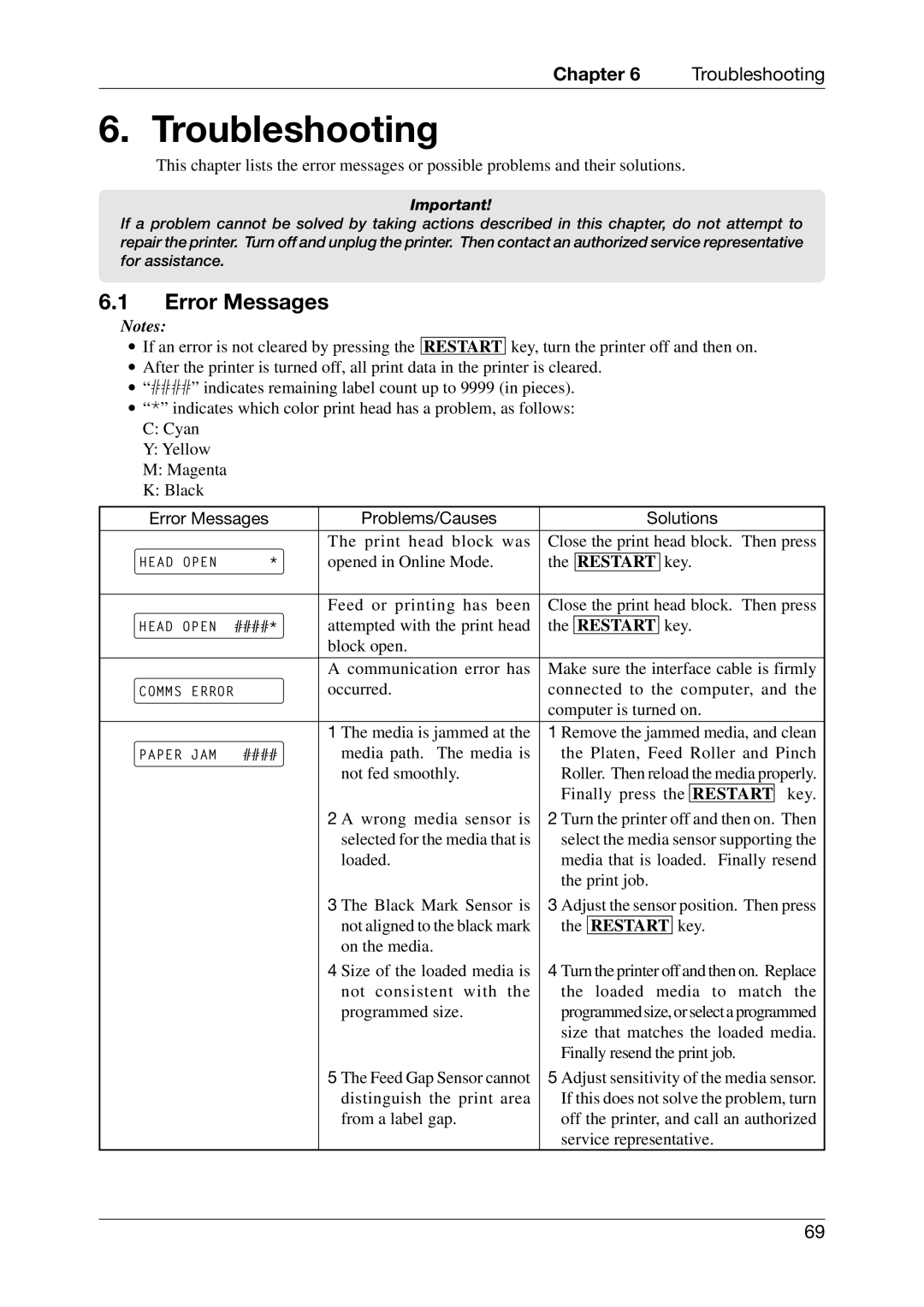Chapter 6 | Troubleshooting |
6. Troubleshooting
This chapter lists the error messages or possible problems and their solutions.
Important!
If a problem cannot be solved by taking actions described in this chapter, do not attempt to repair the printer. Turn off and unplug the printer. Then contact an authorized service representative for assistance.
6.1Error Messages
Notes:
∙If an error is not cleared by pressing the RESTART key, turn the printer off and then on.
∙After the printer is turned off, all print data in the printer is cleared.
∙“ ####” indicates remaining label count up to 9999 (in pieces).
∙“ *” indicates which color print head has a problem, as follows: C: Cyan
Y:Yellow
M:Magenta
K:Black
Error Messages | Problems/Causes |
|
|
| Solutions | ||||||
|
|
|
|
|
|
|
|
|
|
|
|
|
| The print head block was | Close the print head block. Then press | ||||||||
|
| opened in Online Mode. | the |
|
|
| key. | ||||
HEAD OPEN | * | RESTART | |||||||||
|
|
|
|
|
|
|
|
|
|
|
|
|
| Feed or printing has been | Close the print head block. Then press | ||||||||
HEAD OPEN | ####* | attempted with the print head | the | RESTART | key. | ||||||
|
| block open. |
|
|
|
|
|
|
|
|
|
|
|
|
|
|
|
|
|
|
|
|
|
|
| A communication error has | Make sure the interface cable is firmly | ||||||||
COMMS ERROR |
| occurred. | connected to the computer, and the | ||||||||
|
|
| computer is turned on. | ||||||||
|
|
|
|
|
|
|
|
|
|
|
|
|
| 1 The media is jammed at the | 1 Remove the jammed media, and clean | ||||||||
PAPER JAM | #### | media path. The media is | the Platen, Feed Roller and Pinch | ||||||||
|
| not fed smoothly. | Roller. Then reload the media properly. | ||||||||
|
|
| Finally press the | RESTART | key. | ||||||
|
| 2 A wrong media sensor is | 2 Turn the printer off and then on. Then | ||||||||
|
| selected for the media that is | select the media sensor supporting the | ||||||||
|
| loaded. | media that is loaded. Finally resend | ||||||||
|
|
| the print job. | ||||||||
|
| 3 The Black Mark Sensor is | 3 Adjust the sensor position. Then press | ||||||||
|
| not aligned to the black mark | the | RESTART | key. | ||||||
|
| on the media. |
|
|
|
|
|
|
|
|
|
|
| 4 Size of the loaded media is | 4 Turn the printer off and then on. Replace | ||||||||
|
| not consistent with the | the loaded media to match the | ||||||||
|
| programmed size. | programmed size, or select a programmed | ||||||||
|
|
| size that matches the loaded media. | ||||||||
|
|
| Finally resend the print job. | ||||||||
|
| 5 The Feed Gap Sensor cannot | 5 Adjust sensitivity of the media sensor. | ||||||||
|
| distinguish the print area | If this does not solve the problem, turn | ||||||||
|
| from a label gap. | off the printer, and call an authorized | ||||||||
|
|
| service representative. | ||||||||
69