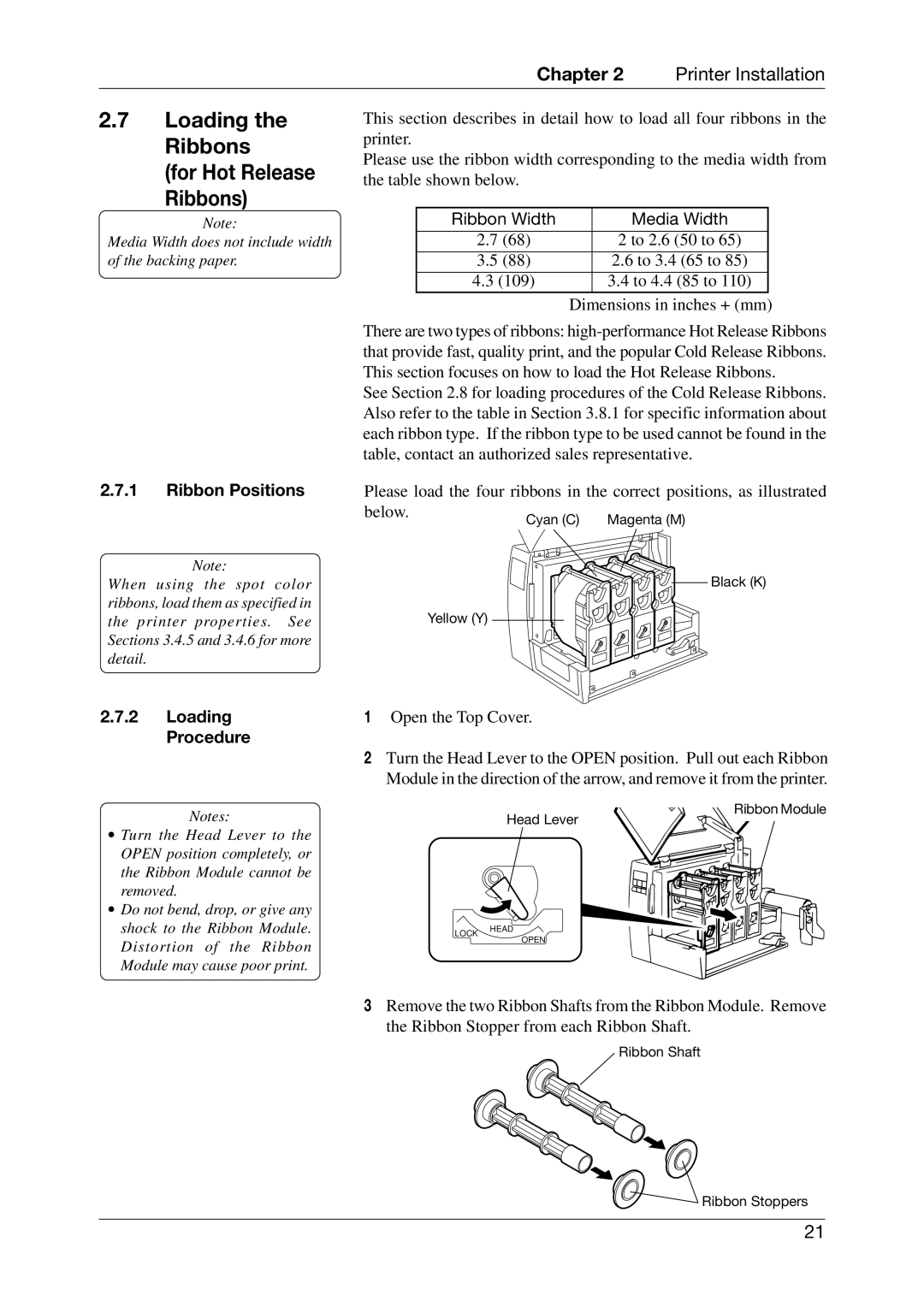Chapter 2 Printer Installation
2.7Loading the Ribbons
(for Hot Release
Ribbons)
Note:
Media Width does not include width of the backing paper.
2.7.1Ribbon Positions
Note:
When using the spot color ribbons, load them as specified in the printer properties. See Sections 3.4.5 and 3.4.6 for more detail.
This section describes in detail how to load all four ribbons in the printer.
Please use the ribbon width corresponding to the media width from the table shown below.
Ribbon Width | Media Width |
|
|
2.7 (68) | 2 to 2.6 (50 to 65) |
3.5 (88) | 2.6 to 3.4 (65 to 85) |
4.3 (109) | 3.4 to 4.4 (85 to 110) |
Dimensions in inches + (mm)
There are two types of ribbons:
See Section 2.8 for loading procedures of the Cold Release Ribbons. Also refer to the table in Section 3.8.1 for specific information about each ribbon type. If the ribbon type to be used cannot be found in the table, contact an authorized sales representative.
Please load the four ribbons in the correct positions, as illustrated
below. | Cyan (C) | Magenta (M) |
| ||
|
| Black (K) |
| Yellow (Y) |
|
2.7.2Loading Procedure
Notes:
∙Turn the Head Lever to the OPEN position completely, or the Ribbon Module cannot be removed.
∙Do not bend, drop, or give any shock to the Ribbon Module. Distortion of the Ribbon Module may cause poor print.
1Open the Top Cover.
2Turn the Head Lever to the OPEN position. Pull out each Ribbon Module in the direction of the arrow, and remove it from the printer.
Ribbon Module
Head Lever
LOCK HEAD
OPEN
3Remove the two Ribbon Shafts from the Ribbon Module. Remove the Ribbon Stopper from each Ribbon Shaft.
Ribbon Shaft
Ribbon Stoppers
21