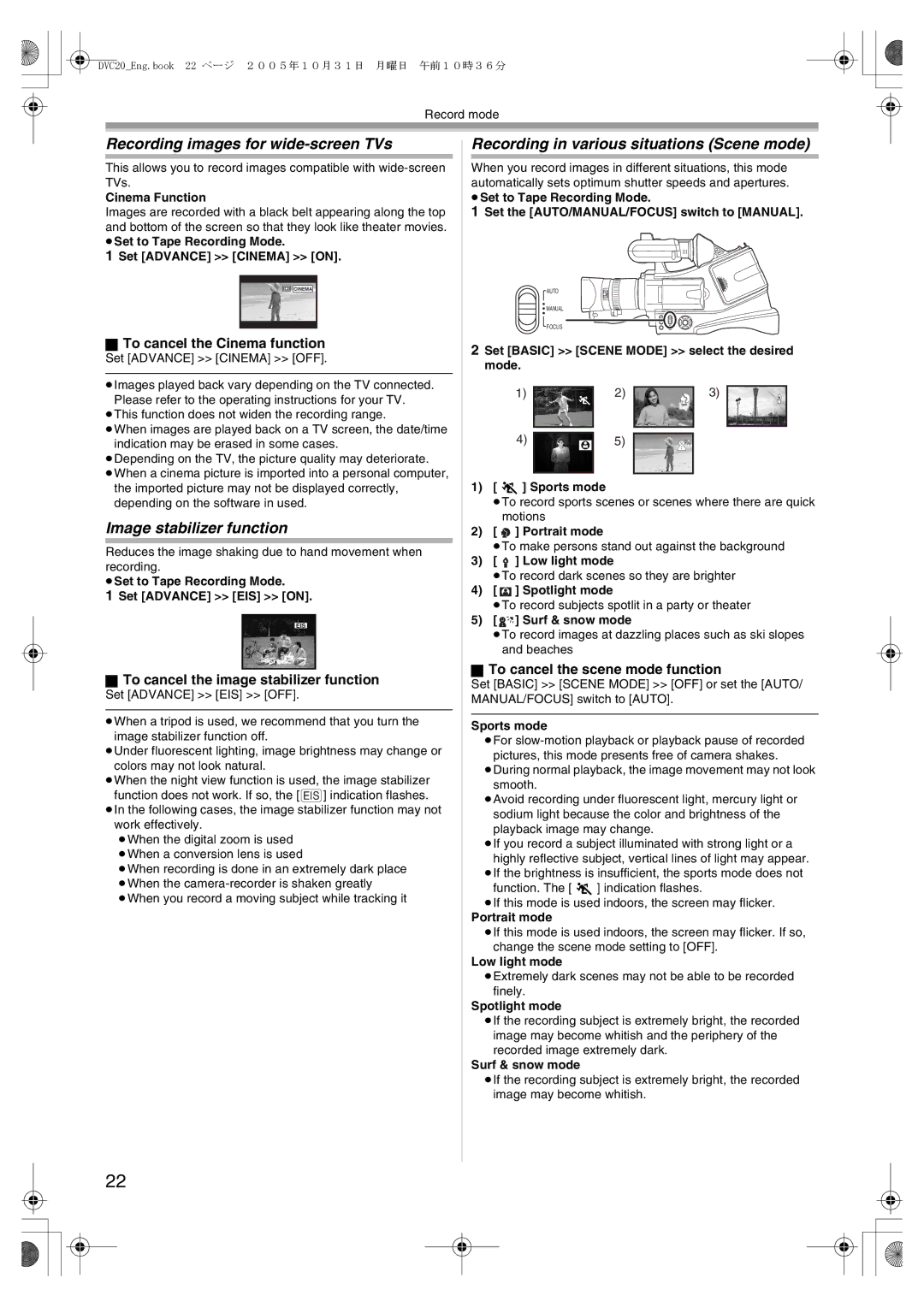DVC20_Eng.book 22 ページ 2005年10月31日 月曜日 午前10時36分
Record mode
Recording images for wide-screen TVs
This allows you to record images compatible with
Cinema Function
Images are recorded with a black belt appearing along the top and bottom of the screen so that they look like theater movies. ≥Set to Tape Recording Mode.
1Set [ADVANCE] >> [CINEMA] >> [ON].
![]()
![]()
![]()
![]()
![]() CINEMA
CINEMA
ªTo cancel the Cinema function
Set [ADVANCE] >> [CINEMA] >> [OFF].
≥Images played back vary depending on the TV connected. Please refer to the operating instructions for your TV.
≥This function does not widen the recording range.
≥When images are played back on a TV screen, the date/time indication may be erased in some cases.
≥Depending on the TV, the picture quality may deteriorate.
≥When a cinema picture is imported into a personal computer, the imported picture may not be displayed correctly, depending on the software in used.
Image stabilizer function
Reduces the image shaking due to hand movement when recording.
≥Set to Tape Recording Mode.
1Set [ADVANCE] >> [EIS] >> [ON].
EIS
ªTo cancel the image stabilizer function
Set [ADVANCE] >> [EIS] >> [OFF].
≥When a tripod is used, we recommend that you turn the image stabilizer function off.
≥Under fluorescent lighting, image brightness may change or colors may not look natural.
≥When the night view function is used, the image stabilizer function does not work. If so, the [ EIS ] indication flashes.
≥In the following cases, the image stabilizer function may not work effectively.
≥When the digital zoom is used ≥When a conversion lens is used
≥When recording is done in an extremely dark place ≥When the
Recording in various situations (Scene mode)
When you record images in different situations, this mode automatically sets optimum shutter speeds and apertures. ≥Set to Tape Recording Mode.
1Set the [AUTO/MANUAL/FOCUS] switch to [MANUAL].
AUTO
![]() MANUAL
MANUAL
FOCUS
2Set [BASIC] >> [SCENE MODE] >> select the desired mode.
1) | 2) | 3) |
4) | 5) |
|
1)[5] Sports mode
≥To record sports scenes or scenes where there are quick motions
2)[ ![]() ] Portrait mode
] Portrait mode
≥To make persons stand out against the background
3)[ ![]() ] Low light mode
] Low light mode
≥To record dark scenes so they are brighter
4)[ ![]() ] Spotlight mode
] Spotlight mode
≥To record subjects spotlit in a party or theater
5)[ ![]()
![]()
![]()
![]() ] Surf & snow mode
] Surf & snow mode
≥To record images at dazzling places such as ski slopes and beaches
ªTo cancel the scene mode function
Set [BASIC] >> [SCENE MODE] >> [OFF] or set the [AUTO/ MANUAL/FOCUS] switch to [AUTO].
Sports mode
≥For
≥During normal playback, the image movement may not look smooth.
≥Avoid recording under fluorescent light, mercury light or sodium light because the color and brightness of the playback image may change.
≥If you record a subject illuminated with strong light or a highly reflective subject, vertical lines of light may appear.
≥If the brightness is insufficient, the sports mode does not function. The [5] indication flashes.
≥If this mode is used indoors, the screen may flicker.
Portrait mode
≥If this mode is used indoors, the screen may flicker. If so, change the scene mode setting to [OFF].
Low light mode
≥Extremely dark scenes may not be able to be recorded finely.
Spotlight mode
≥If the recording subject is extremely bright, the recorded image may become whitish and the periphery of the recorded image extremely dark.
Surf & snow mode
≥If the recording subject is extremely bright, the recorded image may become whitish.
22