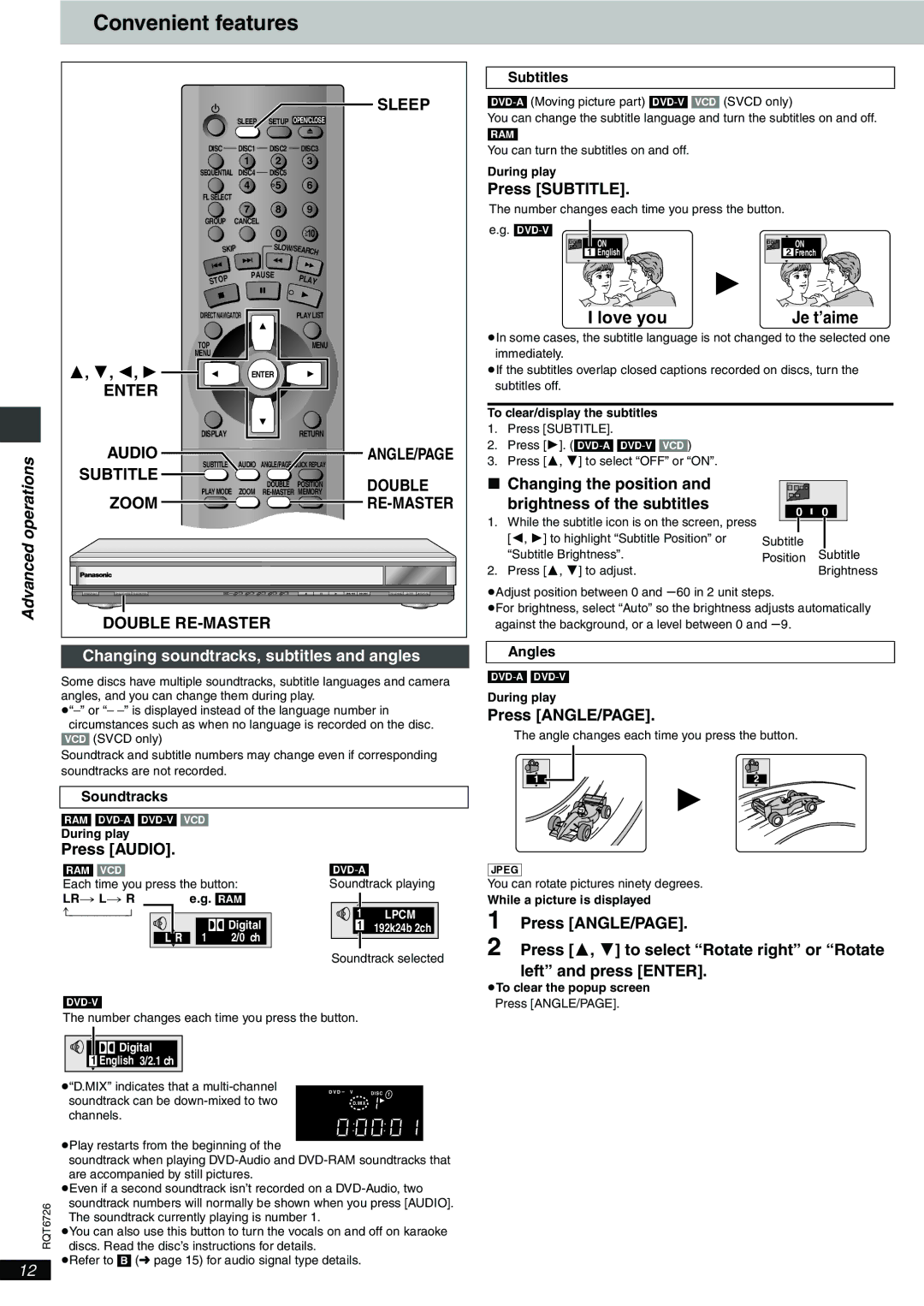Convenient features
|
|
|
|
|
|
|
|
|
|
| SLEEP |
|
|
|
|
| SLEEP | SETUP OPEN/CLOSE |
|
|
|
| |
|
|
| DISC |
| DISC1 | DISC2 | DISC3 |
|
|
|
|
|
|
|
|
| 1 | 2 | 3 |
|
|
|
|
|
|
| SEQUENTIAL | DISC4 | DISC5 |
|
|
|
|
| |
|
|
|
|
| 4 | 5 | 6 |
|
|
|
|
|
|
| FL SELECT |
|
|
|
|
|
|
|
|
|
|
|
|
| 7 | 8 | 9 |
|
|
|
|
|
|
| GROUP | CANCEL |
|
|
|
|
|
| |
|
|
|
|
|
| 0 | 10 |
|
|
|
|
|
|
| SKIP |
| SLO |
|
|
|
|
| |
|
|
|
| W/SEAR |
|
|
|
| |||
|
|
|
|
|
|
| CH |
|
|
|
|
|
|
| OP |
| PAUSE | PL |
|
|
|
| |
|
|
| ST |
|
|
| AY |
|
|
|
|
|
|
| DIRECTNAVIGATOR |
| PLAY LIST |
|
|
|
| ||
|
|
| TOP |
|
|
| MENU |
|
|
|
|
|
|
| MENU |
|
|
|
|
|
|
|
|
| 3, 4, 2, 1 |
|
| ENTER |
|
|
|
|
| ||
|
| ENTER |
|
|
|
|
|
|
|
|
|
|
|
| DISPLAY |
|
|
| RETURN |
|
|
|
|
operations |
| AUDIO | SUBTITLE |
| AUDIO | ANGLE/PAGE QUICK REPLAY |
|
| ANGLE/PAGE | ||
SUBTITLE |
|
|
|
|
| ||||||
|
|
| DOUBLE POSITION |
|
| DOUBLE | |||||
|
|
|
|
|
|
| |||||
| ZOOM | PLAY MODE | ZOOM |
|
| ||||||
|
|
|
|
|
|
|
| ||||
|
|
|
|
|
|
|
|
|
|
| |
Advanced | POWER Í/I | DOUBLE | DISC | 1 | 2 3 | 4 5 | ∫ ; | 1 | :/6 | 5/9 | DISC EXCHANGE DISC SKIP <OPEN/CLOSE |
| DOUBLE |
|
|
|
|
| |||||
|
|
|
|
|
|
| |||||
Subtitles
You can change the subtitle language and turn the subtitles on and off. [RAM]
You can turn the subtitles on and off.
During play
Press [SUBTITLE].
The number changes each time you press the button.
e.g.
ON | ON |
1 English | 2 French |
I love you | Je t’aime |
≥In some cases, the subtitle language is not changed to the selected one immediately.
≥If the subtitles overlap closed captions recorded on discs, turn the subtitles off.
To clear/display the subtitles
1.Press [SUBTITLE].
2.Press [1].
3.Press [3, 4] to select “OFF” or “ON”.
∫ Changing the position and |
|
| ||
| brightness of the subtitles | 0 | 0 | |
1. | While the subtitle icon is on the screen, press | |||
|
| |||
| [2, 1] to highlight “Subtitle Position” or | Subtitle |
| |
| “Subtitle Brightness”. | Position | Subtitle | |
2. | Press [3, 4] to adjust. |
| Brightness | |
≥Adjust position between 0 and s60 in 2 unit steps.
≥For brightness, select “Auto” so the brightness adjusts automatically against the background, or a level between 0 and s9.
Changing soundtracks, subtitles and angles
Some discs have multiple soundtracks, subtitle languages and camera angles, and you can change them during play.
[VCD] (SVCD only)
Soundtrack and subtitle numbers may change even if corresponding soundtracks are not recorded.
Soundtracks
Angles
During play
Press [ANGLE/PAGE].
The angle changes each time you press the button.
1 | 2 |
[RAM]
During play
Press [AUDIO].
[RAM] [VCD] |
|
|
|
Each time you press the button: |
| ||
LR ) L ) R | e.g. [RAM] |
| |
| Digital | ||
|
| ||
| 1 | 2/0 | ch |
1 | LPCM |
1 | 192k24b 2ch |
Soundtrack selected
[JPEG]
You can rotate pictures ninety degrees.
While a picture is displayed
1
2 Press [3, 4] to select “Rotate right” or “Rotate left” and press [ENTER].
≥To clear the popup screen
The number changes each time you press the button.
Digital |
1 English 3/2.1 ch |
| ≥“D.MIX” indicates that a |
|
|
|
|
|
| D V D – V | DISC 1 |
| |
| soundtrack can be |
|
|
| |
|
|
| D.MIX |
| |
| channels. |
|
|
|
|
| ≥Play restarts from the beginning of the |
|
|
|
|
|
|
|
|
| |
| soundtrack when playing | ||||
| are accompanied by still pictures. |
|
|
| |
| ≥Even if a second soundtrack isn’t recorded on a | ||||
RQT6726 | soundtrack numbers will normally be shown when you press [AUDIO]. | ||||
discs. Read the disc’s instructions for details. |
|
|
| ||
| The soundtrack currently playing is number 1. |
|
|
| |
Press [ANGLE/PAGE].
12
≥You can also use this button to turn the vocals on and off on karaoke
≥Refer to [B] (➜ page 15) for audio signal type details.