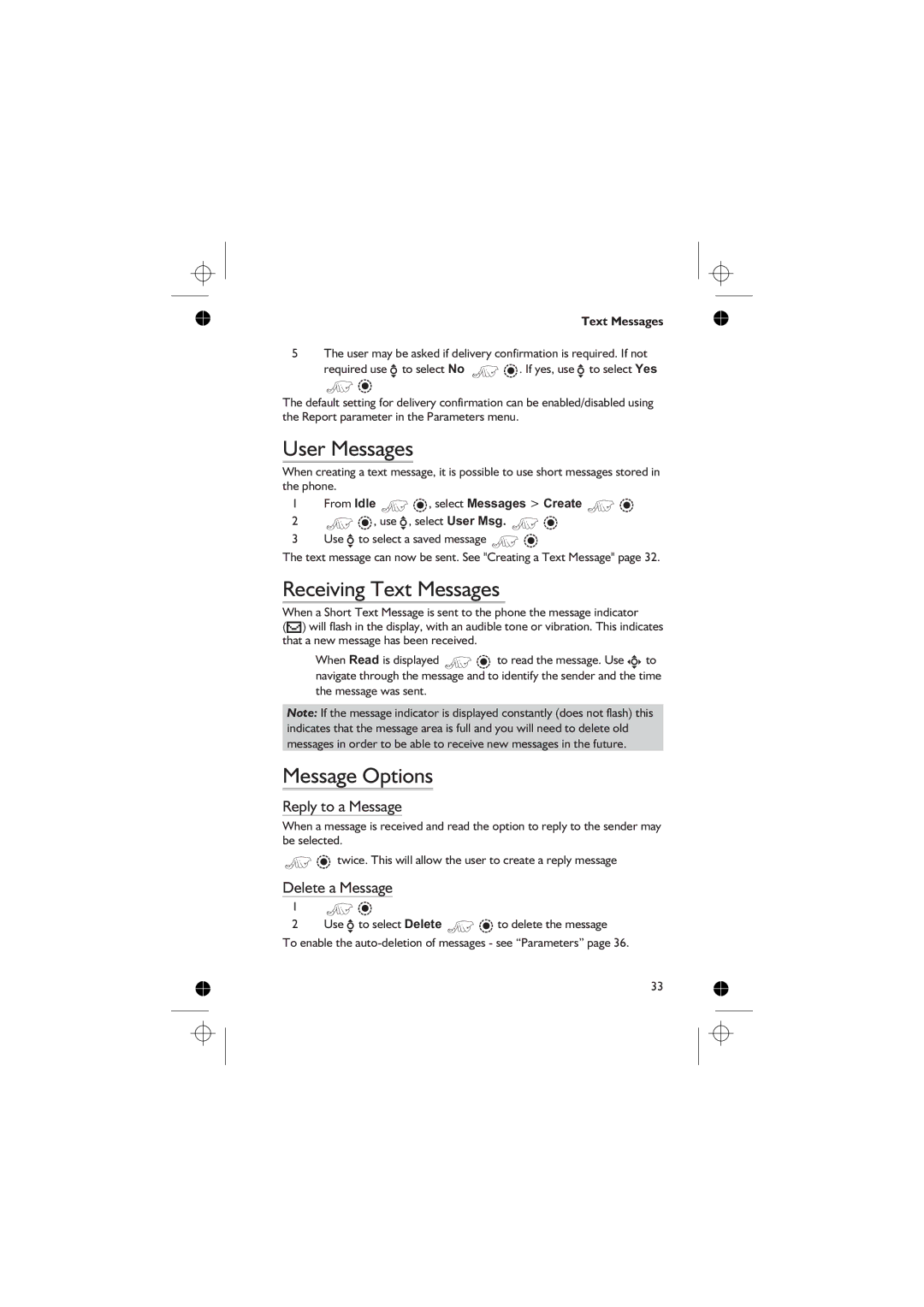Text Messages
5The user may be asked if delivery confirmation is required. If not required use e to select No Z Q. If yes, use e to select Yes
Z Q
The default setting for delivery confirmation can be enabled/disabled using the Report parameter in the Parameters menu.
User Messages
When creating a text message, it is possible to use short messages stored in the phone.
1From Idle Z Q, select Messages > Create Z Q
2Z Q, use e, select User Msg. Z Q
3Use e to select a saved message Z Q
The text message can now be sent. See "Creating a Text Message" page 32.
Receiving Text Messages
When a Short Text Message is sent to the phone the message indicator
(N) will flash in the display, with an audible tone or vibration. This indicates that a new message has been received.
When Read is displayed Z Q to read the message. Use g to navigate through the message and to identify the sender and the time the message was sent.
Note: If the message indicator is displayed constantly (does not flash) this indicates that the message area is full and you will need to delete old messages in order to be able to receive new messages in the future.
Message Options
Reply to a Message
When a message is received and read the option to reply to the sender may be selected.
ZQ twice. This will allow the user to create a reply message
Delete a Message
1Z Q
2Use e to select Delete Z Q to delete the message
To enable the
33