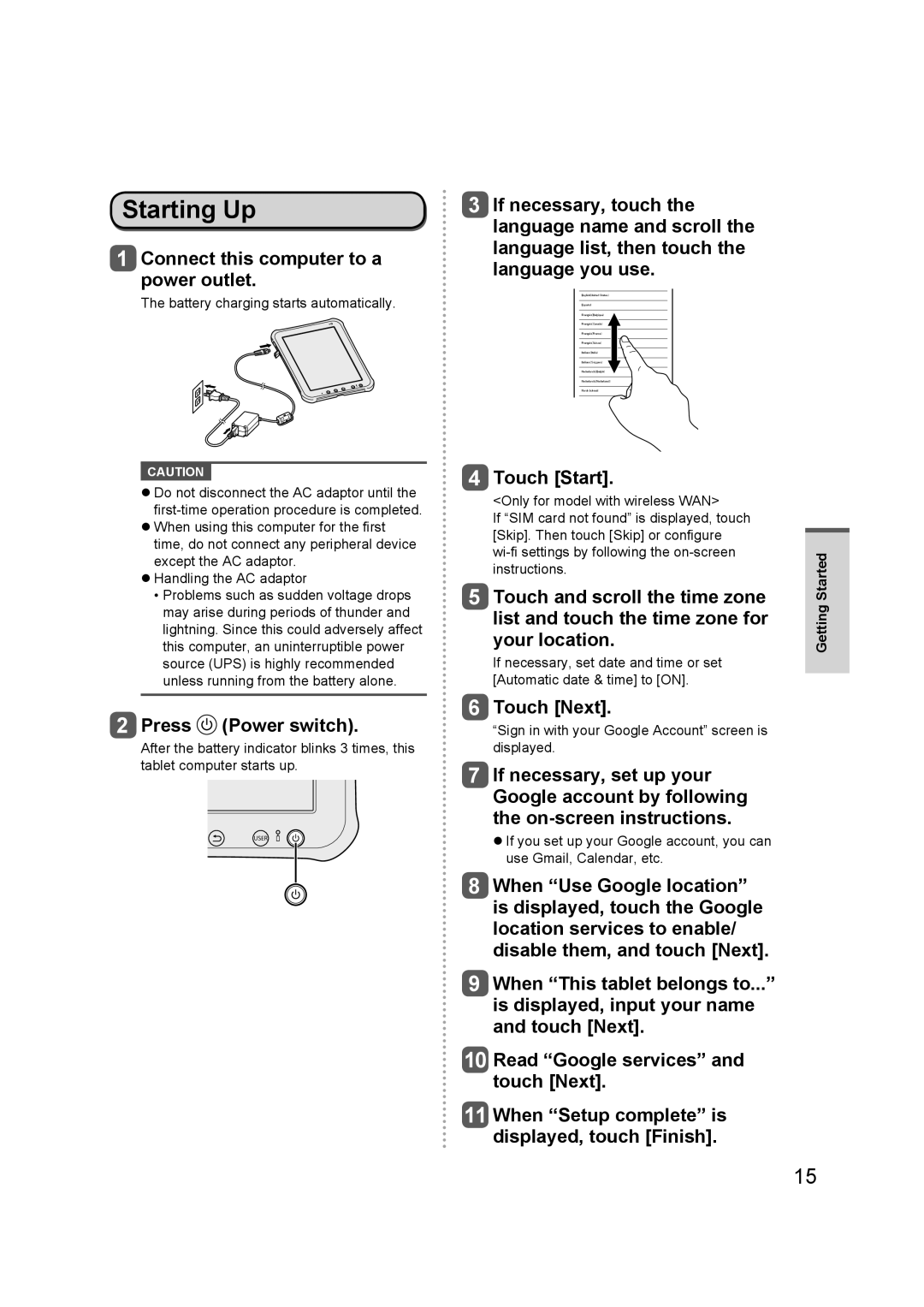Starting Up
1Connect this computer to a power outlet.
The battery charging starts automatically.
3If necessary, touch the language name and scroll the language list, then touch the
language you use.
㪜㫅㪾㫃㫀㫊㪿㩿㪬㫅㫀㫋㪼㪻㩷㪪㫋㪸㫋㪼㫊㪀
㪜㫊㫇㪸㬧㫆㫃
㪝㫉㪸㫅ç㪸㫀㫊㩿㪙㪼㫃㪾㫀㫈㫌㪼㪀
㪝㫉㪸㫅ç㪸㫀㫊㩿㪚㪸㫅㪸㪻㪸㪀
㪝㫉㪸㫅ç㪸㫀㫊㩿㪝㫉㪸㫅㪺㪼㪀
㪝㫉㪸㫅ç㪸㫀㫊㩿㪪㫌㫀㫊㫊㪼㪀
㪠㫋㪸㫃㫀㪸㫅㫆㩿㪠㫋㪸㫃㫀㪸㪀
㪠㫋㪸㫃㫀㪸㫅㫆㩿㪪㫍㫀㫑㫑㪼㫉㪸㪀
㪥㪼㪻㪼㫉㫃㪸䌮㪻㫊㩿㪙㪼㫃㪾㫀㬡㪀
㪥㪼㪻㪼㫉㫃㪸䌮㪻㫊㩿㪥㪼㪻㪼㫉㫃㪸㫄㪻㪀
㪥㫆㫉㫊㫂㩷㪹㫆㫂㫄㬛㫃
CAUTION
Do not disconnect the AC adaptor until the
When using this computer for the first time, do not connect any peripheral device except the AC adaptor.
Handling the AC adaptor
•Problems such as sudden voltage drops may arise during periods of thunder and lightning. Since this could adversely affect this computer, an uninterruptible power source (UPS) is highly recommended unless running from the battery alone.
2Press  (Power switch).
(Power switch).
After the battery indicator blinks 3 times, this tablet computer starts up.
4Touch [Start].
<Only for model with wireless WAN>
If “SIM card not found” is displayed, touch [Skip]. Then touch [Skip] or configure
5Touch and scroll the time zone list and touch the time zone for your location.
If necessary, set date and time or set [Automatic date & time] to [ON].
6Touch [Next].
“Sign in with your Google Account” screen is displayed.
7If necessary, set up your Google account by following the
If you set up your Google account, you can use Gmail, Calendar, etc.
8When “Use Google location” is displayed, touch the Google location services to enable/ disable them, and touch [Next].
9When “This tablet belongs to...” is displayed, input your name and touch [Next].
10 Read “Google services” and touch [Next].
11 When “Setup complete” is displayed, touch [Finish].
Getting Started
15