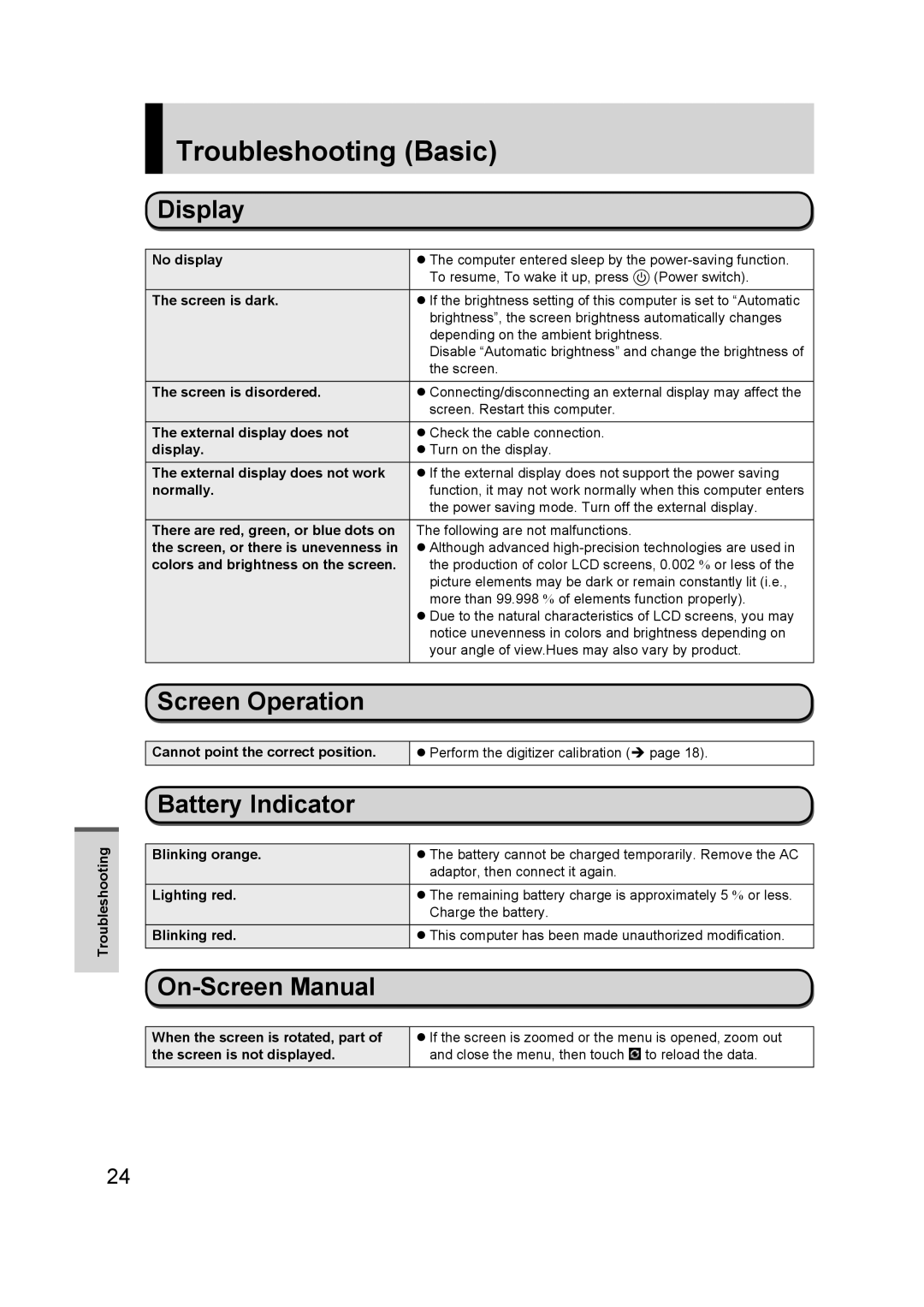Troubleshooting
 Troubleshooting (Basic)
Troubleshooting (Basic)
Display
No display | The computer entered sleep by the | ||
| To resume, To wake it up, press |
| (Power switch). |
|
| ||
|
| ||
|
|
| |
The screen is dark. | If the brightness setting of this computer is set to “Automatic | ||
| brightness”, the screen brightness automatically changes | ||
| depending on the ambient brightness. | ||
| Disable “Automatic brightness” and change the brightness of | ||
| the screen. |
|
|
|
|
| |
The screen is disordered. | Connecting/disconnecting an external display may affect the | ||
| screen. Restart this computer. |
|
|
|
|
|
|
The external display does not | Check the cable connection. |
|
|
display. | Turn on the display. |
|
|
The external display does not work | If the external display does not support the power saving | ||
normally. | function, it may not work normally when this computer enters | ||
| the power saving mode. Turn off the external display. | ||
There are red, green, or blue dots on | The following are not malfunctions. |
|
|
the screen, or there is unevenness in | Although advanced | ||
colors and brightness on the screen. | the production of color LCD screens, 0.002 % or less of the | ||
| picture elements may be dark or remain constantly lit (i.e., | ||
| more than 99.998 % of elements function properly). | ||
| Due to the natural characteristics of LCD screens, you may | ||
| notice unevenness in colors and brightness depending on | ||
| your angle of view.Hues may also vary by product. | ||
|
|
|
|
Screen Operation |
|
|
|
|
| ||
Cannot point the correct position. | Perform the digitizer calibration ( page 18). | ||
Battery Indicator |
|
|
|
|
| ||
Blinking orange. | The battery cannot be charged temporarily. Remove the AC | ||
| adaptor, then connect it again. |
|
|
Lighting red. | The remaining battery charge is approximately 5 % or less. | ||
| Charge the battery. |
|
|
|
| ||
Blinking red. | This computer has been made unauthorized modification. | ||
|
|
|
|
|
|
|
|
|
| ||
When the screen is rotated, part of | If the screen is zoomed or the menu is opened, zoom out | ||
the screen is not displayed. | and close the menu, then touch |
| to reload the data. |
24