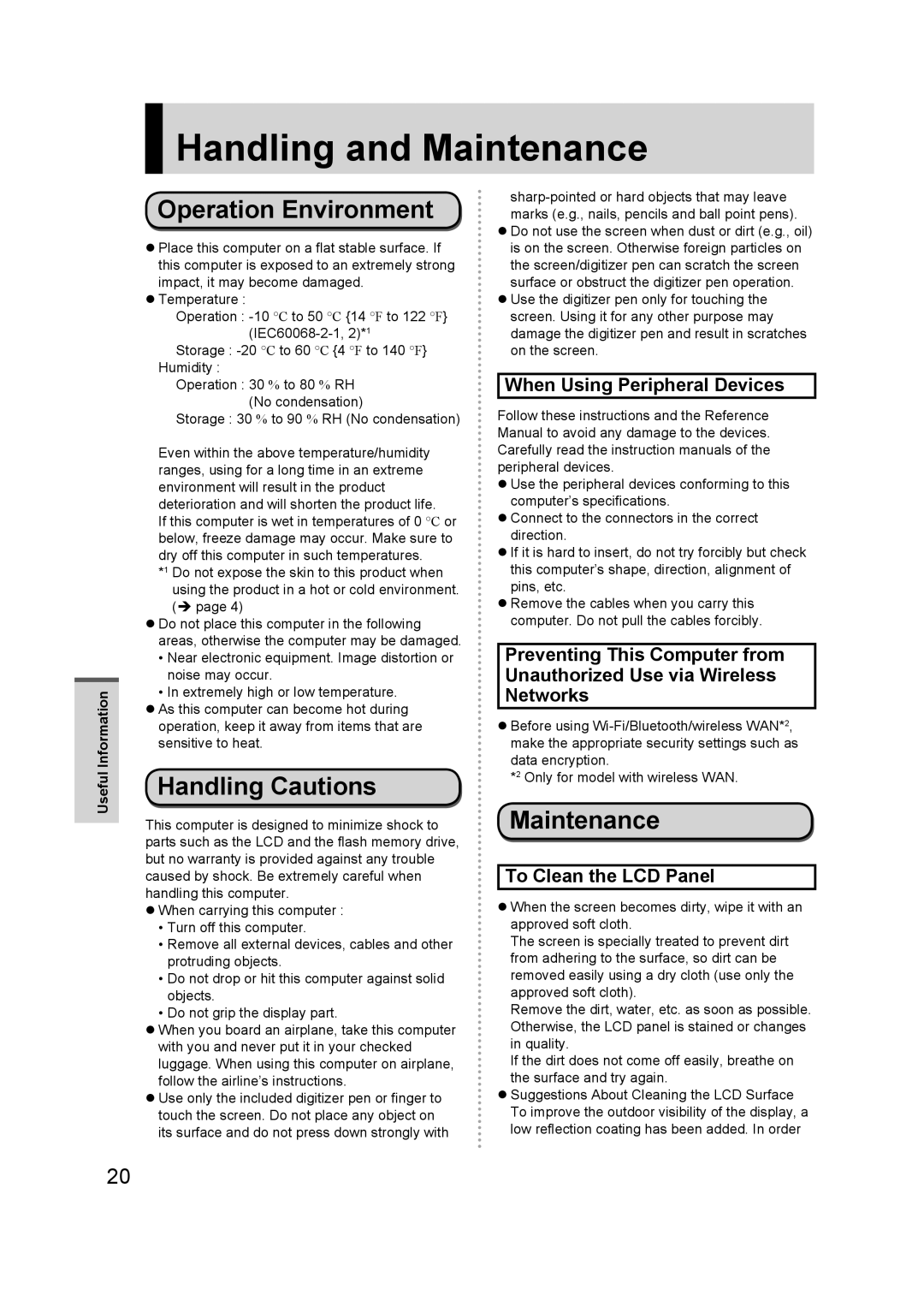Handling and Maintenance
Handling and Maintenance
Useful Information
Operation Environment
Place this computer on a flat stable surface. If this computer is exposed to an extremely strong impact, it may become damaged.
Temperature :
Operation :
Storage :
Operation : 30 % to 80 % RH (No condensation)
Storage : 30 % to 90 % RH (No condensation)
Even within the above temperature/humidity ranges, using for a long time in an extreme environment will result in the product deterioration and will shorten the product life.
If this computer is wet in temperatures of 0 °C or below, freeze damage may occur. Make sure to dry off this computer in such temperatures.
*1 Do not expose the skin to this product when using the product in a hot or cold environment. ( page 4)
Do not place this computer in the following areas, otherwise the computer may be damaged.
•Near electronic equipment. Image distortion or noise may occur.
•In extremely high or low temperature.
As this computer can become hot during operation, keep it away from items that are sensitive to heat.
Handling Cautions
This computer is designed to minimize shock to parts such as the LCD and the flash memory drive, but no warranty is provided against any trouble caused by shock. Be extremely careful when handling this computer.
When carrying this computer :
•Turn off this computer.
•Remove all external devices, cables and other protruding objects.
•Do not drop or hit this computer against solid objects.
•Do not grip the display part.
When you board an airplane, take this computer with you and never put it in your checked luggage. When using this computer on airplane, follow the airline’s instructions.
Use only the included digitizer pen or finger to touch the screen. Do not place any object on its surface and do not press down strongly with
Do not use the screen when dust or dirt (e.g., oil) is on the screen. Otherwise foreign particles on the screen/digitizer pen can scratch the screen surface or obstruct the digitizer pen operation.
Use the digitizer pen only for touching the screen. Using it for any other purpose may damage the digitizer pen and result in scratches on the screen.
When Using Peripheral Devices
Follow these instructions and the Reference Manual to avoid any damage to the devices. Carefully read the instruction manuals of the peripheral devices.
Use the peripheral devices conforming to this computer’s specifications.
Connect to the connectors in the correct direction.
If it is hard to insert, do not try forcibly but check this computer’s shape, direction, alignment of pins, etc.
Remove the cables when you carry this computer. Do not pull the cables forcibly.
Preventing This Computer from Unauthorized Use via Wireless Networks
Before using
*2 Only for model with wireless WAN.
Maintenance
To Clean the LCD Panel
When the screen becomes dirty, wipe it with an approved soft cloth.
The screen is specially treated to prevent dirt from adhering to the surface, so dirt can be removed easily using a dry cloth (use only the approved soft cloth).
Remove the dirt, water, etc. as soon as possible. Otherwise, the LCD panel is stained or changes in quality.
If the dirt does not come off easily, breathe on the surface and try again.
Suggestions About Cleaning the LCD Surface To improve the outdoor visibility of the display, a low reflection coating has been added. In order
20