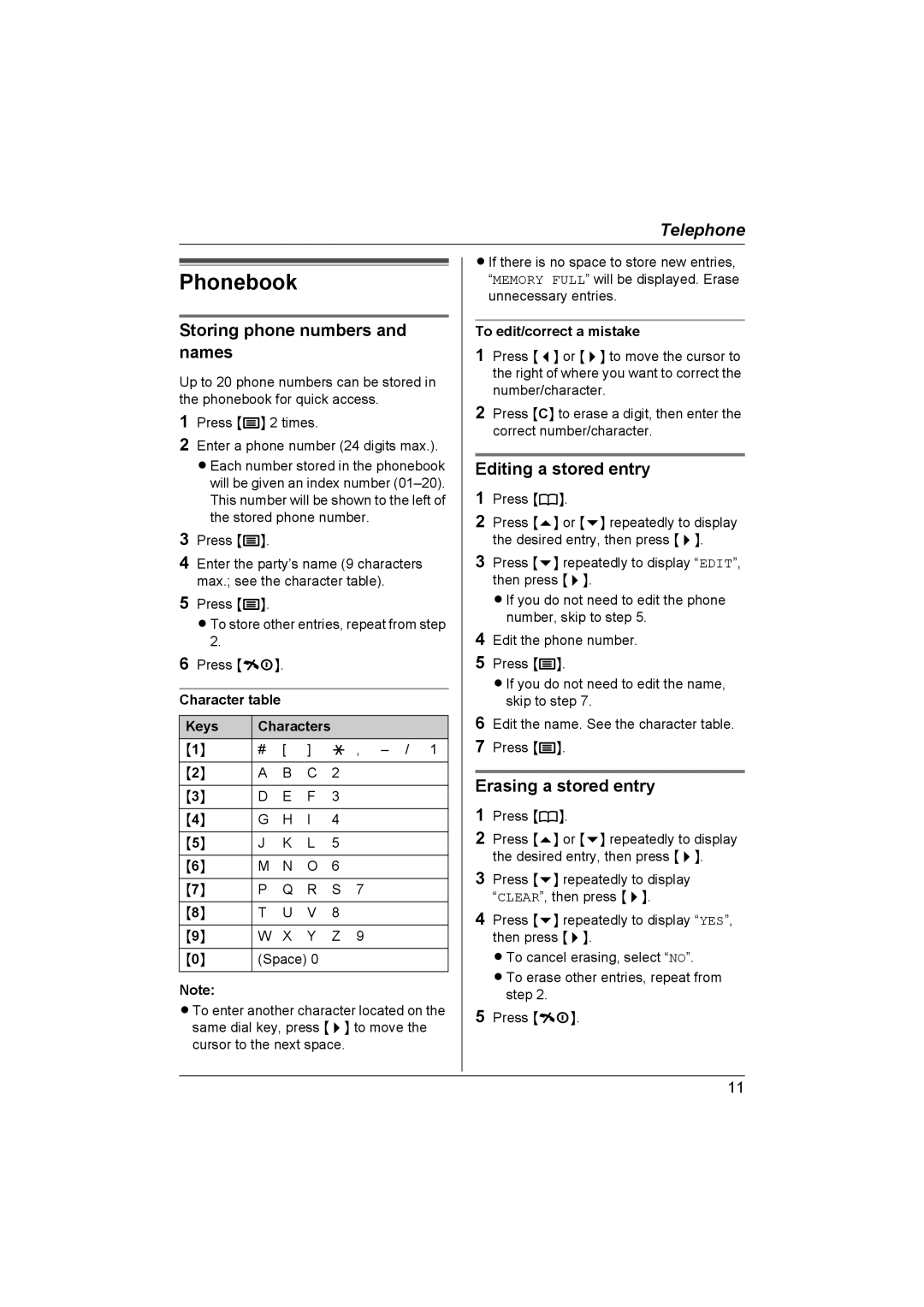Telephone
Keys | Characters |
|
| ||
{1} | # | [ | ] | * , | |
|
|
|
|
|
|
{2} | A | B | C | 2 |
|
|
|
|
|
|
|
{3} | D | E | F | 3 |
|
|
|
|
|
|
|
{4} | G | H | I | 4 |
|
|
|
|
|
|
|
{5} | J | K | L | 5 |
|
|
|
|
|
|
|
{6} | M | N | O | 6 |
|
|
|
|
|
|
|
{7} | P | Q | R | S | 7 |
|
|
|
|
|
|
{8} | T | U | V | 8 |
|
|
|
|
|
|
|
{9} | W | X | Y | Z | 9 |
|
|
|
| ||
{0} | (Space) 0 |
|
| ||
|
|
|
|
|
|
Note:
LTo enter another character located on the same dial key, press {>} to move the cursor to the next space.
LIf there is no space to store new entries, “MEMORY FULL” will be displayed. Erase unnecessary entries.
To edit/correct a mistake
1Press {<} or {>} to move the cursor to the right of where you want to correct the number/character.
2Press {C} to erase a digit, then enter the correct number/character.
Editing a stored entry
1Press {k}.
2Press {e} or {v} repeatedly to display the desired entry, then press {>}.
3Press {v} repeatedly to display “EDIT”, then press {>}.
LIf you do not need to edit the phone number, skip to step 5.
4Edit the phone number.
5Press {j}.
LIf you do not need to edit the name, skip to step 7.
6Edit the name. See the character table.
7Press {j}.
Erasing a stored entry
1Press {k}.
2Press {e} or {v} repeatedly to display the desired entry, then press {>}.
3Press {v} repeatedly to display “CLEAR”, then press {>}.
4Press {v} repeatedly to display “YES”, then press {>}.
LTo cancel erasing, select “NO”.
LTo erase other entries, repeat from step 2.
5Press {ih}.
11