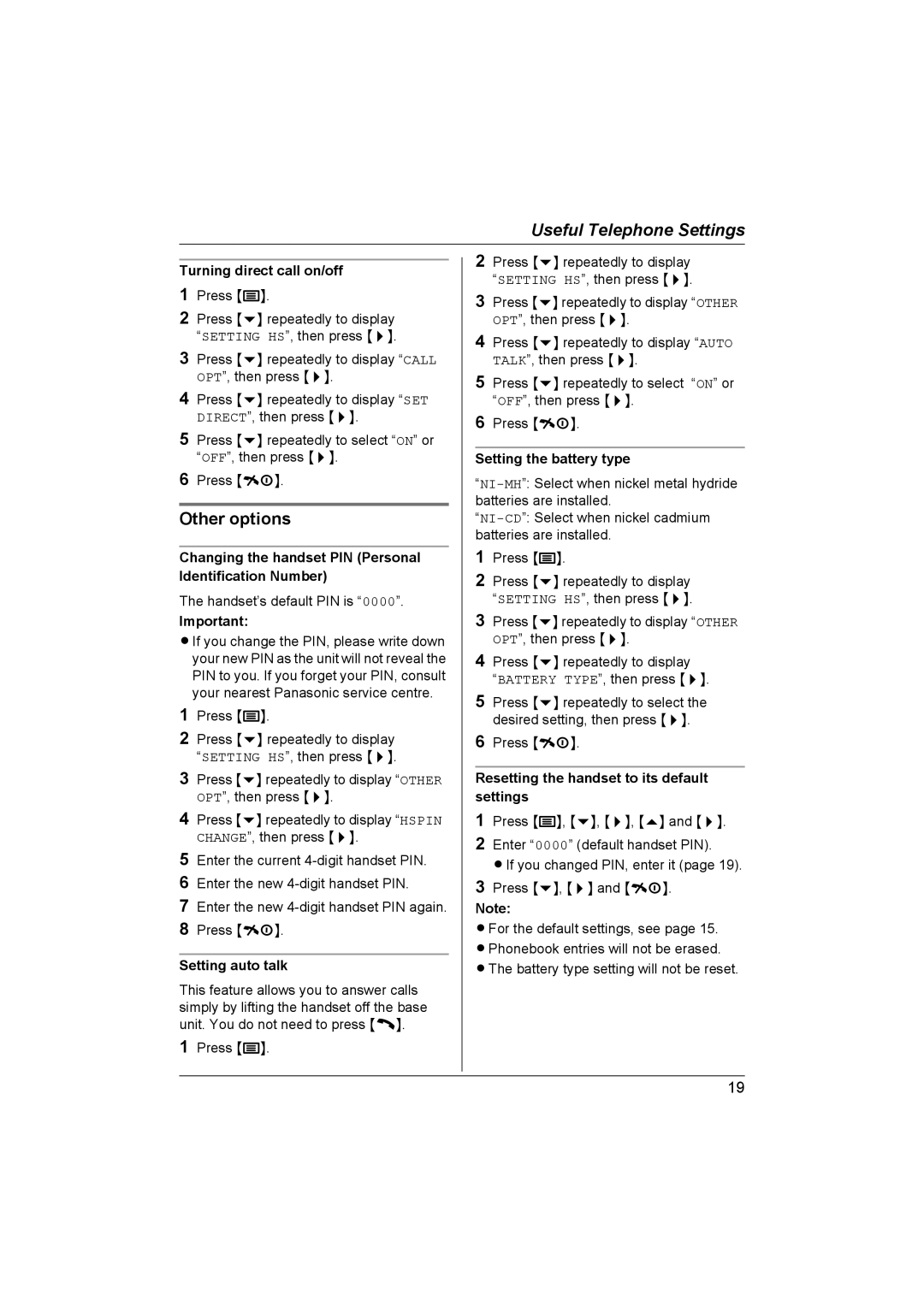Useful Telephone Settings
Turning direct call on/off
1Press {j}.
2Press {v} repeatedly to display “SETTING HS”, then press {>}.
3Press {v} repeatedly to display “CALL OPT”, then press {>}.
4Press {v} repeatedly to display “SET DIRECT”, then press {>}.
5Press {v} repeatedly to select “ON” or “OFF”, then press {>}.
6Press {ih}.
Other options
Changing the handset PIN (Personal Identification Number)
The handset’s default PIN is “0000”.
Important:
LIf you change the PIN, please write down your new PIN as the unit will not reveal the PIN to you. If you forget your PIN, consult your nearest Panasonic service centre.
1Press {j}.
2Press {v} repeatedly to display “SETTING HS”, then press {>}.
3Press {v} repeatedly to display “OTHER OPT”, then press {>}.
4Press {v} repeatedly to display “HSPIN CHANGE”, then press {>}.
5Enter the current
6Enter the new
7Enter the new
8Press {ih}.
Setting auto talk
This feature allows you to answer calls simply by lifting the handset off the base unit. You do not need to press {C}.
1Press {j}.
2Press {v} repeatedly to display “SETTING HS”, then press {>}.
3Press {v} repeatedly to display “OTHER OPT”, then press {>}.
4Press {v} repeatedly to display “AUTO TALK”, then press {>}.
5Press {v} repeatedly to select “ON” or “OFF”, then press {>}.
6Press {ih}.
Setting the battery type
1Press {j}.
2Press {v} repeatedly to display “SETTING HS”, then press {>}.
3Press {v} repeatedly to display “OTHER OPT”, then press {>}.
4Press {v} repeatedly to display
“BATTERY TYPE”, then press {>}.
5Press {v} repeatedly to select the desired setting, then press {>}.
6Press {ih}.
Resetting the handset to its default settings
1Press {j}, {v}, {>}, {e} and {>}.
2Enter “0000” (default handset PIN).
LIf you changed PIN, enter it (page 19).
3Press {v}, {>} and {ih}.
Note:
LFor the default settings, see page 15. LPhonebook entries will not be erased. LThe battery type setting will not be reset.
19