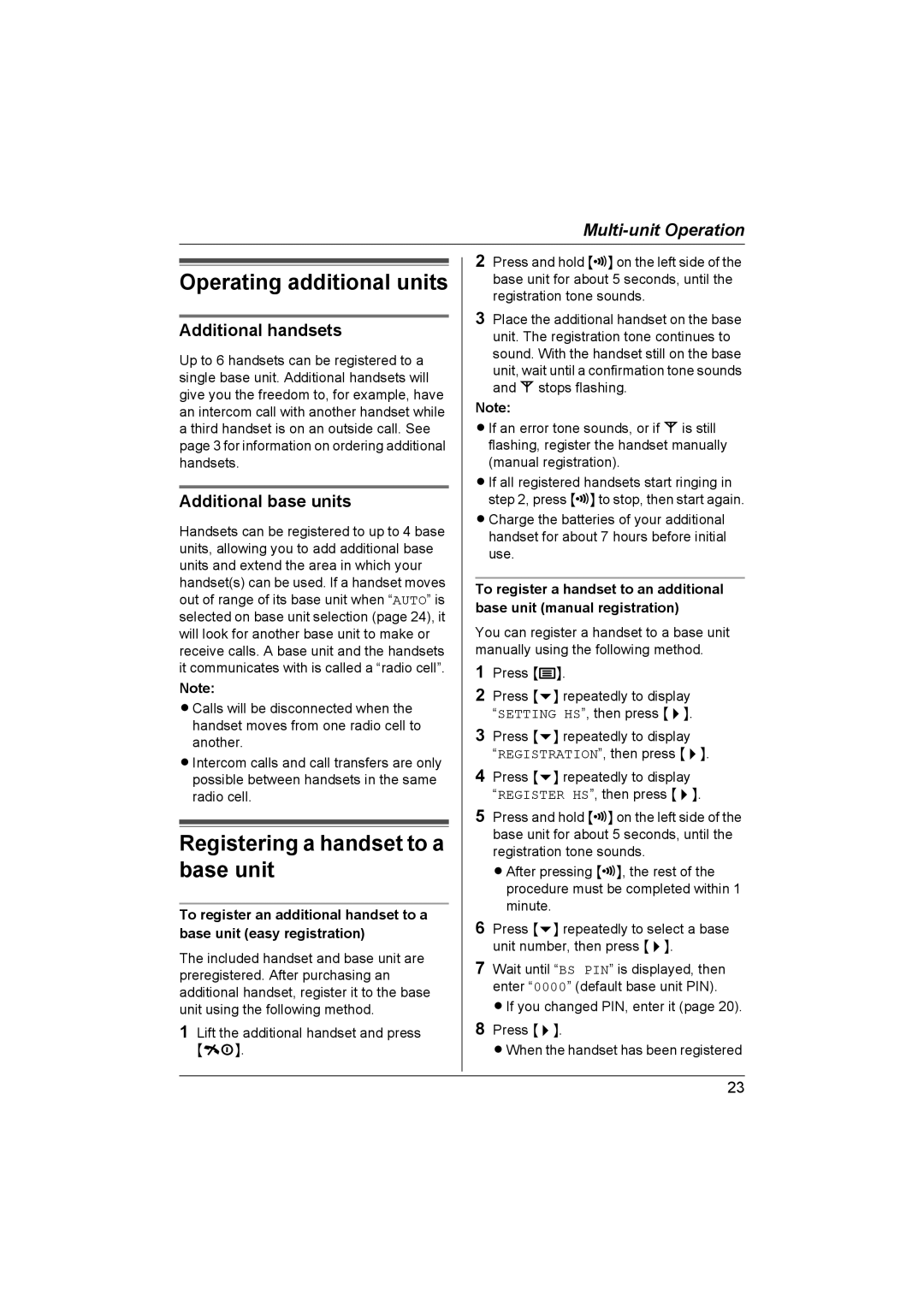Operating additional units
Additional handsets
Up to 6 handsets can be registered to a single base unit. Additional handsets will give you the freedom to, for example, have an intercom call with another handset while a third handset is on an outside call. See page 3 for information on ordering additional handsets.
Additional base units
Handsets can be registered to up to 4 base units, allowing you to add additional base units and extend the area in which your handset(s) can be used. If a handset moves out of range of its base unit when “AUTO” is selected on base unit selection (page 24), it will look for another base unit to make or receive calls. A base unit and the handsets it communicates with is called a “radio cell”.
Note:
LCalls will be disconnected when the handset moves from one radio cell to another.
LIntercom calls and call transfers are only possible between handsets in the same radio cell.
Registering a handset to a base unit
To register an additional handset to a base unit (easy registration)
The included handset and base unit are preregistered. After purchasing an additional handset, register it to the base unit using the following method.
1Lift the additional handset and press
{ih}.
2Press and hold {x} on the left side of the base unit for about 5 seconds, until the registration tone sounds.
3Place the additional handset on the base unit. The registration tone continues to sound. With the handset still on the base unit, wait until a confirmation tone sounds and w stops flashing.
Note:
LIf an error tone sounds, or if w is still flashing, register the handset manually (manual registration).
LIf all registered handsets start ringing in step 2, press {x} to stop, then start again.
LCharge the batteries of your additional handset for about 7 hours before initial use.
To register a handset to an additional base unit (manual registration)
You can register a handset to a base unit manually using the following method.
1Press {j}.
2Press {v} repeatedly to display “SETTING HS”, then press {>}.
3Press {v} repeatedly to display
“REGISTRATION”, then press {>}.
4Press {v} repeatedly to display “REGISTER HS”, then press {>}.
5Press and hold {x} on the left side of the base unit for about 5 seconds, until the registration tone sounds.
LAfter pressing {x}, the rest of the procedure must be completed within 1 minute.
6Press {v} repeatedly to select a base unit number, then press {>}.
7Wait until “BS PIN” is displayed, then enter “0000” (default base unit PIN).
LIf you changed PIN, enter it (page 20).
8Press {>}.
LWhen the handset has been registered
23