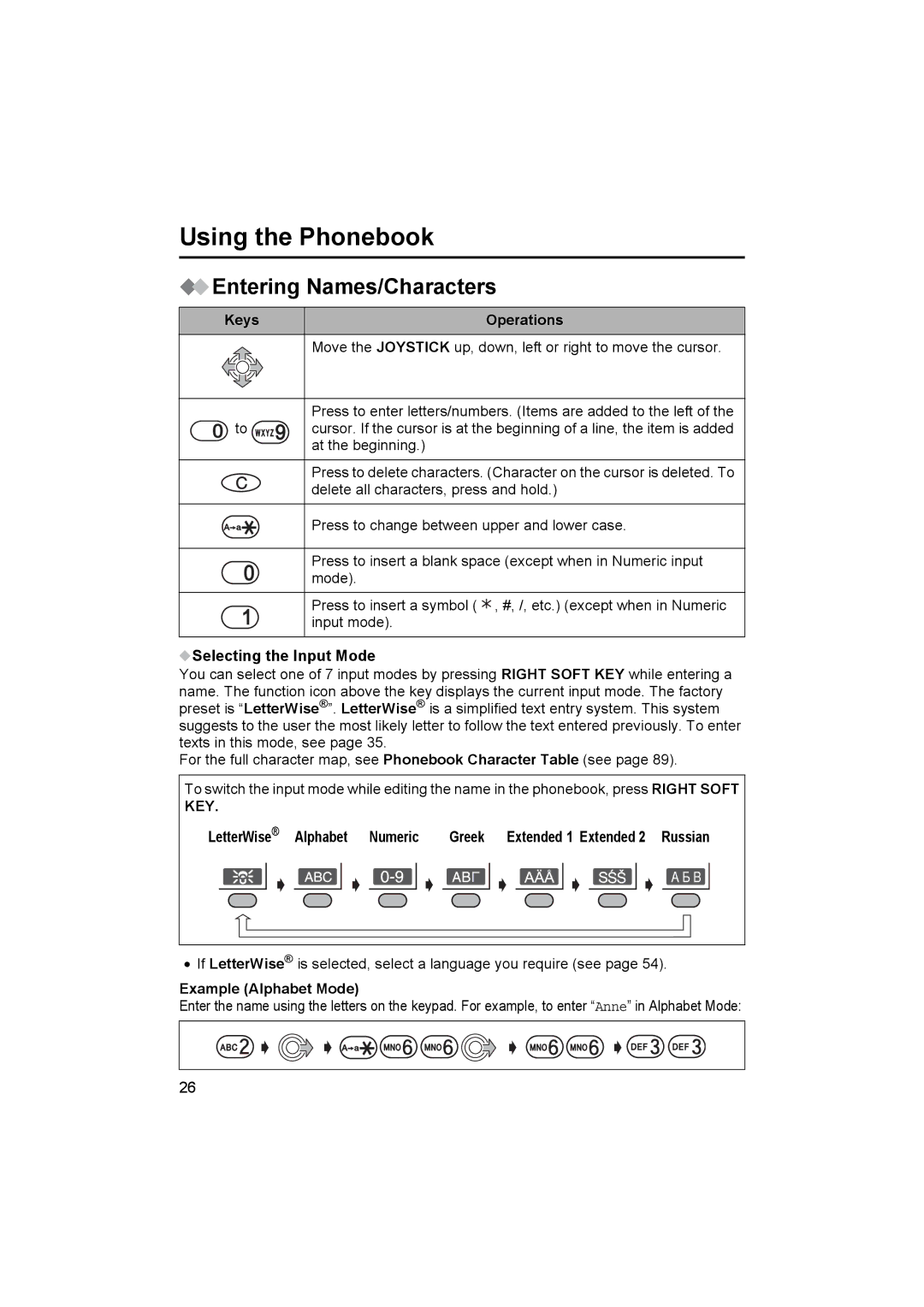Using the Phonebook
 Entering Names/Characters
Entering Names/Characters
Keys | Operations |
|
|
Move the JOYSTICK up, down, left or right to move the cursor.
| Press to enter letters/numbers. (Items are added to the left of the |
0 to | cursor. If the cursor is at the beginning of a line, the item is added |
| at the beginning.) |
Press to delete characters. (Character on the cursor is deleted. To delete all characters, press and hold.)
Press to change between upper and lower case.
0 | Press to insert a blank space (except when in Numeric input | ||
mode). |
|
| |
|
|
|
|
1 | Press to insert a symbol ( | x | , #, /, etc.) (except when in Numeric |
input mode). |
|
| |
Selecting the Input Mode
You can select one of 7 input modes by pressing RIGHT SOFT KEY while entering a name. The function icon above the key displays the current input mode. The factory preset is “LetterWise®”. LetterWise® is a simplified text entry system. This system suggests to the user the most likely letter to follow the text entered previously. To enter texts in this mode, see page 35.
For the full character map, see Phonebook Character Table (see page 89).
To switch the input mode while editing the name in the phonebook, press RIGHT SOFT | |||||
KEY. |
|
|
|
|
|
LetterWise® | Alphabet | Numeric | Greek | Extended 1 Extended 2 | Russian |
•If LetterWise® is selected, select a language you require (see page 54).
Example (Alphabet Mode)
Enter the name using the letters on the keypad. For example, to enter “Anne” in Alphabet Mode:
![]()
![]() 2
2 ![]()
![]()
![]()
![]()
![]()
![]()
![]() 6
6 ![]()
![]()
![]() 6
6 ![]()
![]()
![]()
![]()
![]() 6
6 ![]()
![]()
![]() 6
6
![]()
![]()
![]()
![]() 3
3
![]()
![]()
![]() 3
3
26