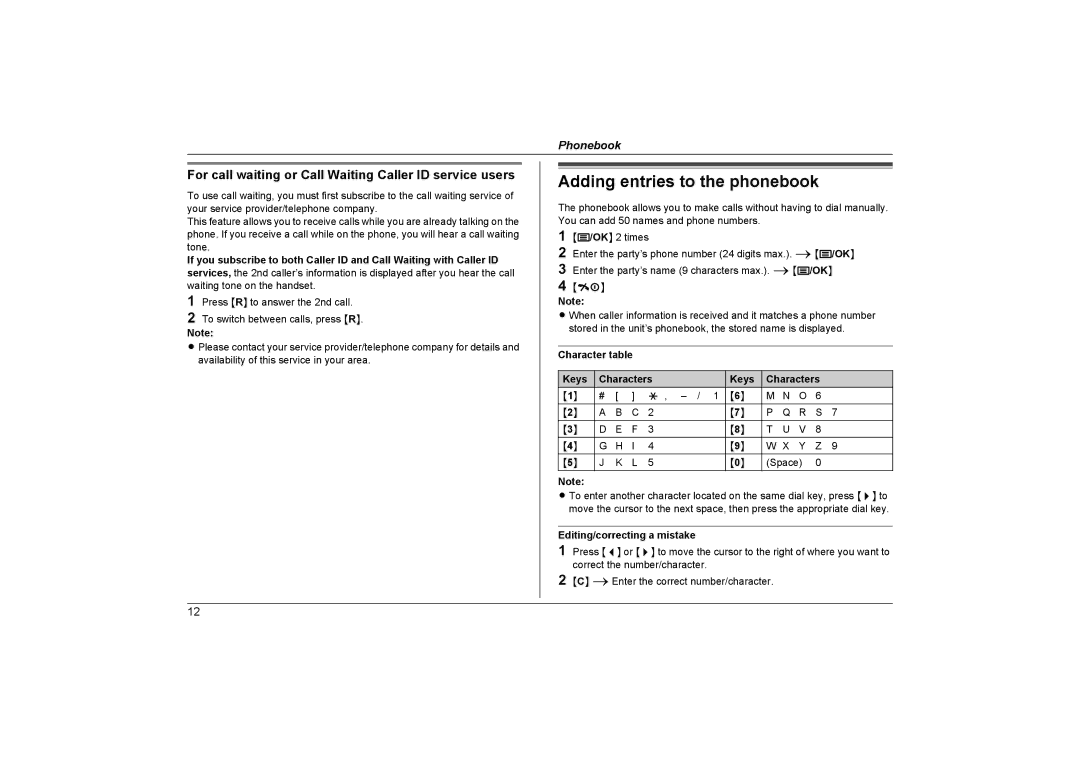Phonebook
For call waiting or Call Waiting Caller ID service users
To use call waiting, you must first subscribe to the call waiting service of your service provider/telephone company.
This feature allows you to receive calls while you are already talking on the phone. If you receive a call while on the phone, you will hear a call waiting tone.
If you subscribe to both Caller ID and Call Waiting with Caller ID services, the 2nd caller’s information is displayed after you hear the call waiting tone on the handset.
1Press {R} to answer the 2nd call.
2To switch between calls, press {R}.
Note:
L Please contact your service provider/telephone company for details and availability of this service in your area.
Adding entries to the phonebook
The phonebook allows you to make calls without having to dial manually. You can add 50 names and phone numbers.
1{j/OK} 2 times
2Enter the party’s phone number (24 digits max.). i{j/OK}
3Enter the party’s name (9 characters max.). i{j/OK}
4{ih}
Note:
L When caller information is received and it matches a phone number stored in the unit’s phonebook, the stored name is displayed.
Character table
Keys | Characters | Keys | Characters | |||||
{1} | # | [ | ] | * , | {6} | M | N O | 6 |
{2} | A | B | C | 2 | {7} | P | Q R | S 7 |
{3} | D | E | F | 3 | {8} | T | U V | 8 |
{4} | G | H | I | 4 | {9} | W X Y Z 9 | ||
{5} | J | K | L | 5 | {0} | (Space) | 0 | |
Note:
L To enter another character located on the same dial key, press {>} to move the cursor to the next space, then press the appropriate dial key.
Editing/correcting a mistake
1Press {<} or {>} to move the cursor to the right of where you want to correct the number/character.
2{C} iEnter the correct number/character.
12