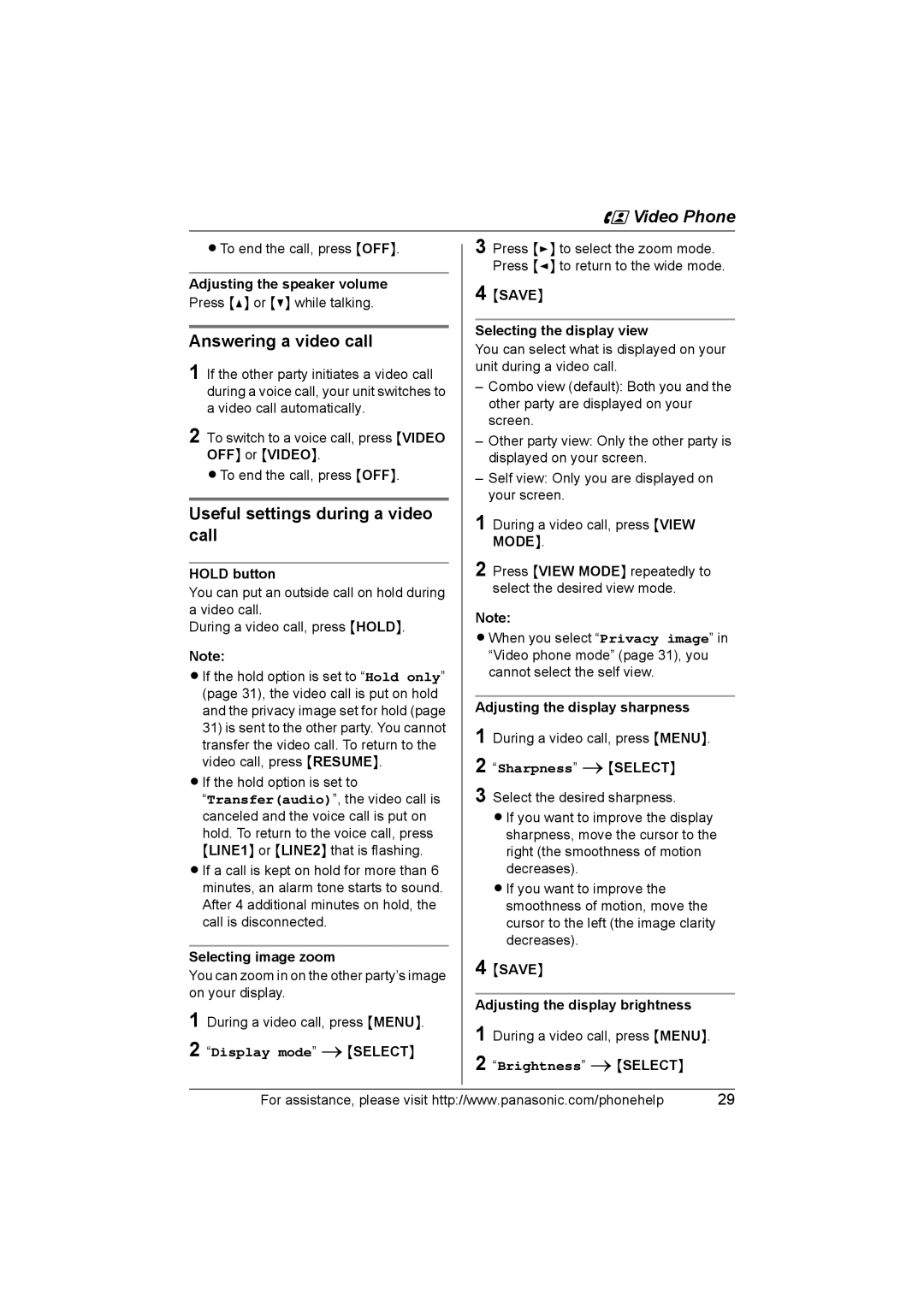KX-THA16 specifications
The Panasonic KX-THA16 is a cutting-edge home automation device designed to seamlessly enhance your living experience by connecting various smart devices within your household. This innovative product showcases Panasonic's commitment to delivering high-quality technology that is both user-friendly and efficient.One of the main features of the KX-THA16 is its ability to support multiple smart home devices, allowing users to manage everything from lighting to security systems through a single interface. This is facilitated by its compatibility with Panasonic’s proprietary Home Network System, which allows for easy integration with other Panasonic smart products as well as third-party devices that adhere to the Z-Wave or Zigbee protocols.
The KX-THA16 is equipped with an intuitive user interface, which simplifies navigation and control of connected devices. Whether you are adjusting the thermostat, turning on/off lights, or monitoring security cameras, the interface is designed to make these tasks straightforward. Users appreciate the flexibility to customize their smart home setup to meet their unique needs, promoting enhanced convenience and comfort.
In terms of technological advancements, the KX-THA16 incorporates advanced wireless communication technologies. This ensures a stable and reliable connection between the hub and all connected devices, minimizing disruptions and enhancing performance. Additionally, the long-range wireless capabilities allow the device to communicate effectively even when the connected units are located far from the central hub.
Another noteworthy characteristic of the KX-THA16 is its energy-saving features. Users can schedule devices to operate during off-peak hours, which not only conserves energy but also contributes to cost savings on energy bills. The device can provide insights into energy consumption, allowing users to track usage patterns and make informed decisions on device operation.
Furthermore, the KX-THA16 offers robust security options to protect your home. With functionalities such as real-time alerts, motion detection, and video monitoring, homeowners can stay informed about their property even when they are away.
Overall, the Panasonic KX-THA16 represents a noteworthy advancement in home automation technology, bringing together ease of use, efficient energy management, and robust security in a single comprehensive solution. By investing in this device, homeowners can significantly enhance their smart home experience, making everyday living more comfortable and secure.