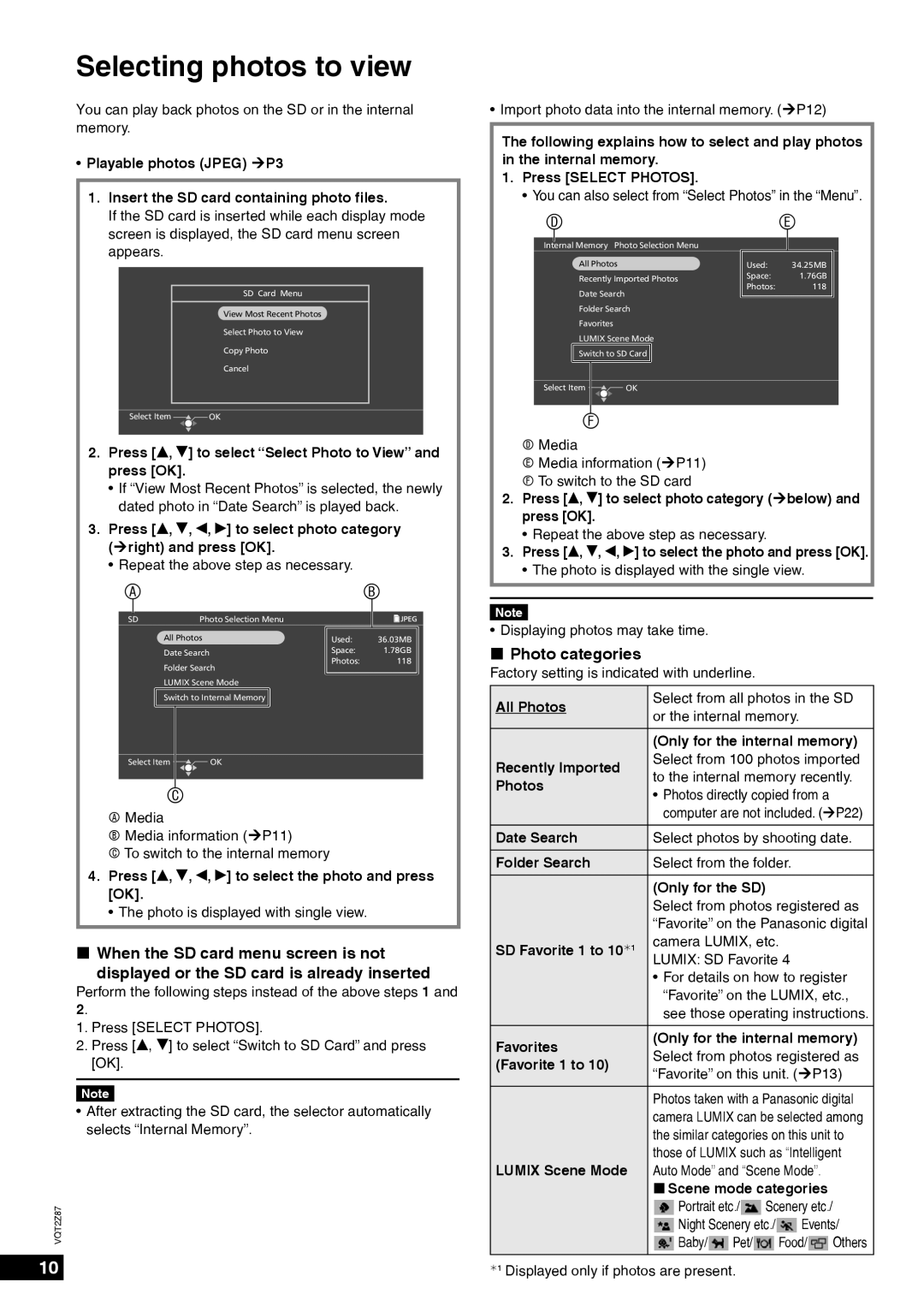Selecting photos to view
You can play back photos on the SD or in the internal memory.
•Playable photos (JPEG) ¼P3
1.Insert the SD card containing photo files.
If the SD card is inserted while each display mode screen is displayed, the SD card menu screen appears.
SD Card Menu
View Most Recent Photos
Select Photo to View
Copy Photo
Cancel
Select Item | OK |
2.Press [e, r] to select “Select Photo to View” and press [OK].
•If “View Most Recent Photos” is selected, the newly dated photo in “Date Search” is played back.
3.Press [e, r, w, q] to select photo category (¼right) and press [OK].
•Repeat the above step as necessary.
AB
SD | Photo Selection Menu |
|
|
| |
| All Photos |
|
|
| |
| Used: | 36.03MB |
| ||
| Date Search | Space: | 1.78GB |
| |
| Photos: | 118 |
| ||
| Folder Search |
| |||
|
|
|
| ||
| LUMIX Scene Mode |
|
|
| |
| Switch to Internal Memory |
|
|
|
|
|
|
|
|
|
|
Select Item ![]() OK
OK
C
AMedia
BMedia information (¼P11)
C To switch to the internal memory
4.Press [e, r, w, q] to select the photo and press [OK].
• The photo is displayed with single view.
When the SD card menu screen is not displayed or the SD card is already inserted
Perform the following steps instead of the above steps 1 and 2.
1.Press [SELECT PHOTOS].
2.Press [e, r] to select “Switch to SD Card” and press [OK].
Note
•After extracting the SD card, the selector automatically selects “Internal Memory”.
VQT2Z87
10
•Import photo data into the internal memory. (¼P12)
The following explains how to select and play photos in the internal memory.
1. Press [SELECT PHOTOS].
• You can also select from “Select Photos” in the “Menu”.
D |
|
|
| E | |||||
|
|
|
|
|
|
|
|
|
|
Internal Memory Photo Selection Menu |
|
|
|
| |||||
|
| All Photos |
|
| Used: |
| 34.25MB |
| |
|
| Recently Imported Photos | Space: |
| 1.76GB |
| |||
|
| Photos: | 118 |
| |||||
|
| Date Search |
|
|
| ||||
|
| Folder Search |
|
|
|
| |||
|
| Favorites |
|
|
|
|
|
| |
|
| LUMIX Scene Mode |
|
|
|
| |||
|
| Switch to SD Card |
|
|
|
|
| ||
|
|
|
|
|
|
|
|
|
|
Select Item |
| OK |
|
|
|
| |||
|
|
|
|
|
|
|
|
|
|
|
|
|
|
|
|
|
|
|
|
|
| F |
|
|
|
|
|
| |
DMedia
E Media information (¼P11) F To switch to the SD card
2.Press [e, r] to select photo category (¼below) and press [OK].
• Repeat the above step as necessary.
3.Press [e, r, w, q] to select the photo and press [OK].
• The photo is displayed with the single view.
Note
• Displaying photos may take time.
Photo categories
Factory setting is indicated with underline.
All Photos | Select from all photos in the SD | |||||
or the internal memory. |
| |||||
|
| |||||
| (Only for the internal memory) | |||||
Recently Imported | Select from 100 photos imported | |||||
to the internal memory recently. | ||||||
Photos | ||||||
• Photos directly copied from a |
| |||||
|
| |||||
| computer are not included. (¼P22) | |||||
Date Search | Select photos by shooting date. | |||||
Folder Search | Select from the folder. |
| ||||
| (Only for the SD) |
|
| |||
| Select from photos registered as | |||||
| “Favorite” on the Panasonic digital | |||||
SD Favorite 1 to 10¼1 | camera LUMIX, etc. |
| ||||
LUMIX: SD Favorite 4 |
| |||||
|
| |||||
| • For details on how to register | |||||
| “Favorite” on the LUMIX, etc., | |||||
| see those operating instructions. | |||||
Favorites | (Only for the internal memory) | |||||
Select from photos registered as | ||||||
(Favorite 1 to 10) | ||||||
“Favorite” on this unit. (¼P13) | ||||||
| ||||||
|
| |||||
| Photos taken with a Panasonic digital | |||||
| camera LUMIX can be selected among | |||||
| the similar categories on this unit to | |||||
| those of LUMIX such as “Intelligent | |||||
LUMIX Scene Mode | Auto Mode” and “Scene Mode”. |
| ||||
| Scene mode categories |
| ||||
| Portrait etc./ | Scenery etc./ |
| |||
| Night Scenery etc./ | Events/ | ||||
| Baby/ | Pet/ |
| Food/ | Others | |
|
|
|
|
|
| |
¼1 Displayed only if photos are present.