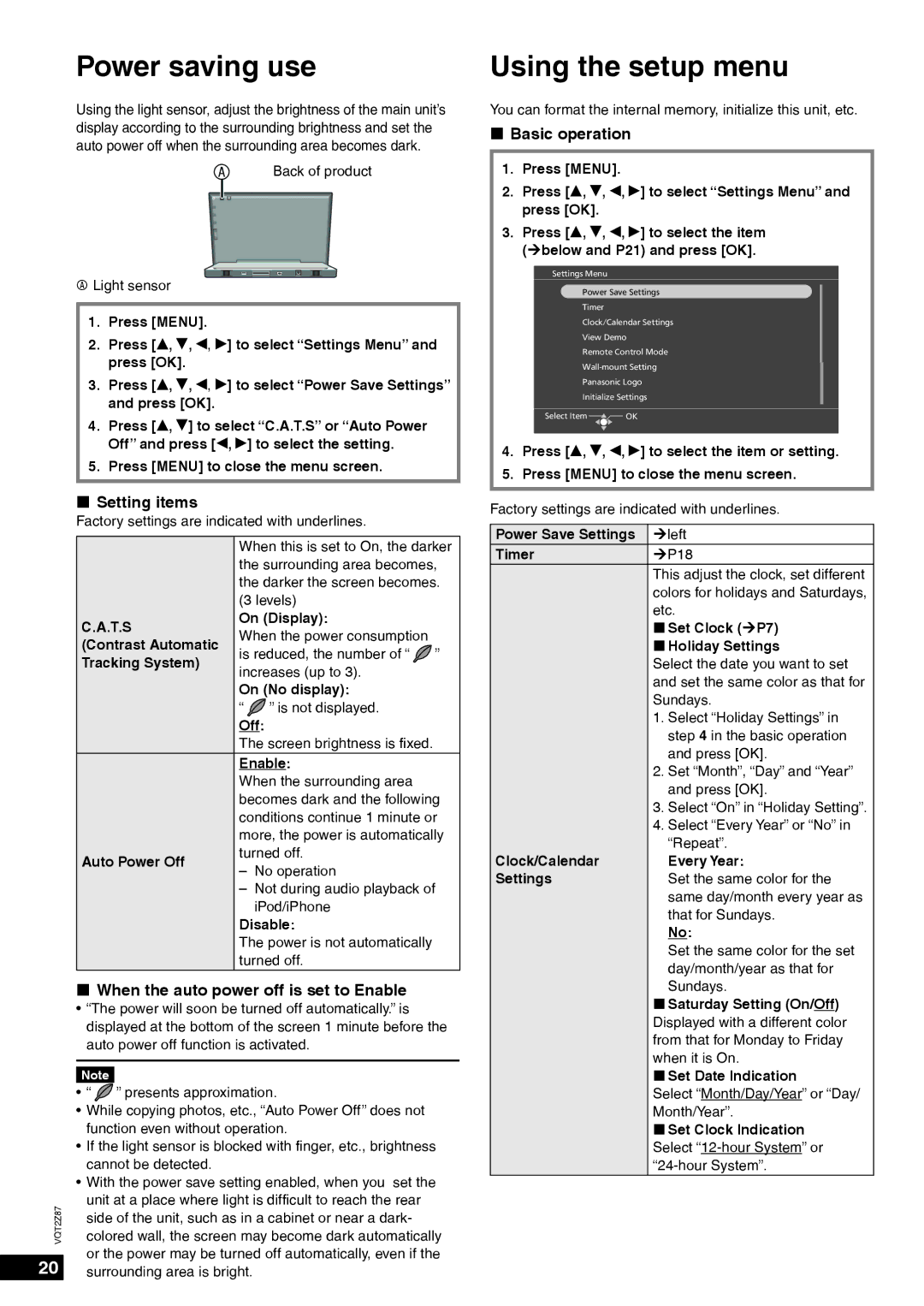Power saving use
Using the light sensor, adjust the brightness of the main unit’s display according to the surrounding brightness and set the auto power off when the surrounding area becomes dark.
ABack of product
ALight sensor
1.Press [MENU].
2.Press [e, r, w, q] to select “Settings Menu” and press [OK].
3.Press [e, r, w, q] to select “Power Save Settings” and press [OK].
4.Press [e, r] to select “C.A.T.S” or “Auto Power Off” and press [w, q] to select the setting.
5.Press [MENU] to close the menu screen.
Setting items
Factory settings are indicated with underlines.
| When this is set to On, the darker | |||
| the surrounding area becomes, | |||
| the darker the screen becomes. | |||
| (3 levels) |
| ||
C.A.T.S | On (Display): |
| ||
When the power consumption |
| |||
(Contrast Automatic |
| |||
is reduced, the number of “ | ” | |||
Tracking System) | ||||
increases (up to 3). |
| |||
|
| |||
| On (No display): |
| ||
| “ | ” is not displayed. |
| |
| Off: |
| ||
| The screen brightness is fixed. |
| ||
| Enable: |
| ||
| When the surrounding area |
| ||
| becomes dark and the following | |||
| conditions continue 1 minute or | |||
| more, the power is automatically | |||
Auto Power Off | turned off. |
| ||
– No operation |
| |||
|
| |||
| – Not during audio playback of | |||
|
| iPod/iPhone |
| |
| Disable: |
| ||
| The power is not automatically |
| ||
| turned off. |
| ||
When the auto power off is set to Enable
• “The power will soon be turned off automatically.” is displayed at the bottom of the screen 1 minute before the auto power off function is activated.
| Note |
|
| • “ | ” presents approximation. |
| • While copying photos, etc., “Auto Power Off” does not | |
| function even without operation. | |
| • If the light sensor is blocked with finger, etc., brightness | |
| cannot be detected. | |
| • With the power save setting enabled, when you set the | |
VQT2Z87 | unit at a place where light is difficult to reach the rear | |
colored wall, the screen may become dark automatically | ||
| side of the unit, such as in a cabinet or near a dark- | |
or the power may be turned off automatically, even if the
20surrounding area is bright.
Using the setup menu
You can format the internal memory, initialize this unit, etc.
Basic operation
1.Press [MENU].
2.Press [e, r, w, q] to select “Settings Menu” and press [OK].
3.Press [e, r, w, q] to select the item (¼below and P21) and press [OK].
Settings Menu
Power Save Settings
Timer
Clock/Calendar Settings
View Demo
Remote Control Mode
Panasonic Logo
Initialize Settings
Select Item![]() OK
OK
4.Press [e, r, w, q] to select the item or setting.
5.Press [MENU] to close the menu screen.
Factory settings are indicated with underlines.
Power Save Settings | ¼left |
Timer | ¼P18 |
| This adjust the clock, set different |
| colors for holidays and Saturdays, |
| etc. |
| Set Clock (¼P7) |
| Holiday Settings |
| Select the date you want to set |
| and set the same color as that for |
| Sundays. |
| 1. Select “Holiday Settings” in |
| step 4 in the basic operation |
| and press [OK]. |
| 2. Set “Month”, “Day” and “Year” |
| and press [OK]. |
| 3. Select “On” in “Holiday Setting”. |
| 4. Select “Every Year” or “No” in |
| “Repeat”. |
Clock/Calendar | Every Year: |
Settings | Set the same color for the |
| same day/month every year as |
| that for Sundays. |
| No: |
| Set the same color for the set |
| day/month/year as that for |
| Sundays. |
| Saturday Setting (On/Off) |
| Displayed with a different color |
| from that for Monday to Friday |
| when it is On. |
| Set Date Indication |
| Select “Month/Day/Year” or “Day/ |
| Month/Year”. |
| Set Clock Indication |
| Select |
|