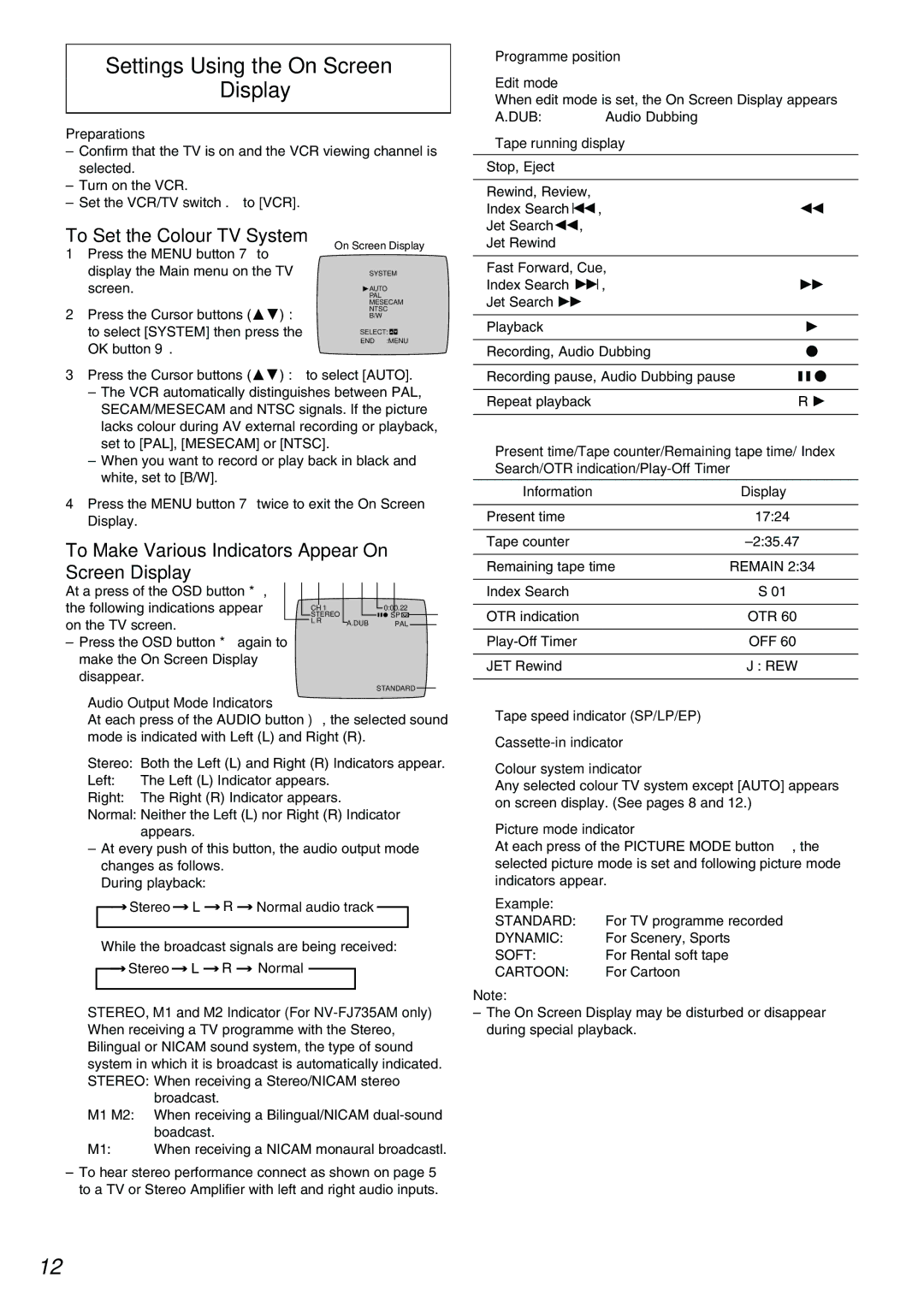Settings Using the On Screen
Display
Preparations
–Confirm that the TV is on and the VCR viewing channel is selected.
–Turn on the VCR.
–Set the VCR/TV switch E to [VCR].
To Set the Colour TV System | On Screen Display | ||||
1 Press the MENU button U to |
|
|
|
|
|
display the Main menu on the TV | SYSTEM | ||||
screen. | AUTO | ||||
| PAL | ||||
| MESECAM | ||||
2 Press the Cursor buttons (34) S | NTSC | ||||
B/W | |||||
to select [SYSTEM] then press the | SELECT: |
|
|
|
|
|
| ||||
|
| ||||
OK button T. | END :MENU | ||||
|
|
|
|
| |
3Press the Cursor buttons (34) S to select [AUTO].
–The VCR automatically distinguishes between PAL, SECAM/MESECAM and NTSC signals. If the picture lacks colour during AV external recording or playback, set to [PAL], [MESECAM] or [NTSC].
–When you want to record or play back in black and white, set to [B/W].
4Press the MENU button U twice to exit the On Screen Display.
To Make Various Indicators Appear On |
|
|
| ||||||||||||
Screen Display | 1 2 3 4 56 7 |
|
|
|
| ||||||||||
At a press of the OSD button @, |
|
|
|
|
|
|
|
|
|
|
|
|
|
|
|
the following indications appear |
|
|
|
|
|
|
|
|
| SP | 8 | ||||
|
|
| STEREO |
|
|
|
| ||||||||
|
|
|
| CH 1 |
|
|
|
| 0:00.22 |
|
|
|
| ||
on the TV screen. |
|
|
| L R |
| A.DUB |
|
| PAL |
| 9 | ||||
|
|
|
|
|
|
| |||||||||
|
|
|
|
|
|
|
|
| |||||||
–Press the OSD button @ again to make the On Screen Display disappear.
STANDARD :
1Audio Output Mode Indicators
At each press of the AUDIO button ?, the selected sound mode is indicated with Left (L) and Right (R).
Stereo: | Both the Left (L) and Right (R) Indicators appear. |
Left: | The Left (L) Indicator appears. |
Right: The Right (R) Indicator appears.
Normal: Neither the Left (L) nor Right (R) Indicator appears.
–At every push of this button, the audio output mode changes as follows.
During playback:
![]()
![]() Stereo
Stereo ![]() L
L ![]() R
R ![]() Normal audio track
Normal audio track ![]()
While the broadcast signals are being received:
![]()
![]() Stereo
Stereo ![]() L
L ![]() R
R ![]() Normal
Normal ![]()
2STEREO, M1 and M2 Indicator (For
broadcast.
M1 M2: When receiving a Bilingual/NICAM
| boadcast. |
M1: | When receiving a NICAM monaural broadcastl. |
–To hear stereo performance connect as shown on page 5 to a TV or Stereo Amplifier with left and right audio inputs.
3Programme position
4Edit mode
When edit mode is set, the On Screen Display appears
A.DUB: | Audio Dubbing |
|
5 Tape running display |
| |
|
|
|
Stop, Eject |
|
|
|
|
|
Rewind, Review, |
|
|
Index Search:, |
| 6 |
Jet Search6, |
|
|
Jet Rewind |
|
|
|
| |
Fast Forward, Cue, |
| |
Index Search 9, |
| 5 |
Jet Search 5 |
|
|
|
|
|
Playback |
| 1 |
|
| |
Recording, Audio Dubbing | ¥ | |
|
| |
Recording pause, Audio Dubbing pause | ; ¥ | |
|
|
|
Repeat playback |
| R 1 |
|
|
|
6Present time/Tape counter/Remaining tape time/ Index Search/OTR
Information | Display |
Present time | 17:24 |
|
|
Tape counter | |
|
|
Remaining tape time | REMAIN 2:34 |
|
|
Index Search | S 01 |
|
|
OTR indication | OTR 60 |
|
|
OFF 60 | |
|
|
JET Rewind | J : REW |
|
|
7Tape speed indicator (SP/LP/EP)
8
9Colour system indicator
Any selected colour TV system except [AUTO] appears on screen display. (See pages 8 and 12.)
:Picture mode indicator
At each press of the PICTURE MODE button 5, the selected picture mode is set and following picture mode indicators appear.
Example: |
|
STANDARD: | For TV programme recorded |
DYNAMIC: | For Scenery, Sports |
SOFT: | For Rental soft tape |
CARTOON: | For Cartoon |
Note:
–The On Screen Display may be disturbed or disappear during special playback.
12