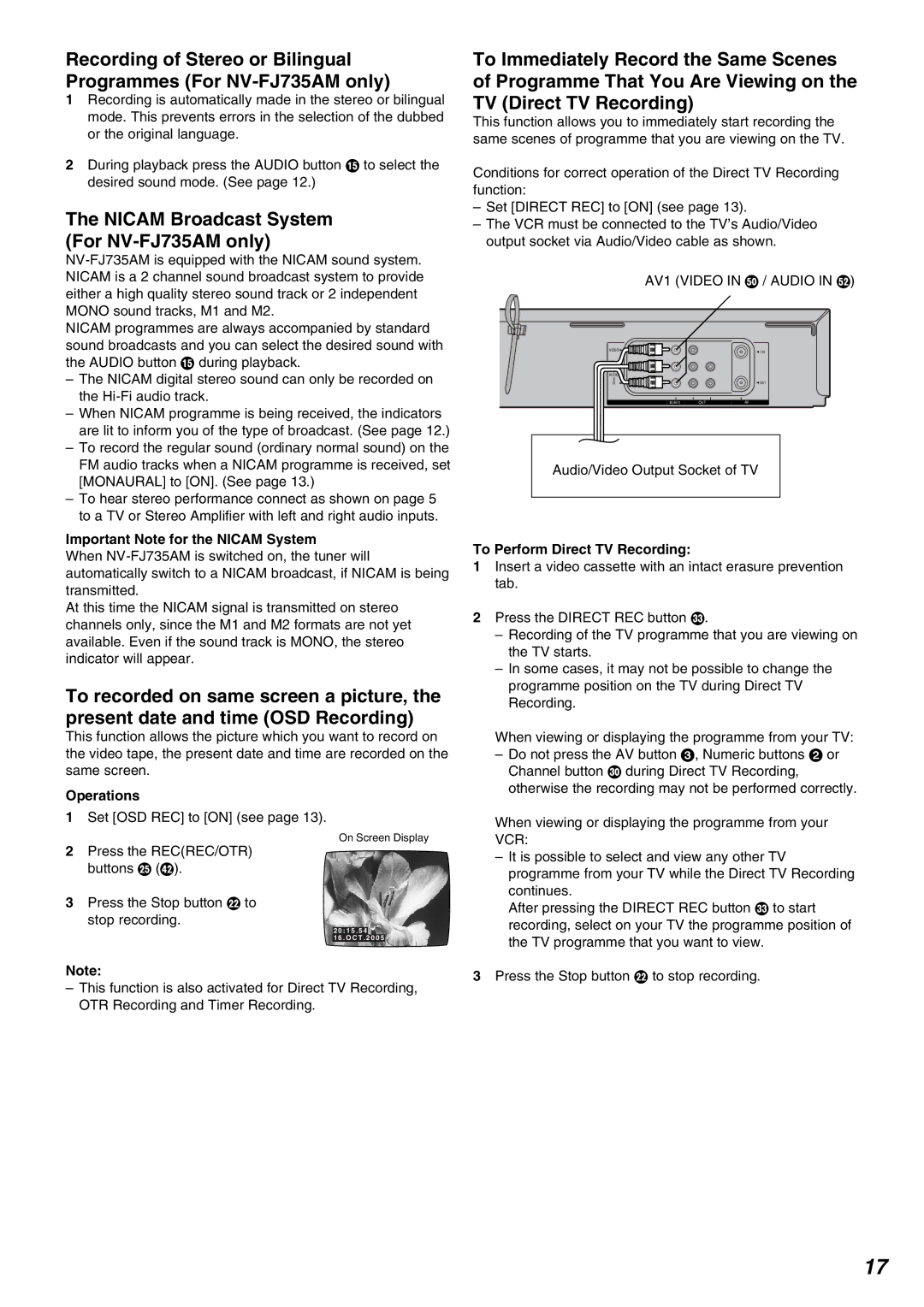Recording of Stereo or Bilingual Programmes (For
1Recording is automatically made in the stereo or bilingual mode. This prevents errors in the selection of the dubbed or the original language.
2During playback press the AUDIO button ? to select the desired sound mode. (See page 12.)
The NICAM Broadcast System (For NV-FJ735AM only)
NICAM programmes are always accompanied by standard sound broadcasts and you can select the desired sound with the AUDIO button ? during playback.
–The NICAM digital stereo sound can only be recorded on the
–When NICAM programme is being received, the indicators are lit to inform you of the type of broadcast. (See page 12.)
–To record the regular sound (ordinary normal sound) on the FM audio tracks when a NICAM programme is received, set [MONAURAL] to [ON]. (See page 13.)
–To hear stereo performance connect as shown on page 5 to a TV or Stereo Amplifier with left and right audio inputs.
Important Note for the NICAM System
When
At this time the NICAM signal is transmitted on stereo channels only, since the M1 and M2 formats are not yet available. Even if the sound track is MONO, the stereo indicator will appear.
To recorded on same screen a picture, the present date and time (OSD Recording)
This function allows the picture which you want to record on the video tape, the present date and time are recorded on the same screen.
Operations
1Set [OSD REC] to [ON] (see page 13).
On Screen Display
2Press the REC(REC/OTR) buttons I (Z).
3Press the Stop button F to stop recording.
2 0 : 1 5 . 5 4
1 6 . O C T . 2 0 0 5
Note:
–This function is also activated for Direct TV Recording, OTR Recording and Timer Recording.
To Immediately Record the Same Scenes of Programme That You Are Viewing on the TV (Direct TV Recording)
This function allows you to immediately start recording the same scenes of programme that you are viewing on the TV.
Conditions for correct operation of the Direct TV Recording function:
–Set [DIRECT REC] to [ON] (see page 13).
–The VCR must be connected to the TV’s Audio/Video output socket via Audio/Video cable as shown.
AV1 (VIDEO IN b / AUDIO IN d)
VIDEO | I N |
L |
|
AUDIO |
|
R | OUT |
IN (AV1) | OUT | RF |
Audio/Video Output Socket of TV
To Perform Direct TV Recording:
1Insert a video cassette with an intact erasure prevention tab.
2Press the DIRECT REC button Q.
–Recording of the TV programme that you are viewing on the TV starts.
–In some cases, it may not be possible to change the programme position on the TV during Direct TV Recording.
When viewing or displaying the programme from your TV:
–Do not press the AV button 3, Numeric buttons 2 or Channel button N during Direct TV Recording, otherwise the recording may not be performed correctly.
When viewing or displaying the programme from your VCR:
–It is possible to select and view any other TV programme from your TV while the Direct TV Recording continues.
After pressing the DIRECT REC button Q to start recording, select on your TV the programme position of the TV programme that you want to view.
3Press the Stop button F to stop recording.
17