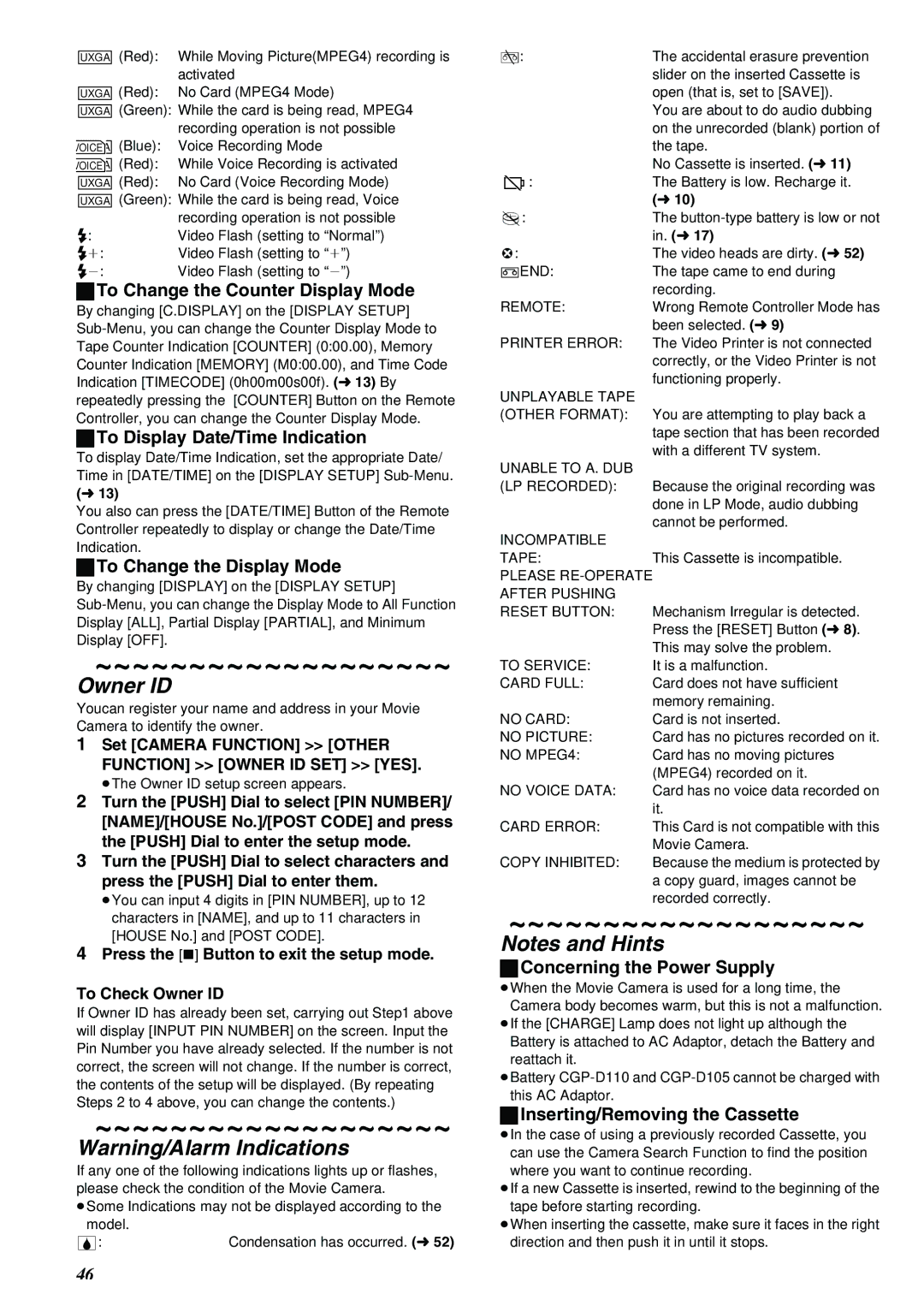NV-MX8A specifications
The Panasonic NV-MX8A is a compact and sophisticated camcorder that was introduced in the early 2000s, positioning itself as an innovative device within the market of consumer-grade video equipment. Equipped with a range of advanced features, this model appealed to both amateurs and semi-professional videographers.One of the standout features of the NV-MX8A is its advanced optical system, which includes a 10x optical zoom lens. This allows users to capture stunning images and videos from a distance without losing detail or clarity. The lens, paired with Panasonic's proprietary Digital Signal Processor, ensures that footage is sharp and vibrant, showcasing the vivid colors and intricate details of the subjects being filmed.
Another key technology incorporated into the NV-MX8A is the 3CCD sensor. This innovative imaging technology captures color information more effectively than standard CCD configurations, resulting in exceptional image quality, especially in low-light conditions. The 3CCD system enhances color fidelity and provides better overall brightness, making it ideal for various filming environments.
In terms of usability, the NV-MX8A features a user-friendly interface complemented by a 2.5-inch LCD monitor that flips out for easy framing and playback. The LCD screen provides excellent visibility, making it easier to frame shots accurately and navigate menus effortlessly even in bright conditions. Additionally, the camcorder has an electronic viewfinder for users who prefer a more traditional shooting style.
For audio capture, the camcorder is equipped with a built-in stereo microphone, delivering clear sound quality to match the high-resolution video. The NV-MX8A also includes options for external audio input, catering to users needing more professional audio solutions.
Another notable characteristic of the NV-MX8A is its versatility in recording formats and media. The camcorder supports MiniDV tapes, ensuring compatibility with existing formats while delivering high-quality video playback. Additionally, it features various recording modes, including LP (long play) and SP (standard play), allowing users to choose the best setting for their needs.
The build quality of the NV-MX8A reflects Panasonic's commitment to durability and handling. Its compact design makes it portable, enabling users to take it on various excursions or events without hassle. Overall, the Panasonic NV-MX8A remains a memorable and influential camcorder in its era, combining advanced features, high-quality recordings, and user-friendly design, making it an excellent choice for budding filmmakers and video enthusiasts alike.