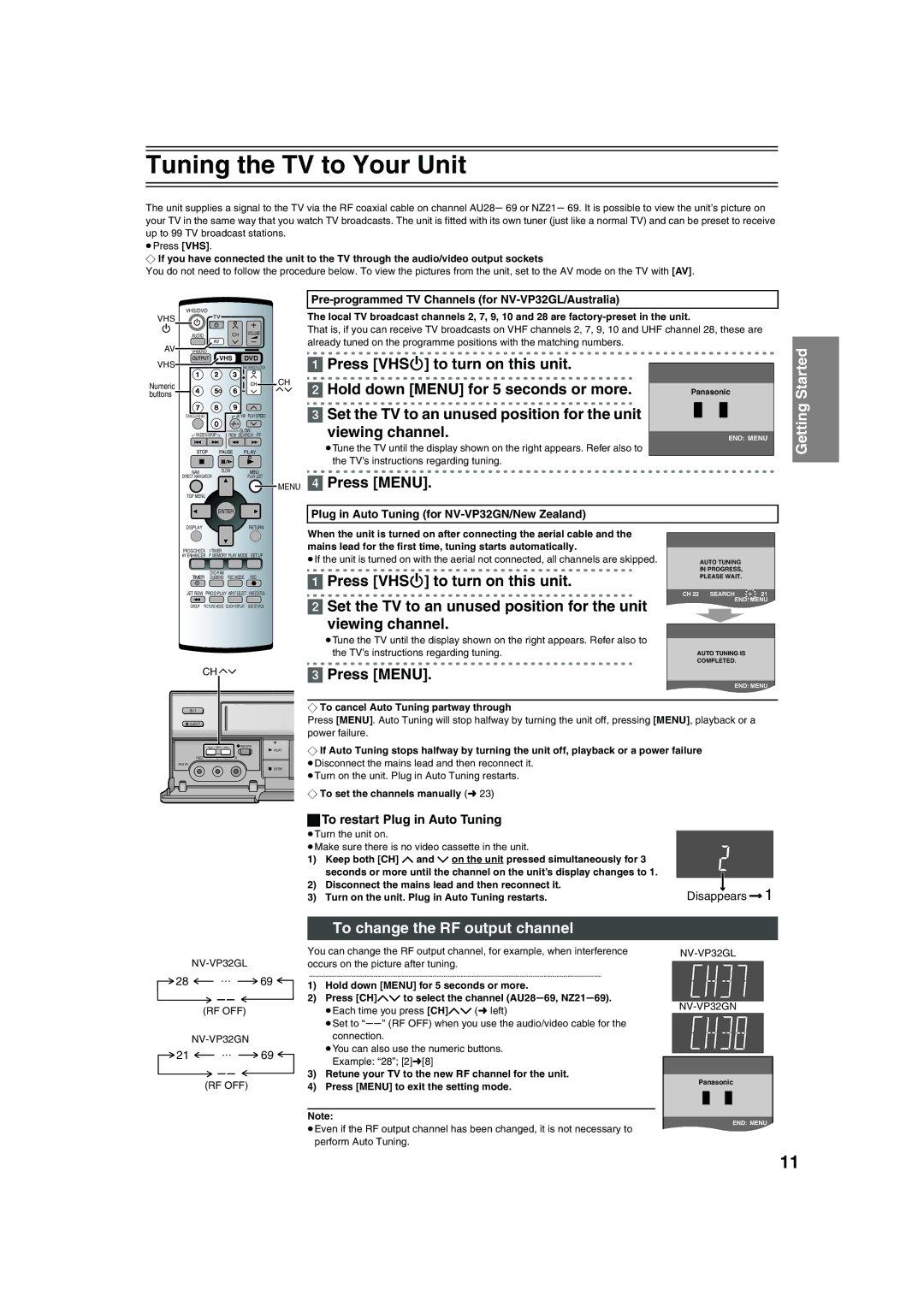Tuning the TV to Your Unit
The unit supplies a signal to the TV via the RF coaxial cable on channel AU28s 69 or NZ21s 69. It is possible to view the unit’s picture on your TV in the same way that you watch TV broadcasts. The unit is fitted with its own tuner (just like a normal TV) and can be preset to receive up to 99 TV broadcast stations.
≥Press [VHS].
¬If you have connected the unit to the TV through the audio/video output sockets
You do not need to follow the procedure below. To view the pictures from the unit, set to the AV mode on the TV with [AV].
VHS/DVD
VHS
| AUDIO | CH | VOLUME | ||
|
|
|
| ||
AV | VHS/DVD | AV |
|
|
|
|
|
|
| ||
Pre-programmed TV Channels (for NV-VP32GL/Australia)
The local TV broadcast channels 2, 7, 9, 10 and 28 are
That is, if you can receive TV broadcasts on VHF channels 2, 7, 9, 10 and UHF channel 28, these are already tuned on the programme positions with the matching numbers.
VHS | VHS DVD |
Numeric | CH |
| |
buttons |
|
CANCEL/RESET | PLAY SPEED |
| |
INDEX/SKIP | SLOW/ |
REW SEARCH FF |
PLAY
[1]Press [VHSÍ] to turn on this unit.
[2]Hold down [MENU] for 5 seconds or more.
[3]Set the TV to an unused position for the unit
viewing channel.
≥Tune the TV until the display shown on the right appears. Refer also to the TV’s instructions regarding tuning.
Panasonic
END: MENU
Getting Started
NAVI | SLOW | MENU |
DIRECT NAVIGATOR |
| PLAY LIST |
|
| MENU |
TOP MENU |
|
|
[4]Press [MENU].
ENTER | Plug in Auto Tuning (for |
|
DISPLAY | RETURN | When the unit is turned on after connecting the aerial cable and the |
|
|
| |
|
|
|
|
| ||
PROG/CHECK |
| mains lead for the first time, tuning starts automatically. |
|
|
| |
|
|
|
| |||
AV ENHANCER P.MEMORY PLAY MODE SET UP | ≥If the unit is turned on with the aerial not connected, all channels are skipped. |
|
|
| ||
|
|
| AUTO TUNING |
| ||
|
| Press [VHSÍ] to turn on this unit. |
| IN PROGRESS, |
| |
REC MODE REC | [1] |
| PLEASE WAIT. |
| ||
TIMER DUBBING |
|
| ||||
|
|
|
|
| ||
JET REW PROG PLAY INPUT SELECT VHS STATUS |
|
| CH 22 | SEARCH | 21 | |
|
| [2] | Set the TV to an unused position for the unit |
| END: MENU | |
GROUP PICTURE MODE | QUICK REPLAY DVD STATUS |
|
|
| ||
viewing channel.
≥Tune the TV until the display shown on the right appears. Refer also to
|
|
|
| the TV’s instructions regarding tuning. | AUTO TUNING IS |
|
|
|
|
| COMPLETED. |
CH |
|
| [3] Press [MENU]. | END: MENU | |
|
|
|
|
| |
/ I |
|
|
| ¬ To cancel Auto Tuning partway through |
|
EJECT |
|
|
| Press [MENU]. Auto Tuning will stop halfway by turning the unit off, pressing [MENU], playback or a | |
|
|
|
| power failure. |
|
|
|
|
|
| |
| CH | REC/OTR |
| ¬ If Auto Tuning stops halfway by turning the unit off, playback or a power failure | |
|
|
| PLAY | ||
VIDEO | L j AUDIO j R |
|
| ≥Disconnect the mains lead and then reconnect it. |
|
AV2 IN |
|
|
|
| |
|
|
| STOP | ≥Turn on the unit. Plug in Auto Tuning restarts. |
|
|
|
|
|
| |
|
|
|
| ¬ To set the channels manually (l 23) |
|
28 … 69
(RF OFF)
21 ![]() 69
69
(RF OFF)
ªTo restart Plug in Auto Tuning
≥Turn the unit on.
1)Keep both [CH] J and I on the unit pressed simultaneously for 3 seconds or more until the channel on the unit’s display changes to 1.
2)Disconnect the mains lead and then reconnect it.
3)Turn on the unit. Plug in Auto Tuning restarts.≥Make sure there is no video cassette in the unit.
To change the RF output channel
You can change the RF output channel, for example, when interference occurs on the picture after tuning.
................................................................................................................................................................................................................
1)Hold down [MENU] for 5 seconds or more.
2)Press [CH]JI to select the channel (AU28s69, NZ21s69).
≥Each time you press [CH]JI (l left)
≥Set to “ss” (RF OFF) when you use the audio/video cable for the connection.
≥You can also use the numeric buttons. Example: “28”; [2]l[8]
3)Retune your TV to the new RF channel for the unit.
4)Press [MENU] to exit the setting mode.
Note:
≥Even if the RF output channel has been changed, it is not necessary to perform Auto Tuning.
Disappears ![]() 1
1
Panasonic
END: MENU
11