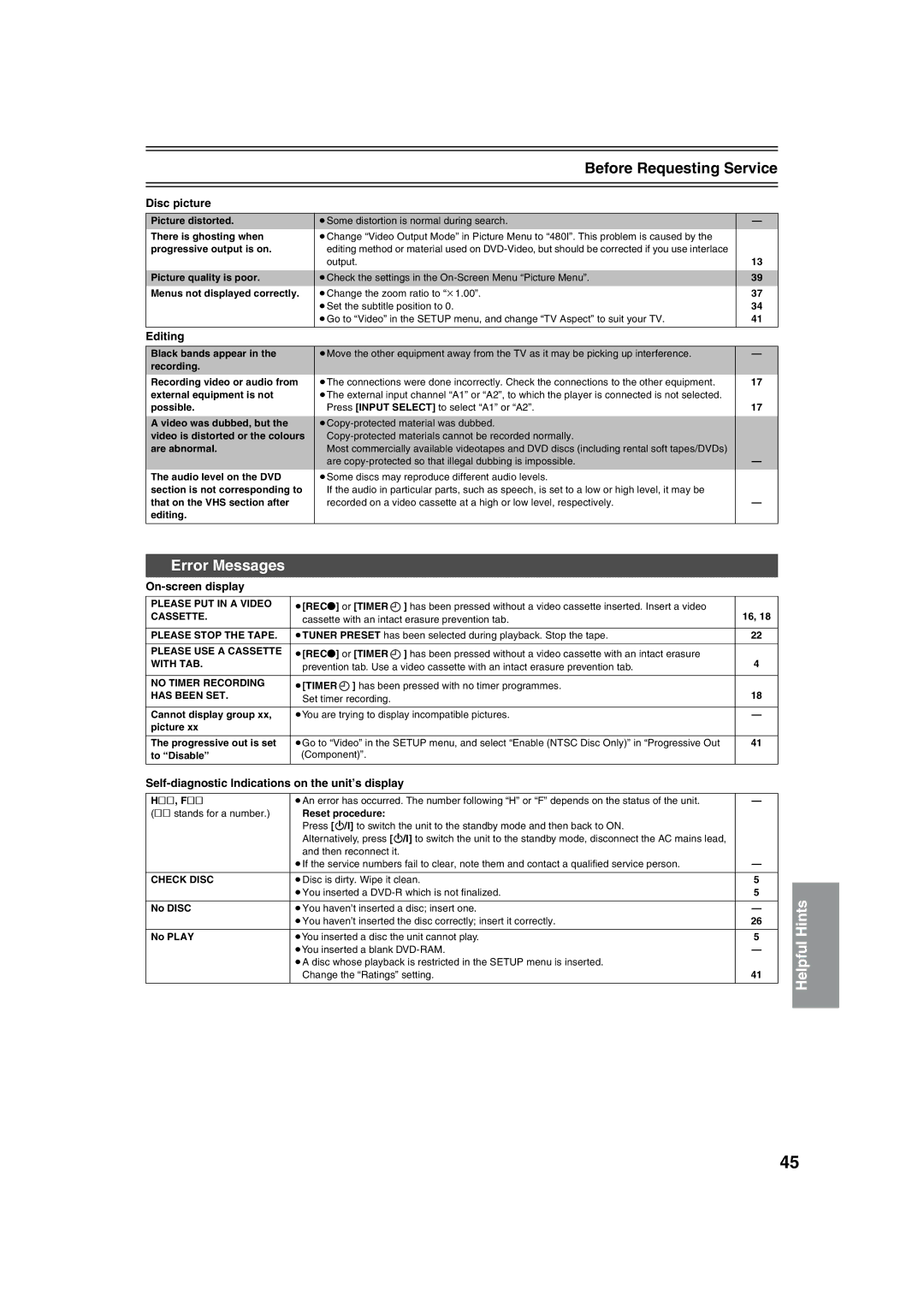| Before Requesting Service | |
|
|
|
|
|
|
Disc picture |
|
|
|
|
|
Picture distorted. | ≥Some distortion is normal during search. | — |
There is ghosting when | ≥Change “Video Output Mode” in Picture Menu to “480I”. This problem is caused by the |
|
progressive output is on. | editing method or material used on |
|
| output. | 13 |
|
|
|
Picture quality is poor. | ≥Check the settings in the | 39 |
Menus not displayed correctly. | ≥Change the zoom ratio to “k1.00”. | 37 |
| ≥Set the subtitle position to 0. | 34 |
| ≥Go to “Video” in the SETUP menu, and change “TV Aspect” to suit your TV. | 41 |
|
|
|
Editing |
|
|
|
|
|
Black bands appear in the | ≥Move the other equipment away from the TV as it may be picking up interference. | — |
recording. |
|
|
Recording video or audio from | ≥The connections were done incorrectly. Check the connections to the other equipment. | 17 |
external equipment is not | ≥The external input channel “A1” or “A2”, to which the player is connected is not selected. |
|
possible. | Press [INPUT SELECT] to select “A1” or “A2”. | 17 |
|
|
|
A video was dubbed, but the |
| |
video is distorted or the colours |
| |
are abnormal. | Most commercially available videotapes and DVD discs (including rental soft tapes/DVDs) |
|
| are | — |
The audio level on the DVD | ≥Some discs may reproduce different audio levels. |
|
section is not corresponding to | If the audio in particular parts, such as speech, is set to a low or high level, it may be |
|
that on the VHS section after | recorded on a video cassette at a high or low level, respectively. | — |
editing. |
|
|
|
|
|
Error Messages
On-screen display
PLEASE PUT IN A VIDEO | ≥[REC¥] or [TIMER | ] has been pressed without a video cassette inserted. Insert a video |
|
CASSETTE. | cassette with an intact erasure prevention tab. | 16, 18 | |
|
| ||
|
|
| |
PLEASE STOP THE TAPE. | ≥TUNER PRESET has been selected during playback. Stop the tape. | 22 | |
|
|
|
|
PLEASE USE A CASSETTE | ≥[REC¥] or [TIMER | ] has been pressed without a video cassette with an intact erasure |
|
WITH TAB. | prevention tab. Use a video cassette with an intact erasure prevention tab. | 4 | |
|
| ||
|
|
| |
NO TIMER RECORDING | ≥[TIMER ] has been pressed with no timer programmes. |
| |
HAS BEEN SET. | Set timer recording. |
| 18 |
|
|
| |
|
|
| |
Cannot display group xx, | ≥You are trying to display incompatible pictures. | — | |
picture xx |
|
|
|
|
|
| |
The progressive out is set | ≥Go to “Video” in the SETUP menu, and select “Enable (NTSC Disc Only)” in “Progressive Out | 41 | |
to “Disable” | (Component)”. |
|
|
|
|
|
|
Self-diagnostic Indications on the unit’s display
H∑∑, F∑∑ | ≥An error has occurred. The number following “H” or “F” depends on the status of the unit. | — |
(∑∑ stands for a number.) | Reset procedure: |
|
| Press [Í/I] to switch the unit to the standby mode and then back to ON. |
|
| Alternatively, press [Í/I] to switch the unit to the standby mode, disconnect the AC mains lead, |
|
| and then reconnect it. |
|
| ≥If the service numbers fail to clear, note them and contact a qualified service person. | — |
|
|
|
CHECK DISC | ≥Disc is dirty. Wipe it clean. | 5 |
| ≥You inserted a | 5 |
|
|
|
No DISC | ≥You haven’t inserted a disc; insert one. | — |
| ≥You haven’t inserted the disc correctly; insert it correctly. | 26 |
|
|
|
No PLAY | ≥You inserted a disc the unit cannot play. | 5 |
| ≥You inserted a blank | — |
| ≥A disc whose playback is restricted in the SETUP menu is inserted. |
|
| Change the “Ratings” setting. | 41 |
|
|
|
Helpful Hints
45