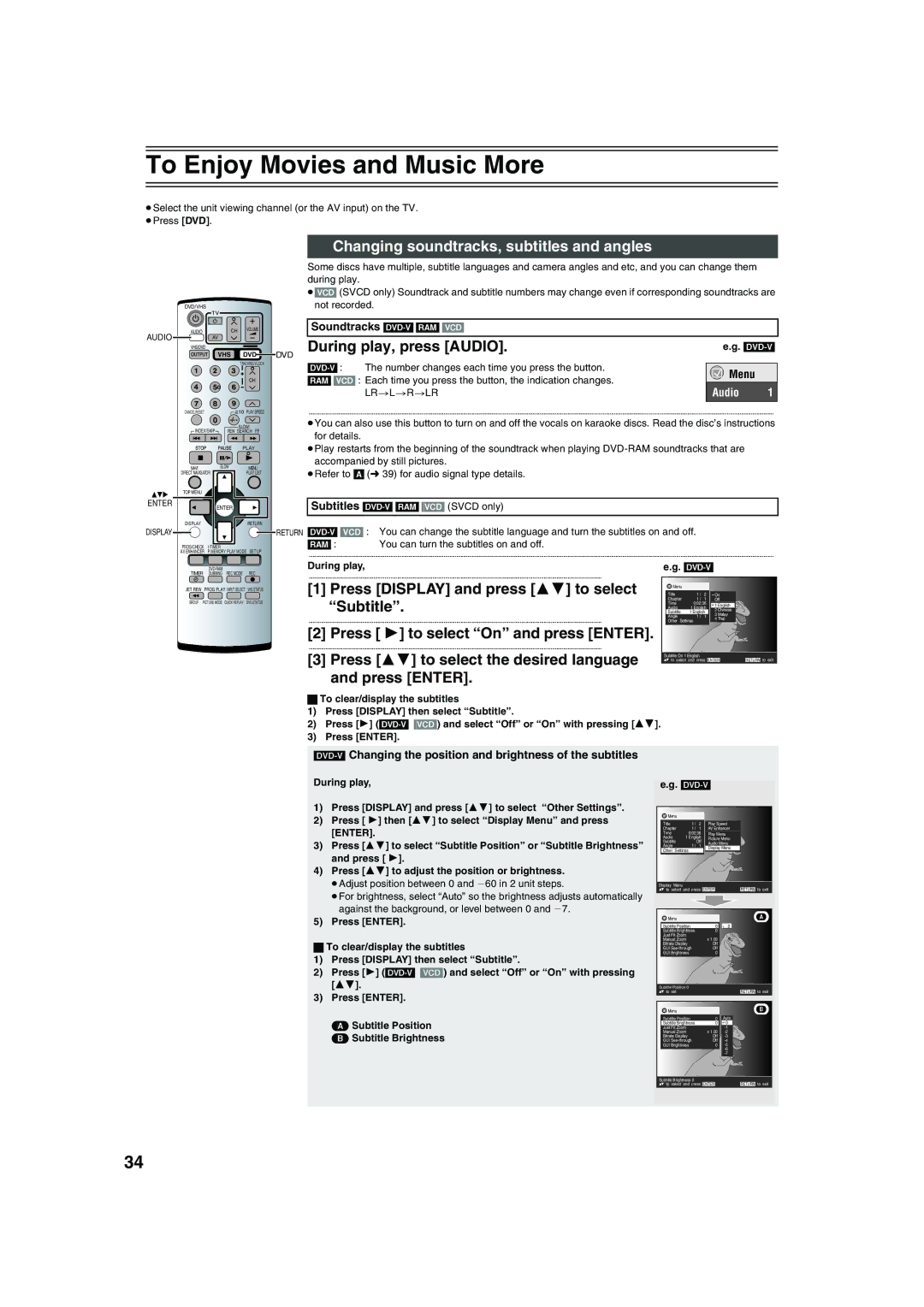To Enjoy Movies and Music More
≥Select the unit viewing channel (or the AV input) on the TV. ≥Press [DVD].
DVD/VHS
AUDIO | CH | VOLUME |
AUDIO AV
AV
VHS/DVD
VHS DVD
CANCEL/RESET | PLAY SPEED |
| |
INDEX/SKIP | SLOW/ |
REW SEARCH FF | |
| PLAY |
NAVI | SLOW | MENU |
DIRECT NAVIGATOR |
| PLAY LIST |
TOP MENU |
|
|
ENTER | ENTER |
|
|
| |
DISPLAY |
| RETURN |
DISPLAY |
|
|
PROG/CHECK | |
AV ENHANCER | P.MEMORY PLAY MODE SET UP |
Changing soundtracks, subtitles and angles
Some discs have multiple, subtitle languages and camera angles and etc, and you can change them during play.
≥[VCD] (SVCD only) Soundtrack and subtitle numbers may change even if corresponding soundtracks are not recorded.
Soundtracks |
|
| |
During play, press [AUDIO]. | e.g. | ||
DVD |
|
|
|
The number changes each time you press the button. |
|
| |
|
| Menu |
|
[RAM[ [VCD] : Each time you press the button, the indication changes. |
|
| |
| LR>L>R>LR | Audio | 1 |
.......................................................................................................................................................................................................................................................................................................................................... | |||
≥You can also use this button to turn on and off the vocals on karaoke discs. Read the disc’s instructions for details.
≥Play restarts from the beginning of the soundtrack when playing
≥Refer to [A] (l 39) for audio signal type details.
Subtitles
![]() RETURN
RETURN
[RAM[ : You can turn the subtitles on and off.
..........................................................................................................................................................................................................................................................................................................................................
| REC MODE | REC | |
TIMER DUBBING | |||
JET REW | PROG PLAY INPUT SELECT | VHS STATUS | |
GROUP | PICTURE MODE | QUICK REPLAY | DVD STATUS |
During play,
................................................................................................................................................................................................................
[1] Press [DISPLAY] and press [34] to select “Subtitle”.
................................................................................................................................................................................................................
[2] Press [ 1] to select “On” and press [ENTER].
................................................................................................................................................................................................................
[3]Press [34] to select the desired language and press [ENTER].
e.g.
![]() Menu
Menu
Title | 1 / | 2 | On |
|
Chapter | 1 / | 1 | Off |
|
Time | 0:02:36 | 1 English |
| |
Audio | 1 English |
| ||
2 Chinese |
| |||
Subtitle | 1 English |
| ||
3 Malay |
| |||
Angle | 1 / | 1 |
| |
4 Thai |
| |||
Other Settings |
|
| ||
|
|
| ||
Subtitle On 1 English |
|
|
| |
to select and press ENTER | RETURN to exit | |||
ªTo clear/display the subtitles
1)Press [DISPLAY] then select “Subtitle”.
2)Press [1]
3)Press [ENTER].
[DVD-V] Changing the position and brightness of the subtitles
During play, | e.g. |
| |||
1) | Press [DISPLAY] and press [34] to select “Other Settings”. |
|
|
|
|
2) | Press [ 1] then [34] to select “Display Menu” and press | Menu |
|
|
|
Title | 1 / 2 | Play Speed |
| ||
| [ENTER]. | Chapter | 1 / 1 | AV Enhancer |
|
| Audio | 1 English |
|
| |
|
| Time | 0:02:36 | Play Menu |
|
3) | Press [34] to select “Subtitle Position” or “Subtitle Brightness” | Subtitle | Off | Picture Menu |
|
Display Menu |
| ||||
|
| Angle | 1 / 1 | Audio Menu |
|
| and press [ 1]. | Other Settings |
|
| |
|
|
|
|
| |
4) | Press [34] to adjust the position or brightness. |
|
|
|
|
| ≥Adjust position between 0 and j60 in 2 unit steps. | Display Menu |
|
|
|
|
| to select and press ENTER | RETURN to exit | ||
≥For brightness, select “Auto” so the brightness adjusts automatically against the background, or level between 0 and j7.
5) Press [ENTER]. | Menu |
| (A) |
Subtitle Position | 0 | 0 | |
| Subtitle Brightness | 0 |
|
| Just Fit Zoom |
|
|
ª To clear/display the subtitles | Manual Zoom | x 1.00 |
|
Bitrate Display | Off |
| |
GUI | Off |
| |
| GUI Brightness | 0 |
|
1)Press [DISPLAY] then select “Subtitle”.
2)Press [1]
[34]. | Subtitle Position 0 |
|
|
3) Press [ENTER]. | to set |
| RETURN to exit |
|
|
| |
| Menu |
| (B) |
(A) Subtitle Position | Subtitle Position | 0 | Auto |
Subtitle Brightness | 0 | 0 | |
Just Fit Zoom |
| ||
(B) Subtitle Brightness | Manual Zoom | x 1.00 | |
GUI | Off | ||
| Bitrate Display | Off | |
| GUI Brightness | 0 | |
|
|
| |
|
|
|
Subtitle Brightness 0 |
|
to select and press ENTER | RETURN to exit |
34