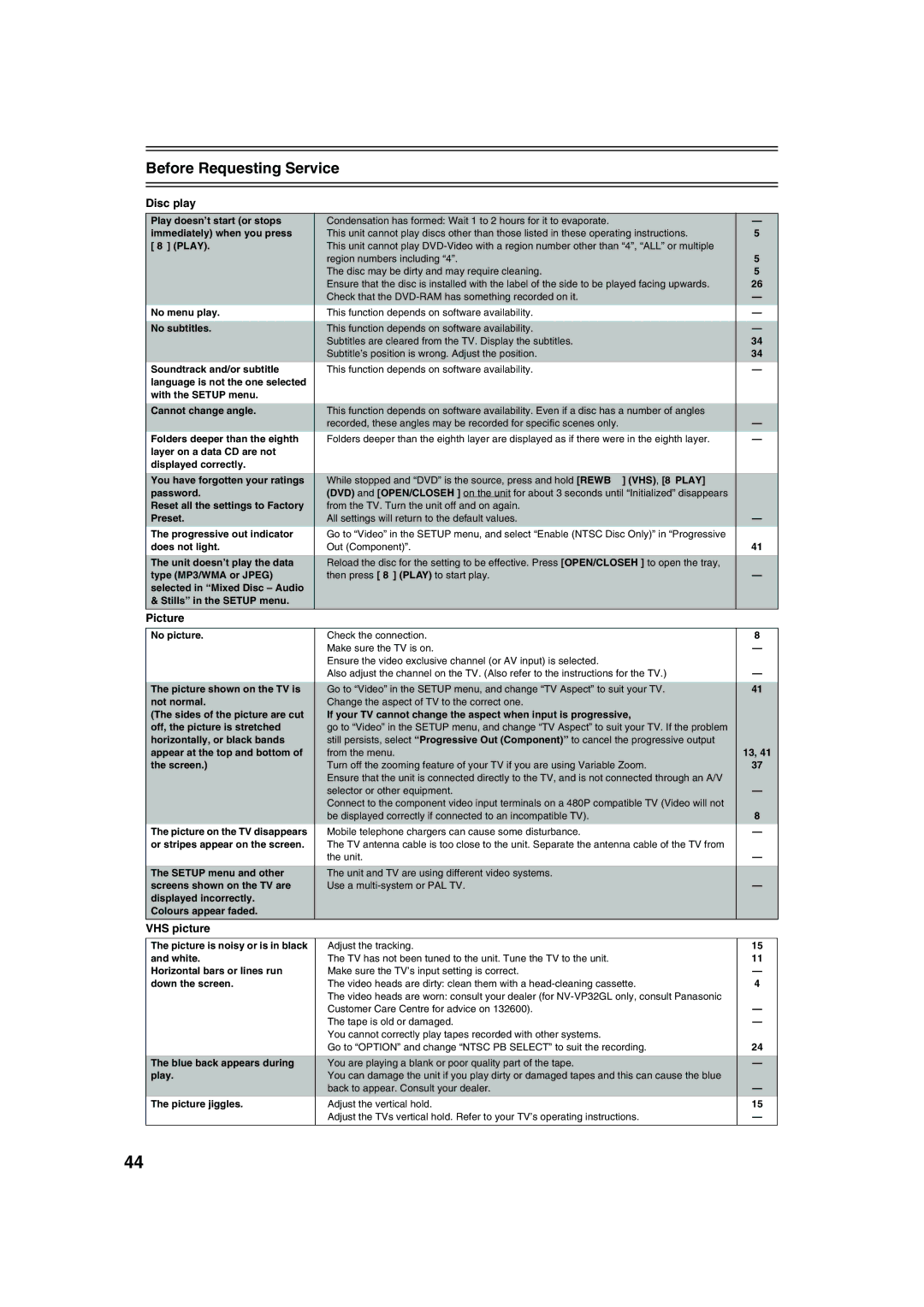Before Requesting Service
Disc play
Play doesn’t start (or stops | ≥Condensation has formed: Wait 1 to 2 hours for it to evaporate. | — |
immediately) when you press | ≥This unit cannot play discs other than those listed in these operating instructions. | 5 |
[ 1] (PLAY). | ≥This unit cannot play |
|
| region numbers including “4”. | 5 |
| ≥The disc may be dirty and may require cleaning. | 5 |
| ≥Ensure that the disc is installed with the label of the side to be played facing upwards. | 26 |
| ≥Check that the | — |
No menu play. | ≥This function depends on software availability. | — |
|
|
|
No subtitles. | ≥This function depends on software availability. | — |
| ≥Subtitles are cleared from the TV. Display the subtitles. | 34 |
| ≥Subtitle’s position is wrong. Adjust the position. | 34 |
Soundtrack and/or subtitle | ≥This function depends on software availability. | — |
language is not the one selected |
|
|
with the SETUP menu. |
|
|
|
|
|
Cannot change angle. | ≥This function depends on software availability. Even if a disc has a number of angles |
|
| recorded, these angles may be recorded for specific scenes only. | — |
Folders deeper than the eighth | ≥Folders deeper than the eighth layer are displayed as if there were in the eighth layer. | — |
layer on a data CD are not |
|
|
displayed correctly. |
|
|
|
|
|
You have forgotten your ratings | ≥While stopped and “DVD” is the source, press and hold [REW6] (VHS), [1PLAY] |
|
password. | (DVD) and [OPEN/CLOSE<] on the unit for about 3 seconds until “Initialized” disappears |
|
Reset all the settings to Factory | from the TV. Turn the unit off and on again. |
|
Preset. | All settings will return to the default values. | — |
The progressive out indicator | ≥Go to “Video” in the SETUP menu, and select “Enable (NTSC Disc Only)” in “Progressive |
|
does not light. | Out (Component)”. | 41 |
|
|
|
The unit doesn’t play the data | ≥Reload the disc for the setting to be effective. Press [OPEN/CLOSE<] to open the tray, |
|
type (MP3/WMA or JPEG) | then press [ 1] (PLAY) to start play. | — |
selected in “Mixed Disc – Audio |
|
|
& Stills” in the SETUP menu. |
|
|
|
|
|
Picture
No picture. | ≥Check the connection. | 8 |
| ≥Make sure the TV is on. | — |
| ≥Ensure the video exclusive channel (or AV input) is selected. |
|
| Also adjust the channel on the TV. (Also refer to the instructions for the TV.) | — |
|
|
|
The picture shown on the TV is | ≥Go to “Video” in the SETUP menu, and change “TV Aspect” to suit your TV. | 41 |
not normal. | ≥Change the aspect of TV to the correct one. |
|
(The sides of the picture are cut | If your TV cannot change the aspect when input is progressive, |
|
off, the picture is stretched | go to “Video” in the SETUP menu, and change “TV Aspect” to suit your TV. If the problem |
|
horizontally, or black bands | still persists, select “Progressive Out (Component)” to cancel the progressive output |
|
appear at the top and bottom of | from the menu. | 13, 41 |
the screen.) | ≥Turn off the zooming feature of your TV if you are using Variable Zoom. | 37 |
| ≥Ensure that the unit is connected directly to the TV, and is not connected through an A/V |
|
| selector or other equipment. | — |
| ≥Connect to the component video input terminals on a 480P compatible TV (Video will not |
|
| be displayed correctly if connected to an incompatible TV). | 8 |
The picture on the TV disappears | ≥Mobile telephone chargers can cause some disturbance. | — |
or stripes appear on the screen. | ≥The TV antenna cable is too close to the unit. Separate the antenna cable of the TV from |
|
| the unit. | — |
|
|
|
The SETUP menu and other | ≥The unit and TV are using different video systems. |
|
screens shown on the TV are | Use a | — |
displayed incorrectly. |
|
|
Colours appear faded. |
|
|
VHS picture |
|
|
The picture is noisy or is in black and white.
Horizontal bars or lines run down the screen.
The blue back appears during play.
The picture jiggles.
≥Adjust the tracking.
≥The TV has not been tuned to the unit. Tune the TV to the unit. ≥Make sure the TV’s input setting is correct.
≥The video heads are dirty: clean them with a
≥The video heads are worn: consult your dealer (for
≥The tape is old or damaged.
≥You cannot correctly play tapes recorded with other systems.
Go to “OPTION” and change “NTSC PB SELECT” to suit the recording.
≥You are playing a blank or poor quality part of the tape.
≥You can damage the unit if you play dirty or damaged tapes and this can cause the blue back to appear. Consult your dealer.
≥Adjust the vertical hold.
≥Adjust the TVs vertical hold. Refer to your TV’s operating instructions.
15
11
—
4
—
—
24
—
—
15
—
44