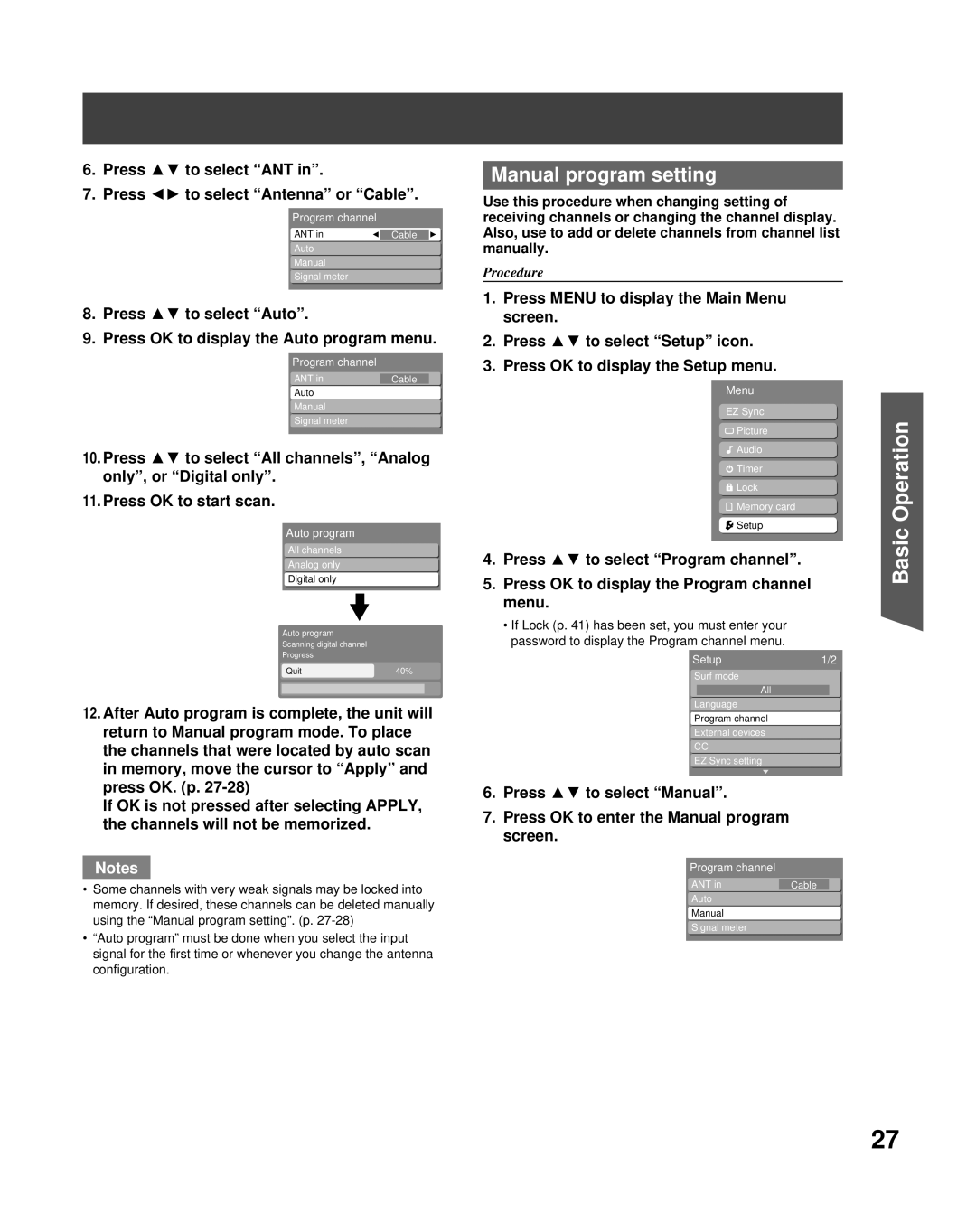6.Press ▲▼ to select “ANT in”.
7.Press ◄► to select “Antenna” or “Cable”.
Program channel
ANT in | Cable |
Auto
Manual
Signal meter
8.Press ▲▼ to select “Auto”.
9.Press OK to display the Auto program menu.
Program channel
ANT in | Cable |
Auto |
|
Manual |
|
Signal meter |
|
10.Press ▲▼ to select “All channels”, “Analog only”, or “Digital only”.
11.Press OK to start scan.
Auto program
All channels
Analog only
Digital only
Auto program
Scanning digital channel
Progress
Quit40%
12.After Auto program is complete, the unit will return to Manual program mode. To place the channels that were located by auto scan in memory, move the cursor to “Apply” and press OK. (p.
If OK is not pressed after selecting APPLY, the channels will not be memorized.
Notes
•Some channels with very weak signals may be locked into memory. If desired, these channels can be deleted manually using the “Manual program setting”. (p.
•“Auto program” must be done when you select the input signal for the first time or whenever you change the antenna configuration.
Manual program setting
Use this procedure when changing setting of receiving channels or changing the channel display. Also, use to add or delete channels from channel list manually.
Procedure
1.Press MENU to display the Main Menu screen.
2.Press ▲▼ to select “Setup” icon.
3.Press OK to display the Setup menu.
Menu
EZ Sync
![]() Picture
Picture
![]() Audio
Audio
![]() Timer
Timer
![]() Lock
Lock
![]() Memory card
Memory card
![]() Setup
Setup
4.Press ▲▼ to select “Program channel”.
5.Press OK to display the Program channel menu.
•If Lock (p. 41) has been set, you must enter your password to display the Program channel menu.
Setup1/2
Surf mode
All
Language
Program channel
External devices
CC
EZ Sync setting
6.Press ▲▼ to select “Manual”.
7.Press OK to enter the Manual program screen.
Program channel
ANT in | Cable |
Auto |
|
Manual |
|
Signal meter |
|
Basic Operation
27