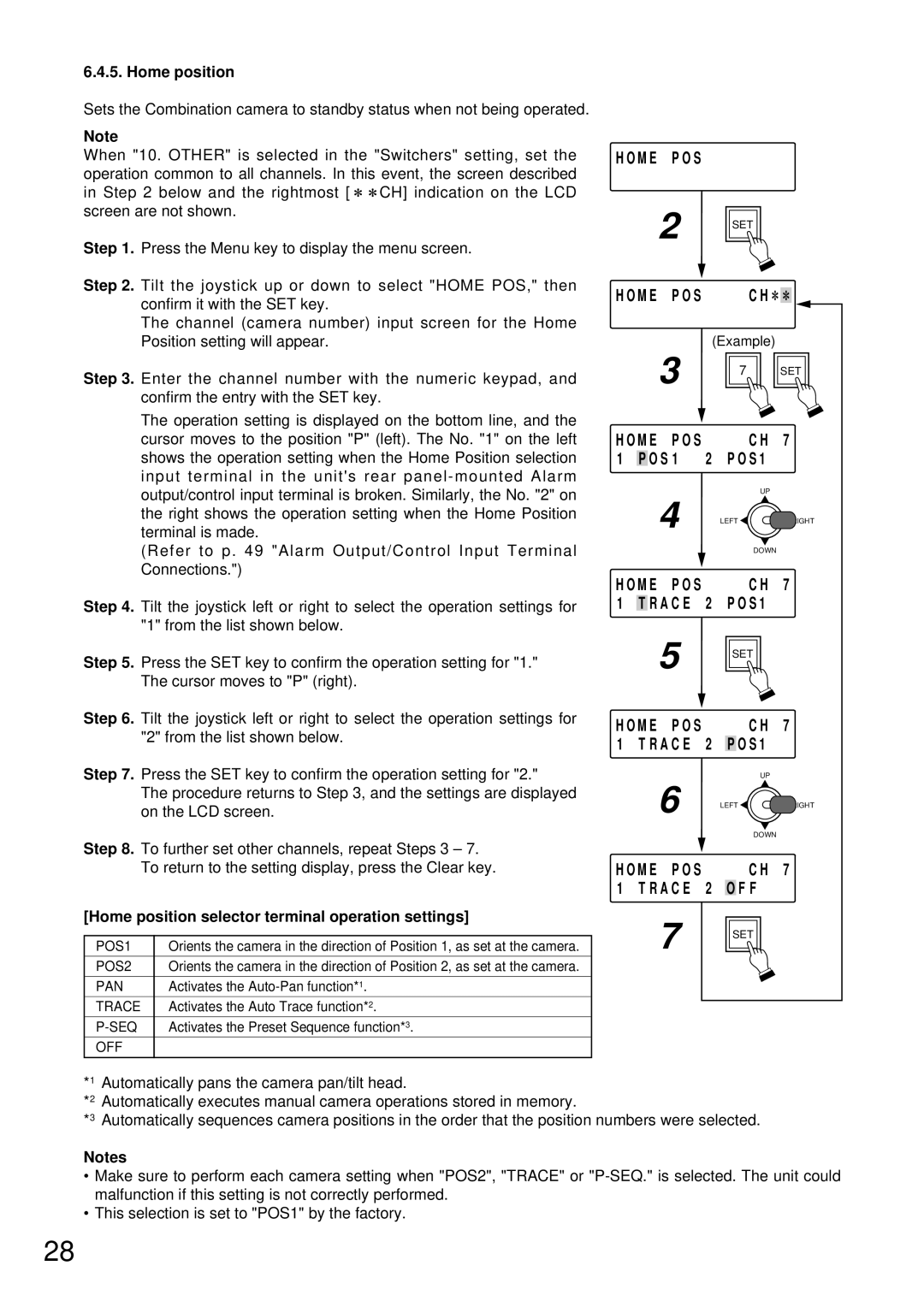6.4.5. Home position
Sets the Combination camera to standby status when not being operated.
Note
When "10. OTHER" is selected in the "Switchers" setting, set the operation common to all channels. In this event, the screen described
in Step 2 below and the rightmost [ ![]()
![]() CH] indication on the LCD screen are not shown.
CH] indication on the LCD screen are not shown.
Step 1. Press the Menu key to display the menu screen.
Step 2. Tilt the joystick up or down to select "HOME POS," then confirm it with the SET key.
The channel (camera number) input screen for the Home Position setting will appear.
Step 3. Enter the channel number with the numeric keypad, and confirm the entry with the SET key.
The operation setting is displayed on the bottom line, and the cursor moves to the position "P" (left). The No. "1" on the left shows the operation setting when the Home Position selection input terminal in the unit's rear
(Refer to p. 49 "Alarm Output/Control Input Terminal Connections.")
Step 4. Tilt the joystick left or right to select the operation settings for "1" from the list shown below.
Step 5. Press the SET key to confirm the operation setting for "1." The cursor moves to "P" (right).
Step 6. Tilt the joystick left or right to select the operation settings for "2" from the list shown below.
Step 7. Press the SET key to confirm the operation setting for "2."
The procedure returns to Step 3, and the settings are displayed on the LCD screen.
Step 8. To further set other channels, repeat Steps 3 – 7. To return to the setting display, press the Clear key.
[Home position selector terminal operation settings]
POS1 | Orients the camera in the direction of Position 1, as set at the camera. |
|
|
POS2 | Orients the camera in the direction of Position 2, as set at the camera. |
|
|
PAN | Activates the |
TRACE | Activates the Auto Trace function*2. |
Activates the Preset Sequence function*3. | |
OFF |
|
|
|
H O M E | P O S |
|
|
|
| |
|
| 2 |
| SET |
| |
|
|
|
|
|
| |
H O M E | P O S |
|
| C H |
| |
|
| 3 |
| (Example) |
| |
|
|
| 7 |
| SET | |
|
|
|
|
|
| |
H O M E | P O S |
|
| C H | 7 | |
1 | P O S 1 | 2 | P O S 1 |
| ||
|
| 4 |
|
| UP |
|
|
|
| LEFT |
| RIGHT | |
|
|
|
|
|
| |
|
|
|
|
| DOWN |
|
H O M E | P O S |
|
| C H | 7 | |
1 T R A C E 2 P O S 1 |
| |||||
|
| 5 |
| SET |
| |
|
|
|
|
|
| |
H O M E | P O S |
|
| C H | 7 | |
1 T R A C E 2 P O S 1 |
| |||||
|
| 6 |
|
| UP |
|
|
|
| LEFT |
| RIGHT | |
|
|
|
|
|
| |
|
|
|
|
| DOWN |
|
H O M E | P O S |
|
| C H | 7 | |
1 T R A C E | 2 | O F F |
| |||
|
| 7 |
| SET |
| |
|
|
|
|
|
| |
*1 Automatically pans the camera pan/tilt head.
*2 Automatically executes manual camera operations stored in memory.
*3 Automatically sequences camera positions in the order that the position numbers were selected.
Notes
•Make sure to perform each camera setting when "POS2", "TRACE" or
•This selection is set to "POS1" by the factory.
28