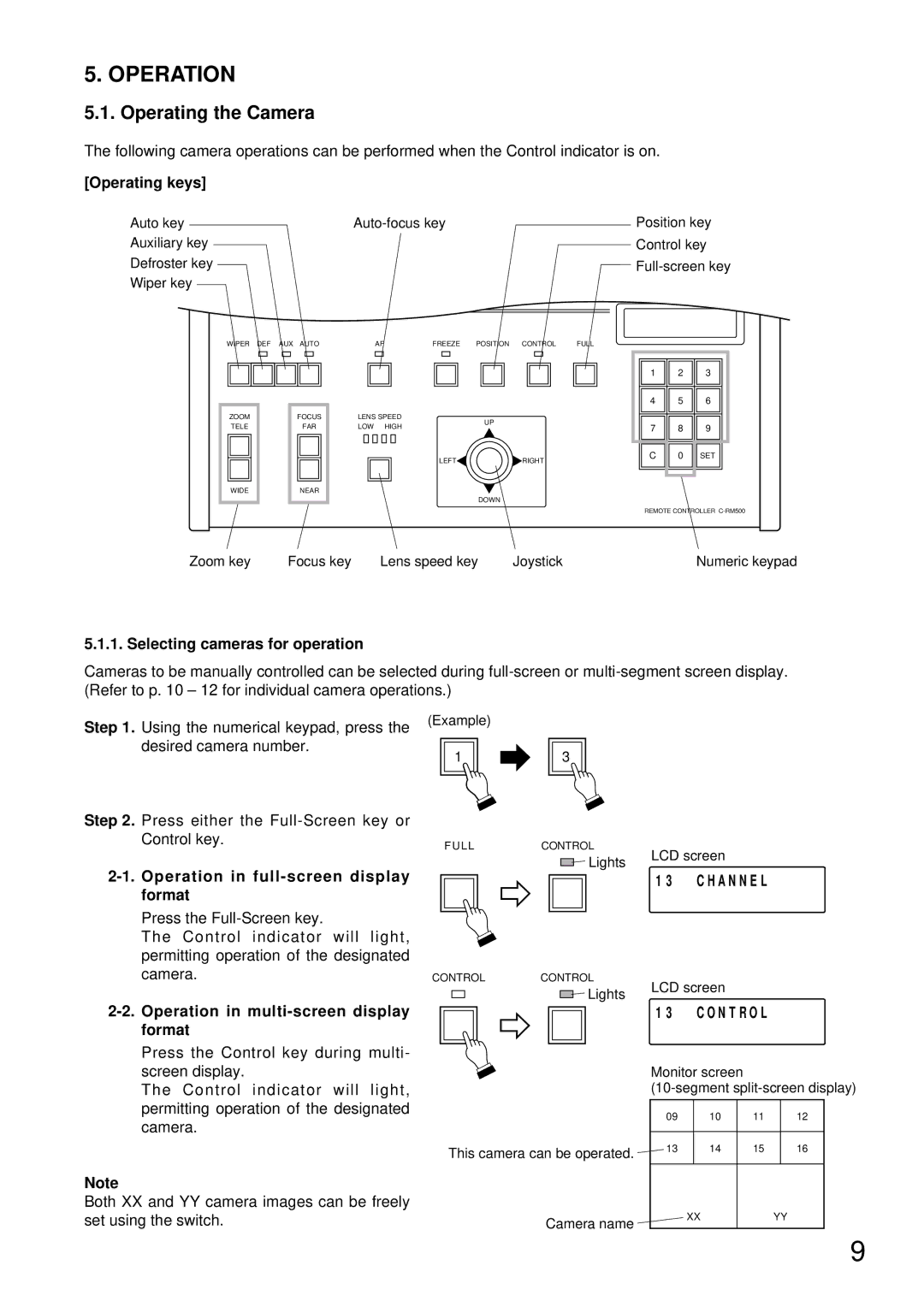5. OPERATION
5.1. Operating the Camera
The following camera operations can be performed when the Control indicator is on.
[Operating keys]
Auto key |
| Position key | ||||
Auxiliary key |
|
|
|
|
| Control key |
Defroster key |
|
|
|
|
| |
Wiper key |
|
|
|
|
|
|
|
|
|
|
| ||
|
|
|
|
|
|
|
WIPER DEF AUX AUTO | AF | FREEZE POSITION CONTROL | FULL | |||
ZOOM
TELE
FOCUS
FAR
LENS SPEED LOW HIGH
UP
1 2 3
4 5 6
7 8 9
WIDE
NEAR
LEFT![]()
![]() RIGHT
RIGHT
DOWN
|
| C | 0 | SET |
|
|
|
|
|
|
|
|
|
|
|
|
|
REMOTE CONTROLLER
Zoom key | Focus key | Lens speed key | Joystick | Numeric keypad |
5.1.1. Selecting cameras for operation
Cameras to be manually controlled can be selected during
Step 1. Using the numerical keypad, press the desired camera number.
Step 2. Press either the
2-1. Operation in full-screen display format
Press the
The Control indicator will light, permitting operation of the designated camera.
(Example)
1 | 3 |
F U L LCONTROL
Lights | LCD screen |
|
1 3 C H A N N E L
CONTROLCONTROL
Lights | LCD screen |
|
2-2. Operation in multi-screen display format
Press the Control key during multi- screen display.
The Control indicator will light, permitting operation of the designated camera.
Note
Both XX and YY camera images can be freely set using the switch.
| 1 3 | C O N T R O L |
| |
| Monitor screen |
|
| |
| ||||
| 09 | 10 | 11 | 12 |
This camera can be operated. | 13 | 14 | 15 | 16 |
|
|
|
| |
Camera name |
| XX |
| YY |
|
|
|
| |
9