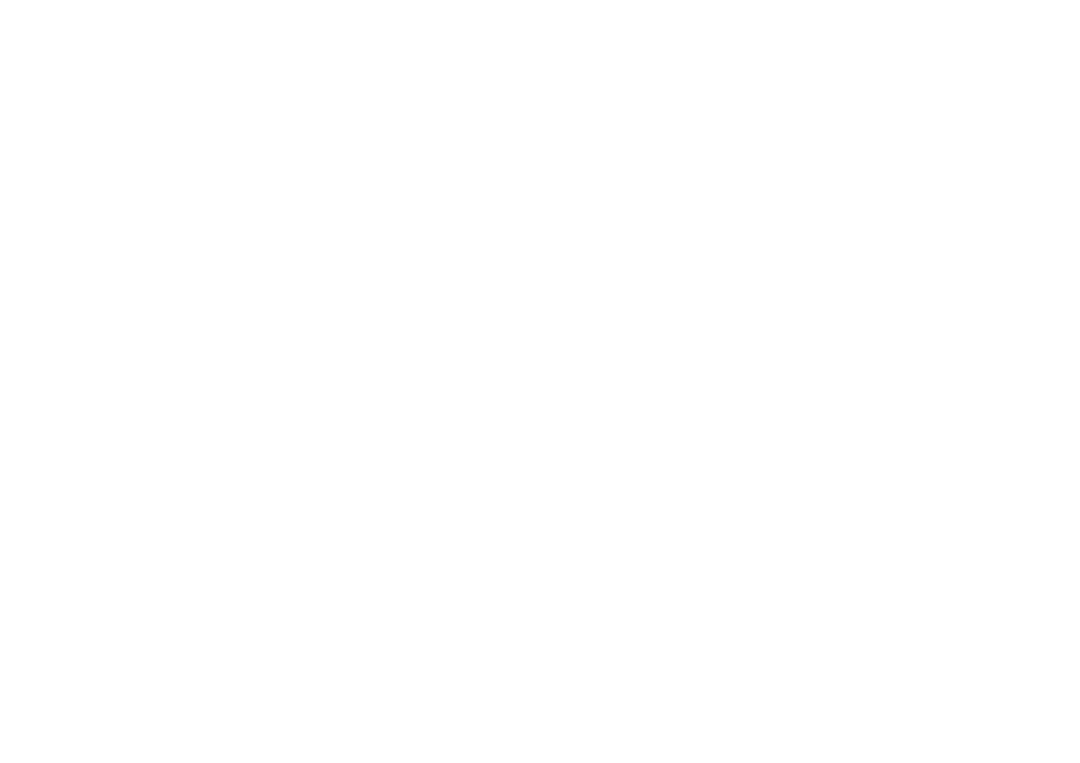FUNC 1 |
| CONTROL KEY | ||
FUNC1 | INDEX |
| CONTROL KEY ON | |
| [ | [ | ||
| KEYSTONE |
|
| OFF |
Using the INDEX WINDOW function
This function lets you store a picture which is being projected into memory, so that you can display a still picture and a moving picture on the screen.
This assigns a function to the FUNC1 button of the remote control unit .
INDEX
To make the buttons on the projector not function, set CONTROL KEY to OFF.
Select INDEX from the FUNC1 item in the OPTION2 menu to use this function. (Refer to page 42.)
BFunctions in the same way as the INDEX WINDOW function. (page 43)
KEYSTONE
BFunctions in the same way as when “KEYSTONE” is selected from the MAIN MENU screen. (page 33)
To use the buttons on the projector, set to ON. (page 14)
#Press the FUNC1 button.
You can also select INDEX WINDOW from the MAIN MENU screen and then press the ENTER button.
NOTE:
BThe aspect ratio of the screen changes and the image is vertically elongated in comparison to a normal image.
Still
picture
Moving picture
Using the shutter function
The shutter function can be used to momentarily turn off the picture and sound from the projector when the projector is not being used for short periods of time, such as during breaks in meetings or when carrying out preparation. The projector uses less power in shutter mode than it does in normal projection mode.
#Press the SHUTTER button on the remote control unit.
You can also select SHUTTER from the MAIN MENU screen and then press the ENTER button.
$Press any button on either the projector or remote control unit to return to normal operating mode.
Changing the display language
Use the F and G buttons on the projector or remote control unit to select a language, then press the ENTER button to accept the setting.
LANGUAGE | ENGLISH |
|
| Indicates the language which is |
|
| |||
ENGLISH |
|
|
| currently set |
DEUTSCH |
|
|
| |
|
|
|
| |
FRANÇAIS |
|
|
|
|
ESPAÑOL |
|
|
|
|
ITALIANO |
|
|
|
|
SELECT ENTER | ESC |
|
|
|
$Use the F and G buttons to select a screen size.
When the screen size is changed, the picture’s aspect ratio will also change.
|
|
|
|
|
|
|
|
|
|
|
|
|
|
|
|
|
|
|
|
|
|
|
| Still | Moving |
|
| |
|
|
|
|
|
|
|
|
|
| Still | Moving |
|
|
|
|
|
|
|
|
| ||||||||
| Still | Moving |
|
|
|
|
|
|
|
|
|
|
|
|
|
|
| |||||||||||
|
|
|
|
|
|
|
|
|
|
|
|
| ||||||||||||||||
| picture | picture |
|
|
|
|
| picture | picture |
|
|
|
|
|
|
| picture | picture |
|
| ||||||||
|
|
|
|
|
|
|
|
|
|
|
|
|
|
|
|
|
|
| ||||||||||
|
|
|
|
|
|
|
|
|
|
|
|
|
|
|
|
|
|
|
|
|
|
|
|
|
|
|
|
|
|
|
|
|
|
|
|
|
|
|
|
|
|
|
|
|
|
|
|
|
|
|
|
|
|
|
|
| Operation |
%Use the I and H buttons to switch between the still picture screen | ||||||||||||||||||||||||||||
NOTE: |
|
|
|
|
|
|
|
|
|
|
|
|
|
|
|
|
|
|
|
|
|
|
|
|
|
|
| |
BMake sure that you fully understand the notes on ASPECT which are |
| |||||||||||||||||||||||||||
given on page 38 before using the index window function. |
|
|
| |||||||||||||||||||||||||
and moving picture screen. |
|
|
|
|
|
|
|
|
|
|
|
|
|
| Advanced | |||||||||||||
|
|
|
|
|
|
|
|
|
|
|
|
|
|
|
|
|
|
|
|
|
|
|
|
|
|
|
| |
|
|
|
|
|
|
|
|
|
|
|
|
|
|
|
|
|
|
|
|
|
|
|
|
|
|
|
| |
|
|
| Still |
| Moving |
|
|
|
|
|
|
| Moving |
| Still |
|
|
| ||||||||||
|
|
|
|
|
|
|
|
|
|
|
|
|
|
| ||||||||||||||
|
|
| picture |
|
| picture |
|
|
|
|
| picture |
| picture |
|
|
|
| ||||||||||
|
|
|
|
|
|
|
|
|
|
|
|
|
|
|
|
|
|
|
|
|
|
|
|
|
|
|
|
|
|
|
|
|
|
|
|
|
|
|
|
|
|
|
|
|
|
|
|
|
|
|
|
|
|
|
|
|
|
|
|
|
|
|
|
|
|
|
|
|
|
|
|
|
|
|
|
|
|
|
|
|
|
|
|
|
|
|
&Press the ENTER button to capture the present moving picture in a still window.
NOTE:
BWhen steps $ and % are carried out, the present moving picture will be captured in a still window also.
BWhen the input signal is changed, this function will be cancelled.
42 | 43 |