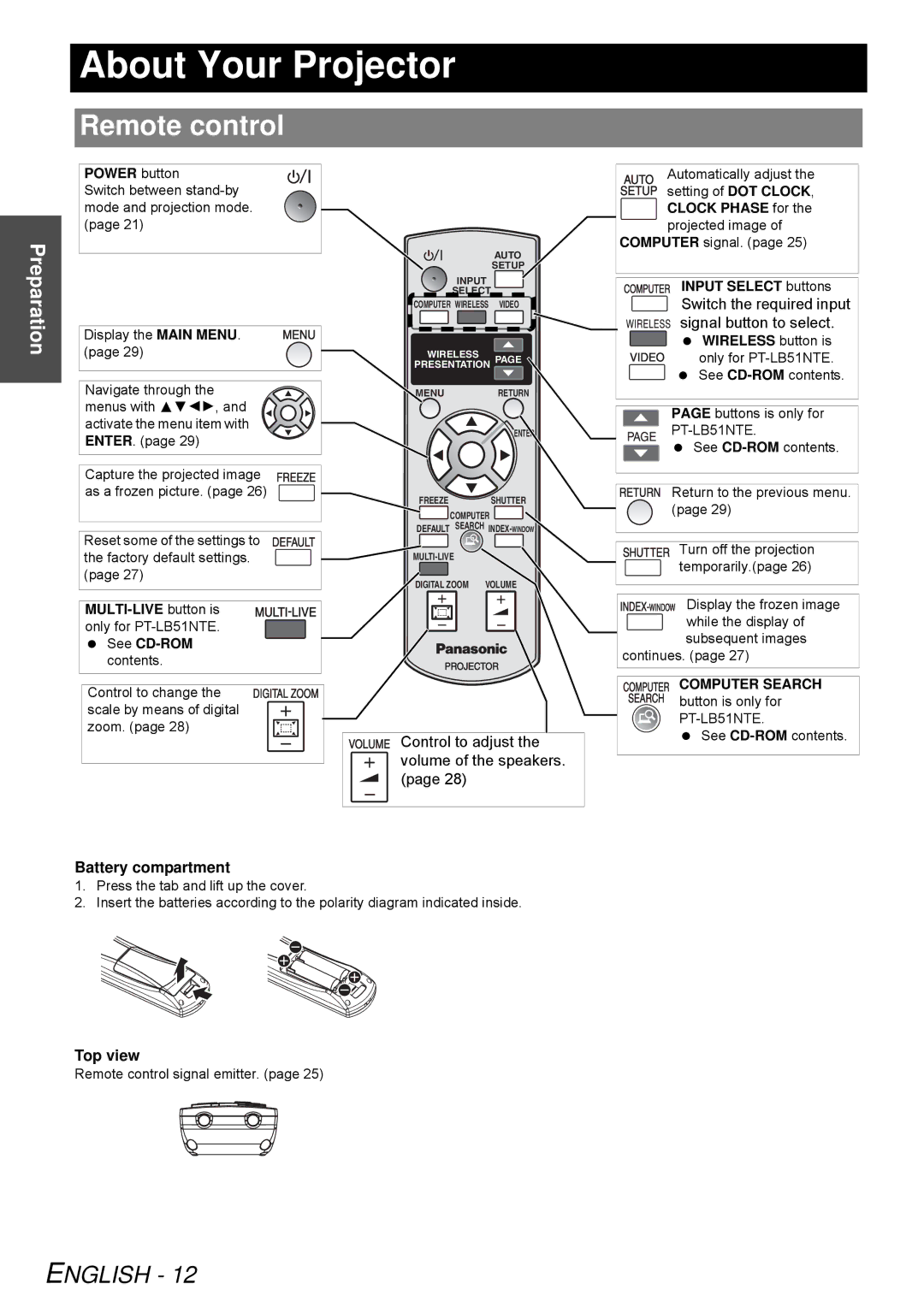About Your Projector
Preparation
Remote control
POWER button
Switch between
Display the MAIN MENU. (page 29)
Navigate through the menus with FGIH, and activate the menu item with ENTER. (page 29)
Capture the projected image as a frozen picture. (page 26)
Reset some of the settings to the factory default settings. (page 27)
See
Control to change the scale by means of digital zoom. (page 28)
| AUTO |
| SETUP |
INPUT |
|
SELECT |
|
COMPUTER WIRELESS | VIDEO |
WIRELESS | PAGE |
PRESENTATION | |
MENU | RETURN |
FREEZE SHUTTER
![]() COMPUTER
COMPUTER ![]()
DEFAULT SEARCH
DIGITAL ZOOM VOLUME
Control to adjust the volume of the speakers. (page 28)
Automatically adjust the setting of DOT CLOCK, CLOCK PHASE for the
projected image of COMPUTER signal. (page 25)
INPUT SELECT buttons
Switch the required input signal button to select.
WIRELESS button is
only for
PAGE buttons is only for
PT-LB51NTE.
See
Return to the previous menu. (page 29)
Turn off the projection temporarily.(page 26)
Display the frozen image
while the display of subsequent images
continues. (page 27)
COMPUTER SEARCH
button is only for
See
Battery compartment
1.Press the tab and lift up the cover.
2.Insert the batteries according to the polarity diagram indicated inside.
Top view
Remote control signal emitter. (page 25)