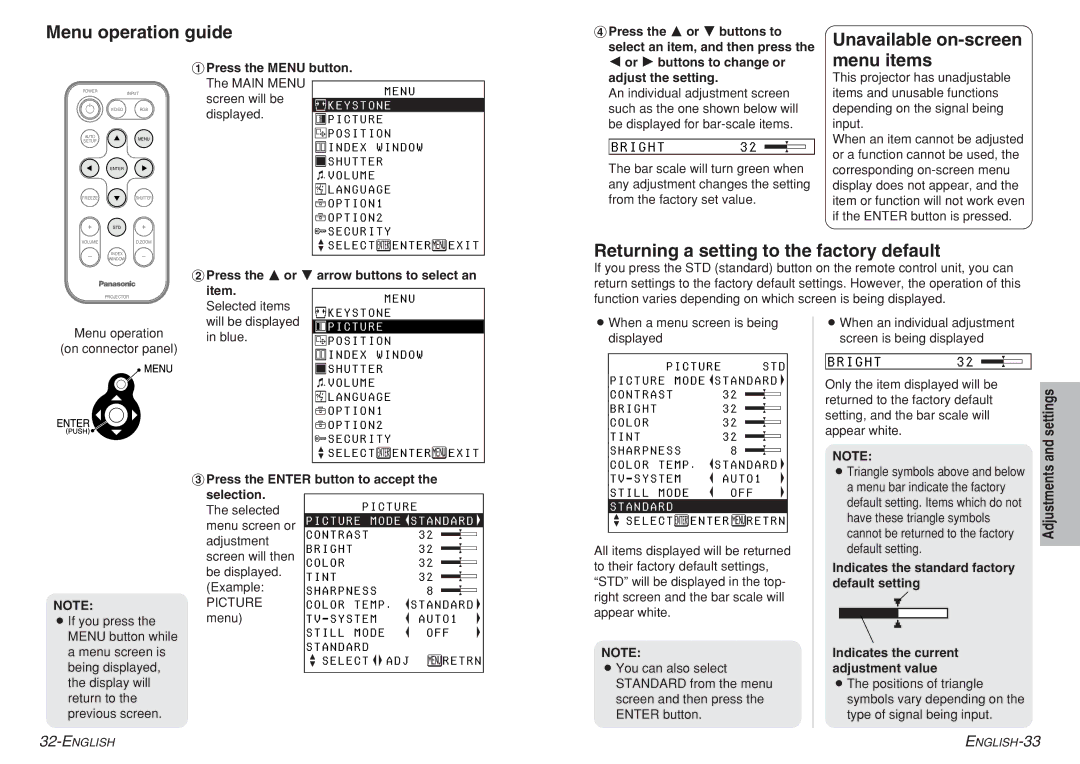Menu operation guide
#Press the MENU button.
The MAIN MENU
&Press the F or G buttons to |
select an item, and then press the |
I or H buttons to change or |
adjust the setting. |
Unavailable on-screen menu items
This projector has unadjustable
POWER
INPUT
screen will be
MENU
An individual adjustment screen |
items and unusable functions
VIDEO RGB
AUTO
SETUPMENU
ENTER
FREEZE | SHUTTER |
STD
VOLUMED.ZOOM
KEYSTONE
displayed. ![]() PICTURE
PICTURE
![]() POSITION
POSITION
![]() INDEX WINDOW
INDEX WINDOW
![]() SHUTTER
SHUTTER
![]()
![]()
![]() VOLUME
VOLUME
![]() LANGUAGE
LANGUAGE
![]() OPTION1
OPTION1
![]() OPTION2
OPTION2
![]() SECURITY
SECURITY
such as the one shown below will |
be displayed for |
BRIGHT32
The bar scale will turn green when any adjustment changes the setting from the factory set value.
depending on the signal being input.
When an item cannot be adjusted or a function cannot be used, the corresponding
INDEX
WINDOW
PROJECTOR
![]() SELECT ENTER EXIT
SELECT ENTER EXIT
$Press the F or G arrow buttons to select an
item. | MENU | |
Selected items | ||
KEYSTONE | ||
|
Returning a setting to the factory default
If you press the STD (standard) button on the remote control unit, you can return settings to the factory default settings. However, the operation of this function varies depending on which screen is being displayed.
Menu operation
(on connector panel)
will be displayed |
|
|
|
|
| PICTURE | |
in blue. |
|
| POSITION |
|
|
| INDEX WINDOW |
|
|
| SHUTTER |
|
|
| |
|
|
|
![]()
![]()
![]() VOLUME
VOLUME
![]() LANGUAGE
LANGUAGE
![]() OPTION1
OPTION1
![]() OPTION2
OPTION2
![]() SECURITY
SECURITY
![]() SELECT
SELECT ![]() ENTER
ENTER![]() EXIT
EXIT
BWhen a menu screen is being displayed
PICTURE STD
PICTURE MODE ![]() STANDARD
STANDARD ![]()
CONTRAST | 32 |
|
|
BRIGHT | 32 |
|
|
COLOR | 32 |
|
|
TINT | 32 |
|
|
SHARPNESS | 8 |
COLOR TEMP . | STANDARD |
BWhen an individual adjustment screen is being displayed
BRIGHT32
Only the item displayed will be returned to the factory default setting, and the bar scale will appear white.
NOTE:
and settings
%Press the ENTER button to accept the selection.
| The selected | PICTURE | |||
| PICTURE | MODE | STANDARD | ||
| menu screen or | ||||
| CONTRAST |
|
| 32 | |
| adjustment |
|
| ||
| BRIGHT |
|
| 32 | |
| screen will then |
|
| ||
| COLOR |
|
| 32 | |
| be displayed. | TINT |
|
| 32 |
| (Example: |
|
| ||
| SHARPNESS | 8 | |||
NOTE: | PICTURE | COLOR TEMP . | STANDARD | ||
BIf you press the | menu) | TV - SYSTEM | AUTO1 | ||
MENU button while |
| STILL MODE | OFF | ||
| STANDARD |
|
|
| |
a menu screen is |
|
|
|
| |
| SELECT |
| ADJ | RETRN | |
|
| ||||
being displayed, |
|
| |||
|
|
|
|
| |
the display will return to the previous screen.
TV - SYSTEM | AUTO1 |
|
|
STILL MODE | OFF |
STANDARD
SELECT ![]() ENTER
ENTER ![]() RETRN
RETRN
All items displayed will be returned to their factory default settings, “STD” will be displayed in the top- right screen and the bar scale will appear white.
NOTE:
BYou can also select STANDARD from the menu screen and then press the ENTER button.
BTriangle symbols above and below a menu bar indicate the factory default setting. Items which do not have these triangle symbols cannot be returned to the factory default setting.
Indicates the standard factory default setting
Indicates the current adjustment value
BThe positions of triangle symbols vary depending on the type of signal being input.
Adjustments