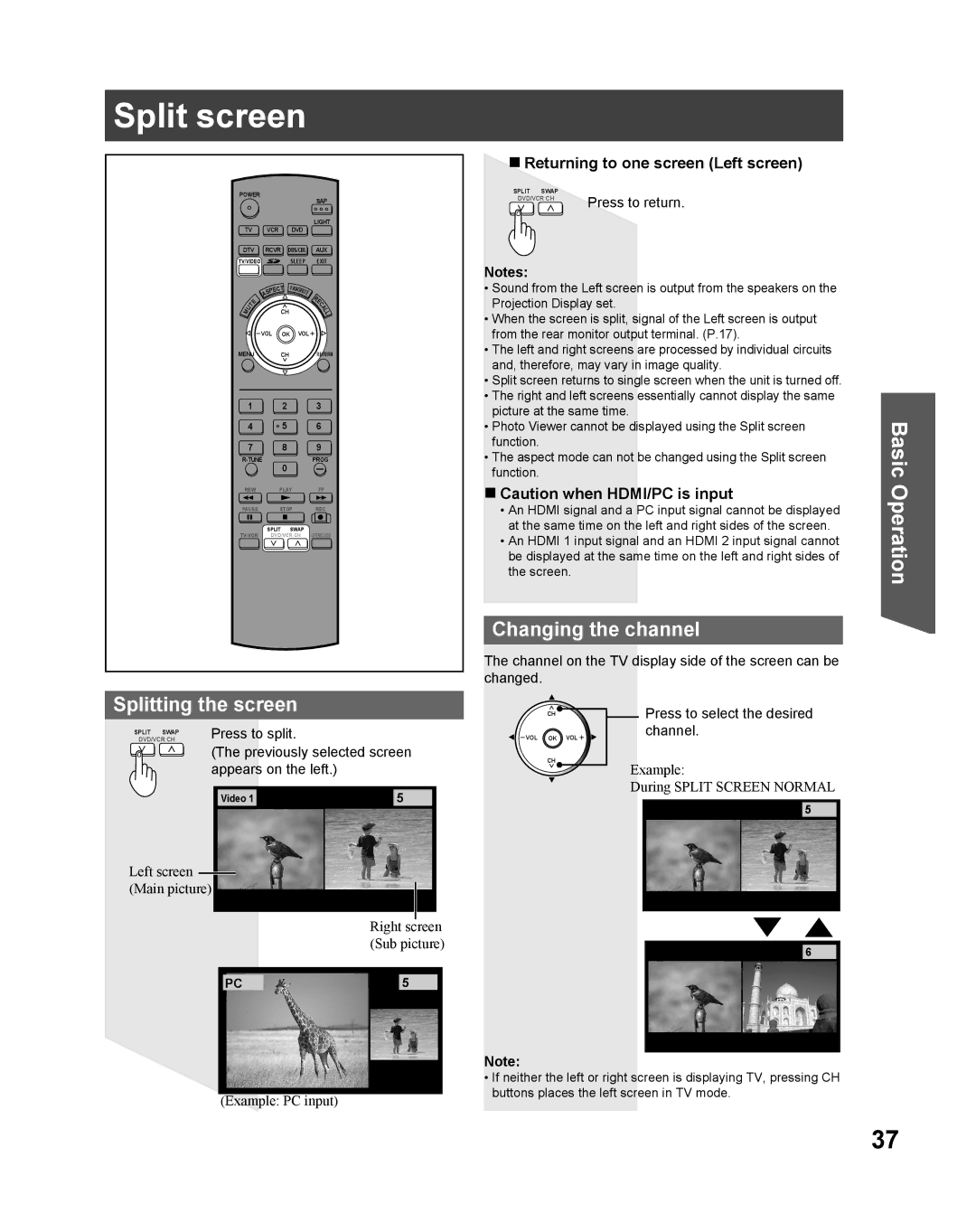For assistance, please call Immediately View PTV843-9788
Three Important Reasons to Register Your Product
For assistance, please call
Follow all instructions carefully
Keep these instructions for future reference
Trademarks
Getting Started
FCC Caution
For assistance, please call 1-888-VIEW PTV843-9788
Declaration of Conformity
Models Number
Table of Contents
Before Using
Emergency Alert System EAS Forced Tuning
Remote Control Battery Installation
Reset All Memory Functions
Observe the following precautions
Glossary and Acronyms
Location of Controls
Illuminated Remote Control
VOL -+
Number
Front View Model PT-56DLX75 unit shown
Controls and Terminals on the Projection Display
Digital Audio Out Output audio signal
Output audio signal
Rear View Model PT-56DLX75 unit shown
Vent
Connecting the Antenna / Cable to the RF in Terminal
Installation
Antenna Connection
Cable Connection
From cable CableCARDTM
CableCARDTM Connection
Input 3 is located on the front of the unit. P
How to connect the 1, 2, 3 Input Terminals
Connecting a DVD Player to Component Video
How to connect the Component Video Input Terminals
Component Signals Y, PB, PR that can be Input
How to connect the AV OUT Terminals
Audio Adjustments
How to connect the Amplifier
Analog Audio Out
Firmly connect the cable to the connector
Procedure
Digital Audio Out
Amplifier with built in Dolby Digital decoders
Connecting a PC to PC
How to connect the PC in Terminals
PC in Terminal D-SUB 15P Pin Layouts
NC Not connected
Svga
RGB signals that can be input
XGA
Connection diagram
How to connect the Hdmi input terminal
When audio signal input is digital
When audio signal input is analog
Audio signal PCM
Procedure
Compatible formats
Turning the Power on and OFF
Power on / OFF
Power on
Power OFF
Language
First Time Setup
Auto program
Basic Menu Navigation
Example of a procedure
Button operation during Menu display Menu navigation
Other Adjust sub-menu
Switching languages for display
Tuning channels
Press to select Setup icon Press to display the Setup menu
Press Menu to display the Main Menu screen
Press to select ANT
Automatic program setting
Edit Caption When a preset Caption has been entered
Manual program setting
When selecting a desired Caption manually
Press to move cursor to Apply Press to enter Caption
Preview CH
Edit Add
Edit Favorite
Press to move cursor to Apply
Rapid Tuning
Selecting Input Mode
Card input mode Photo Viewer is selected
Projection Display operation
Channel and Program Tuning
Using the CH/VOL Button
Unit Status display
Use Favorite Feature
Favorite Feature
Set Favorite Feature
Audio Mute
Sleep Timer Feature
Select Audio Mode for TV Viewing
Digital mode
Analog mode
Aspect mode is changed each time When Aspect is pressed
Changing the aspect mode
Aspect Controls
Splitting the screen
Split screen
Changing the channel
Returning to one screen Left screen
Swapping left and right screens
Select desired input mode of the Right screen
Press to select the desired input
Mode
Picture Menu is inaccessible when no signal is present
Picture Adjustments
Press to adjust each item
PC Adjust
Picture Mode
You can adjust the picture when viewing a signal from a PC
Advanced Adjust
Other Adjust
Audio Mode
Audio Adjustments
CH Press to select Audio Mode
Normal / Bass / Treble / Balance
CH Press to select BBE
Press to select BBE setting
Set Sleep Timer
Sleep Timer Feature
Press to select Timer icon Press to display Timer menu
Sleep time may be set using the Sleep button. P
Create Secret Code First Time Setting
Lock Feature
Enter Secret Code
Lock Set
Rating level setting
Block program
Channel Lock Block channel selection
Press to select Program
Monitor out setting
Press to select Monitor out Press to select On or Off
Blocking Messages
Change password
Insert/Remove the Card
Photo Viewer
Insert the Card
Remove the Card
SD button may also be pressed for Photo Viewer mode. P
Jpeg thumbnail
Exit Photo Viewer
Card Warning Messages
Index Area Operation
Press SD to exit Photo Viewer
Single Play Mode
Exit Slide Show mode
Slide Show Mode
Press during Single Play Mode
Press to select each item Press to set each item
Signal meter
Setup Features
Press to display signal meter
CH scan
CC Mode for Analog
CC Mode
Input labels
CC Closed Caption
Digital settings
CC Mode for Digital
CC Reset
Settings
Reset
Other adjust Setup
About
When code is not known
When code is known
Programming the Remote
Programming Without a Code
After the code is found, press
VCR Infrared Codes Index
OK to store the code
Component Codes
Cable Converter BOX DVD, CD Players Infrared Codes Index
Remote Control Quick Reference Guide
Codes For CD Player
AMPLIFIERS, and DBS Infrared Codes Index
Operating a Cable BOX
Operating Components with Remote Control
Operating a DBS
Operating a VCR
Program the Remote Control to operate audio receiver
Program the Remote Control to use with DVD
Operating a DVD
Operating a Cassette Deck
Operating a PVR Personal Video Recorder
Program the Remote Control to use with a PVR
Temp
Lamp unit replacement period
Lamp replacement procedure
Replacing the lamp unit
Close the Lamp Cover
Tighten the Lamp Unit Screw with a screwdriver
Turn the Lock/Open Knob to the right
Replace the Front cover
OFF
Troubleshooting
PT-56DLX75 PT-61DLX75
Specifications
Customer Services Directory
Cleaning
Limited Warranty Coverage
Limited Warranty
Carry-in or In-Home Service
Limited Warranty Limits And Exclusions
Preamble
Other Information
Above provided that you also do one of the following
END of Terms and Conditions
How to Apply These Terms to Your New Programs
Version 2.1, February
Other Information
Information
USA
How to Apply These Terms to Your New Libraries
Hdmi
Index
PCM
Customer’ Record

![]()