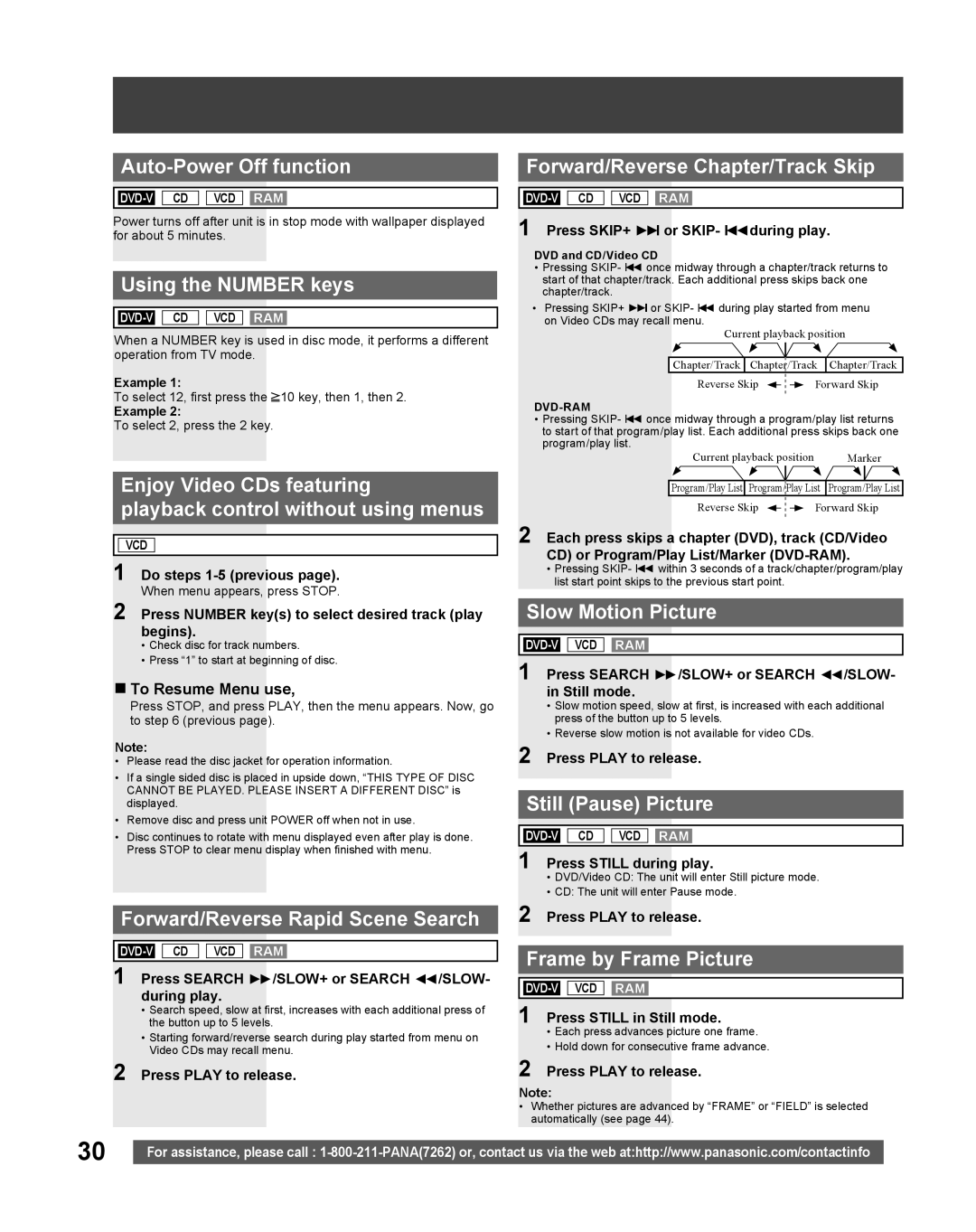Auto-Power Off function
![]()
![]() VCD RAM
VCD RAM
Power turns off after unit is in stop mode with wallpaper displayed for about 5 minutes.
Using the NUMBER keys
![]()
![]() VCD RAM
VCD RAM
When a NUMBER key is used in disc mode, it performs a different operation from TV mode.
Example 1:
To select 12, first press the ![]() 10 key, then 1, then 2.
10 key, then 1, then 2.
Example 2:
To select 2, press the 2 key.
Enjoy Video CDs featuring
playback control without using menus
![]()
![]() VCD
VCD
1 Do steps
When menu appears, press STOP.
2 Press NUMBER key(s) to select desired track (play begins).
•Check disc for track numbers.
•Press “1” to start at beginning of disc.
To Resume Menu use,
Press STOP, and press PLAY, then the menu appears. Now, go to step 6 (previous page).
Note:
•Please read the disc jacket for operation information.
•If a single sided disc is placed in upside down, “THIS TYPE OF DISC CANNOT BE PLAYED. PLEASE INSERT A DIFFERENT DISC” is displayed.
•Remove disc and press unit POWER off when not in use.
•Disc continues to rotate with menu displayed even after play is done. Press STOP to clear menu display when finished with menu.
Forward/Reverse Rapid Scene Search
![]()
![]() VCD RAM
VCD RAM
1 Press SEARCH ►►/SLOW+ or SEARCH ◄◄/SLOW- during play.
•Search speed, slow at first, increases with each additional press of the button up to 5 levels.
•Starting forward/reverse search during play started from menu on Video CDs may recall menu.
2 Press PLAY to release.
Forward/Reverse Chapter/Track Skip
![]()
![]() VCD RAM
VCD RAM
1 Press SKIP+ ►►Ι or SKIP- Ι◄◄during play.
DVD and CD/Video CD
•Pressing SKIP- ◄Ι◄ once midway through a chapter/track returns to start of that chapter/track. Each additional press skips back one chapter/track.
•Pressing SKIP+ ►►Ι or SKIP- ◄Ι◄ during play started from menu on Video CDs may recall menu.
Current playback position
Chapter/Track | Chapter/Track | Chapter/Track |
Reverse Skip |
|
|
| Forward Skip |
|
|
DVD-RAM
•Pressing SKIP- ◄Ι◄ once midway through a program/play list returns to start of that program/play list. Each additional press skips back one program/play list.
Current playback position |
| Marker | |||||||
|
|
|
|
|
|
|
|
| |
Program/Play List | Program/Play List | Program/Play List | |||||||
Reverse Skip |
|
|
|
| Forward Skip | ||||
|
| ||||||||
2 Each press skips a chapter (DVD), track (CD/Video CD) or Program/Play List/Marker
•Pressing SKIP- Ι◄◄ within 3 seconds of a track/chapter/program/play list start point skips to the previous start point.
Slow Motion Picture
1 Press SEARCH ►►/SLOW+ or SEARCH ◄◄/SLOW- in Still mode.
•Slow motion speed, slow at first, is increased with each additional press of the button up to 5 levels.
•Reverse slow motion is not available for video CDs.
2 Press PLAY to release.
Still (Pause) Picture
![]()
![]() VCD RAM
VCD RAM
1 Press STILL during play.
•DVD/Video CD: The unit will enter Still picture mode.
•CD: The unit will enter Pause mode.
2 Press PLAY to release.
Frame by Frame Picture
1 Press STILL in Still mode.
•Each press advances picture one frame.
•Hold down for consecutive frame advance.
2 Press PLAY to release.
Note:
•Whether pictures are advanced by “FRAME” or “FIELD” is selected automatically (see page 44).
30 |
|
For assistance, please call : |