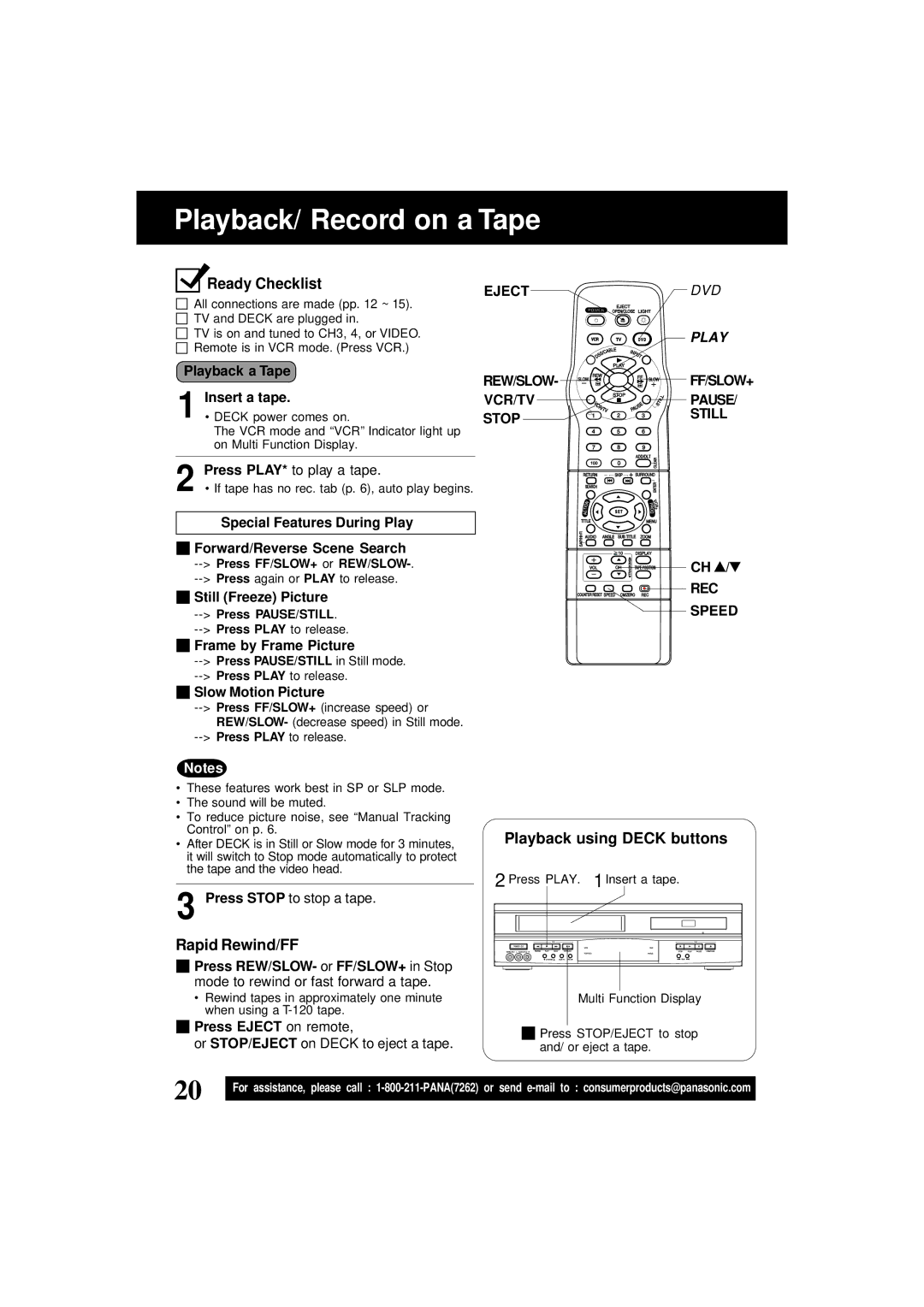Playback/ Record on a Tape
Ready Checklist | EJECT |
|
All connections are made (pp. 12 ~ 15).
TV and DECK are plugged in.
TV is on and tuned to CH3, 4, or VIDEO.
Remote is in VCR mode. (Press VCR.)
DVD
PLAY
Playback a Tape
1 Insert a tape.
• DECK power comes on.
The VCR mode and “VCR” Indicator light up on Multi Function Display.
2 Press PLAY* to play a tape.
• If tape has no rec. tab (p. 6), auto play begins.
Special Features During Play
![]()
![]() Forward/Reverse Scene Search
Forward/Reverse Scene Search
![]()
![]() Still (Freeze) Picture
Still (Freeze) Picture
![]()
![]() Frame by Frame Picture
Frame by Frame Picture

 Slow Motion Picture
Slow Motion Picture
REW/SLOW- 

VCR/TV STOP
![]()
![]()
![]()
![]() FF/SLOW+
FF/SLOW+
PAUSE/
STILL
CH ![]() /
/ ![]()
REC
SPEED
Notes
•These features work best in SP or SLP mode.
•The sound will be muted.
•To reduce picture noise, see “Manual Tracking Control” on p. 6.
•After DECK is in Still or Slow mode for 3 minutes, it will switch to Stop mode automatically to protect the tape and the video head.
3 Press STOP to stop a tape.
Rapid Rewind/FF
![]()
![]() Press REW/SLOW- or FF/SLOW+ in Stop mode to rewind or fast forward a tape.
Press REW/SLOW- or FF/SLOW+ in Stop mode to rewind or fast forward a tape.
•Rewind tapes in approximately one minute when using a
![]()
![]() Press EJECT on remote,
Press EJECT on remote,
or STOP/EJECT on DECK to eject a tape.
Playback using DECK buttons
2 Press PLAY. | 1Insert a tape. |
Multi Function Display
![]()
![]() Press STOP/EJECT to stop and/ or eject a tape.
Press STOP/EJECT to stop and/ or eject a tape.
20 | For assistance, please call : |
|