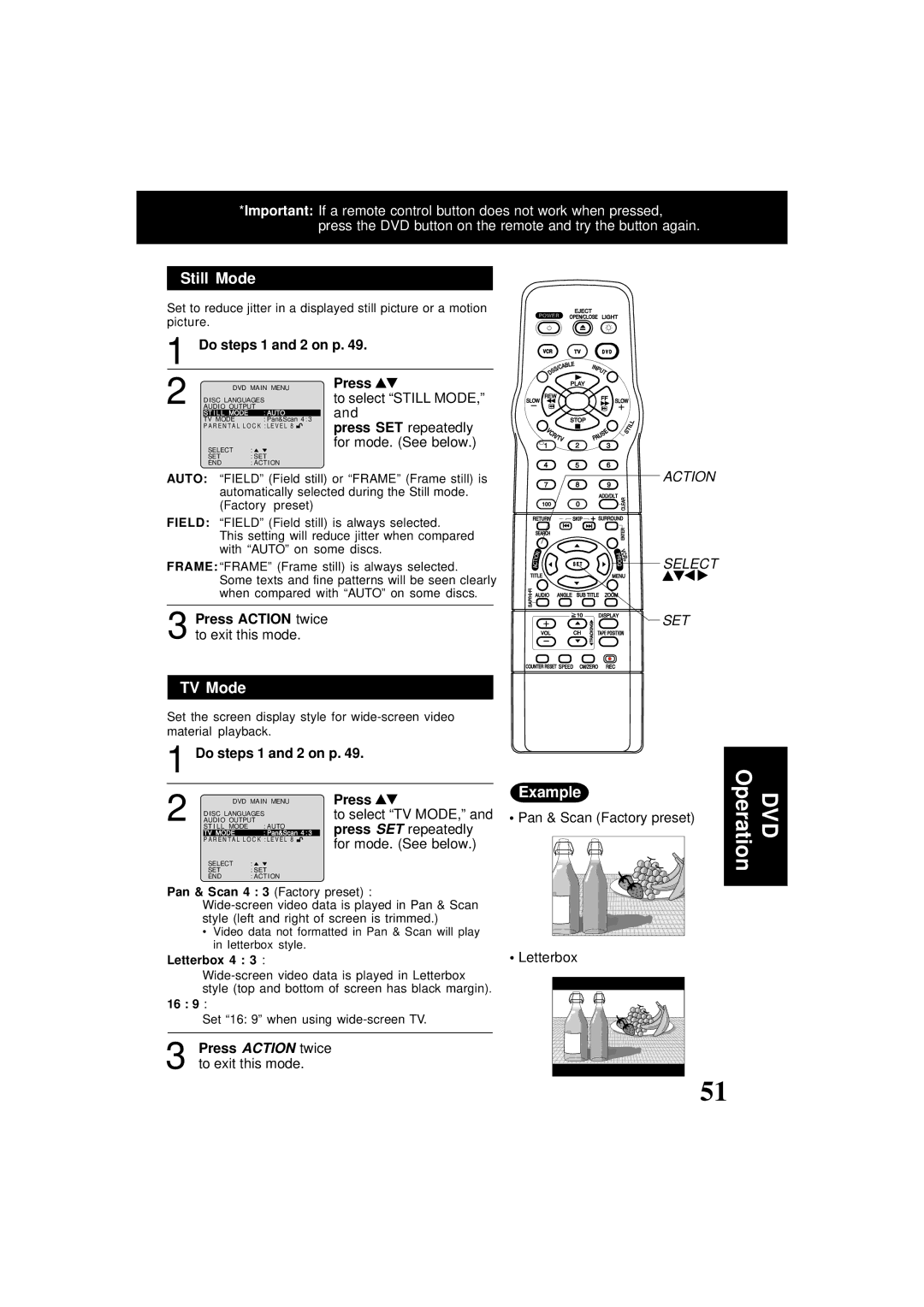*Important: If a remote control button does not work when pressed, press the DVD button on the remote and try the button again.
Still Mode
Set to reduce jitter in a displayed still picture or a motion picture.
1 Do steps 1 and 2 on p. 49.
2 | DVD MAIN MENU | Press | |
DISC LANGUAGES | to select “STILL MODE,” | ||
AUDIO OUTPUT | and | ||
| ST I LL MODE | : AUTO | |
| TV MODE | : Pan&Scan 4 : 3 | |
| press SET repeatedly | ||
| P A R E N T A L L O C K : L E V E L 8 | ||
| SELECT | : | for mode. (See below.) |
|
| ||
| SET | : SET |
|
| END | : ACTION |
|
AUTO: “FIELD” (Field still) or “FRAME” (Frame still) is automatically selected during the Still mode. (Factory preset)
FIELD: “FIELD” (Field still) is always selected.
This setting will reduce jitter when compared with “AUTO” on some discs.
FRAME: “FRAME” (Frame still) is always selected. Some texts and fine patterns will be seen clearly when compared with “AUTO” on some discs.
3 Press ACTION twice
to exit this mode.
TV Mode
Set the screen display style for
1 Do steps 1 and 2 on p. 49.
2 | DVD MAIN MENU | Press |
ACTION
SELECT
SET
Example
DISC LANGUAGES | to select “TV MODE,” and | |
AUDIO OUTPUT | ||
ST I LL MODE | : AUTO | press SET repeatedly |
TV MODE | : Pan&Scan 4 : 3 | |
P A R E N T A L L O C K : L E V E L 8 | for mode. (See below.) | |
|
| |
SELECT | : |
|
SET | : SET |
|
END | : ACTION |
|
Pan & Scan 4 : 3 (Factory preset) :
•Video data not formatted in Pan & Scan will play in letterbox style.
Letterbox 4 : 3 :
• Pan & Scan (Factory preset)
•Letterbox
DVD Operation
16 : 9 :
Set “16: 9” when using
3 Press ACTION twice to exit this mode.
51 |