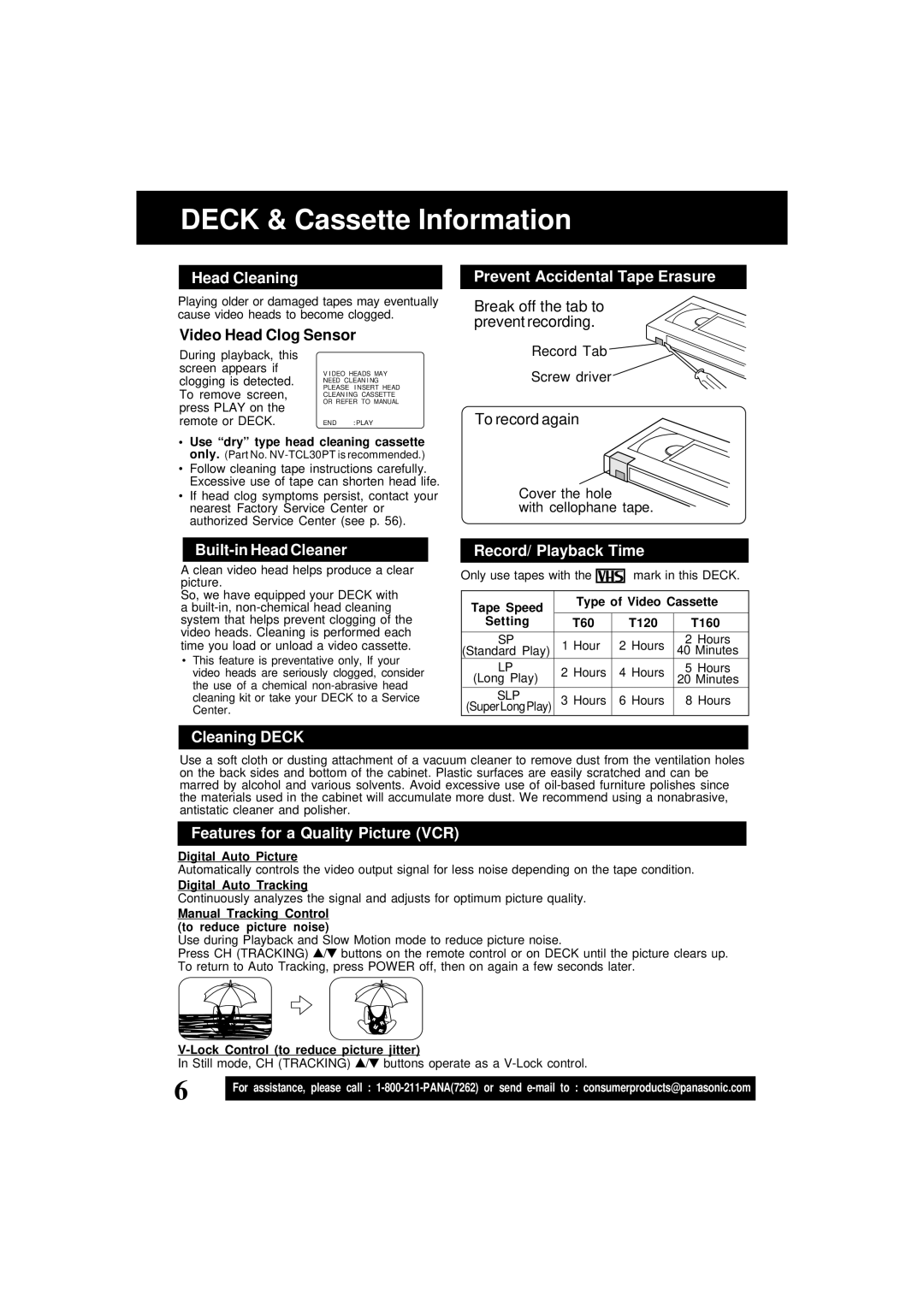DECK & Cassette Information
Head Cleaning
Playing older or damaged tapes may eventually cause video heads to become clogged.
Video Head Clog Sensor
During playback, this |
| |
screen appears if | V I DEO HEADS MAY | |
clogging is detected. | ||
NEED CLEAN I NG | ||
To remove screen, | PLEASE I NSERT HEAD | |
CLEAN I NG CASSETTE | ||
press PLAY on the | OR REFER TO MANUAL | |
| ||
remote or DECK. | END : PLAY |
•Use “dry” type head cleaning cassette only. (Part No.
•Follow cleaning tape instructions carefully. Excessive use of tape can shorten head life.
•If head clog symptoms persist, contact your nearest Factory Service Center or authorized Service Center (see p. 56).
Prevent Accidental Tape Erasure
Break off the tab to prevent recording.
Record Tab
Screw driver
To record again
Cover the hole
with cellophane tape.
Built-in Head Cleaner
A clean video head helps produce a clear picture.
So, we have equipped your DECK with a
•This feature is preventative only, If your video heads are seriously clogged, consider the use of a chemical
Record/ Playback Time
Only use tapes with the ![]()
![]()
![]()
![]() mark in this DECK.
mark in this DECK.
Tape Speed | Type of Video Cassette | ||||
|
|
|
| ||
Setting | T60 |
| T120 | T160 | |
|
|
|
|
| |
SP | 1 Hour | 2 | Hours | 2 Hours | |
(Standard Play) | 40 Minutes | ||||
LP | 2 Hours | 4 | Hours | 5 Hours | |
(Long Play) | 20 Minutes | ||||
|
|
| |||
SLP | 3 Hours | 6 | Hours | 8 Hours | |
(SuperLongPlay) | |||||
Cleaning DECK
Use a soft cloth or dusting attachment of a vacuum cleaner to remove dust from the ventilation holes on the back sides and bottom of the cabinet. Plastic surfaces are easily scratched and can be marred by alcohol and various solvents. Avoid excessive use of
Features for a Quality Picture (VCR)
Digital Auto Picture
Automatically controls the video output signal for less noise depending on the tape condition.
Digital Auto Tracking
Continuously analyzes the signal and adjusts for optimum picture quality.
Manual Tracking Control (to reduce picture noise)
Use during Playback and Slow Motion mode to reduce picture noise.
Press CH (TRACKING) ![]() /
/ ![]() buttons on the remote control or on DECK until the picture clears up. To return to Auto Tracking, press POWER off, then on again a few seconds later.
buttons on the remote control or on DECK until the picture clears up. To return to Auto Tracking, press POWER off, then on again a few seconds later.
R
R
R R
R
R
R R
V-Lock Control (to reduce picture jitter)
In Still mode, CH (TRACKING) ![]() /
/ ![]() buttons operate as a
buttons operate as a
6 | For assistance, please call : |
|