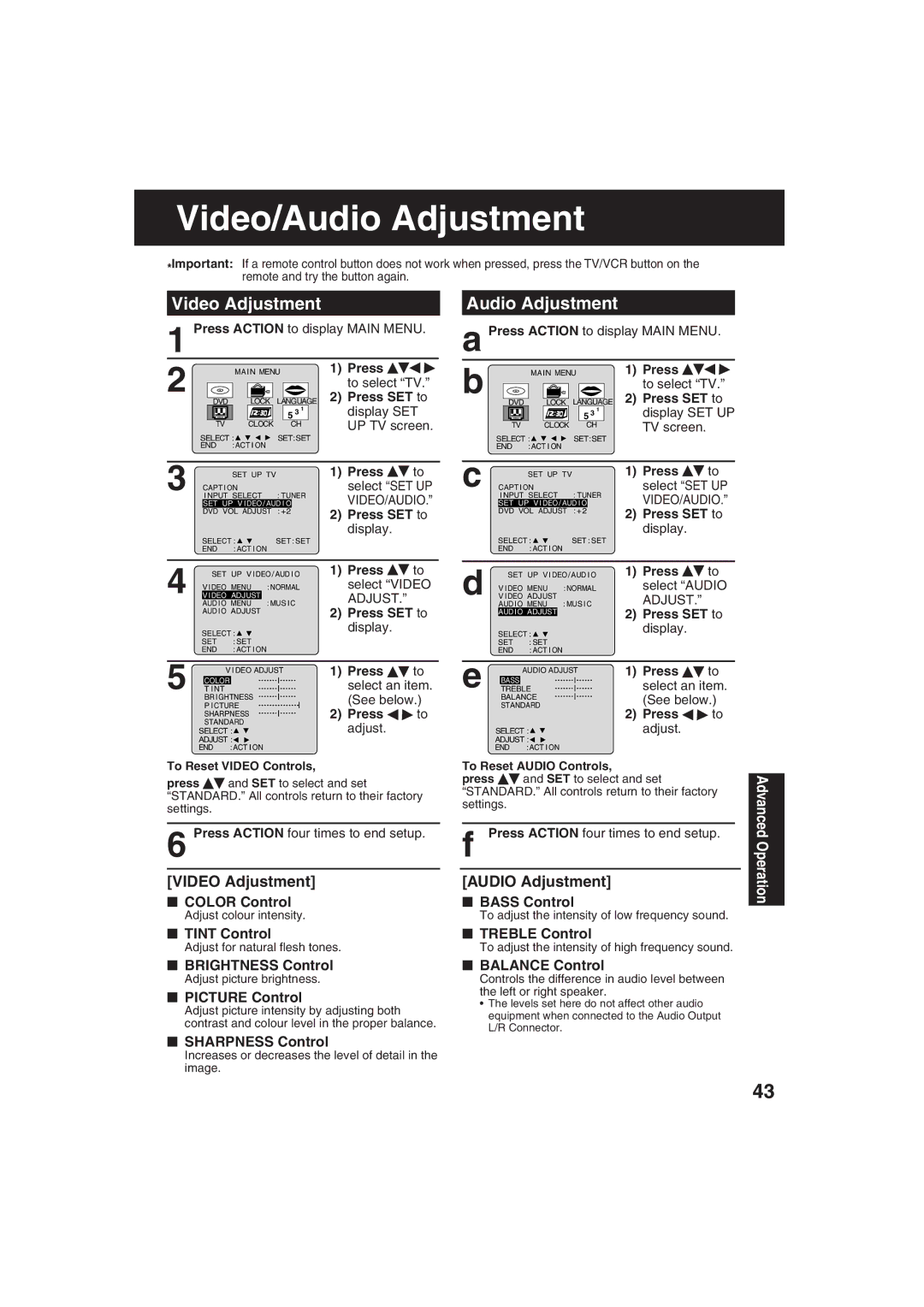PV-DF273, PV-DF203 specifications
The Panasonic PV-DF203 and PV-DF273 are notable entries in the realm of consumer electronics, particularly in the category of compact camcorders. Designed to cater to users seeking high-quality video capabilities in a portable format, both models bring together innovative technologies and user-friendly features that appeal to a wide range of videography enthusiasts.The PV-DF203 is equipped with a 680,000-pixel CCD sensor, delivering sharp and vibrant video images. Its compact size makes it highly portable, while the 10x optical zoom lens ensures that users can capture impressive footage from various distances. The camcorder’s digital signal processing technology enhances video quality, effectively reducing noise and maintaining clarity even in challenging lighting conditions.
On the other hand, the PV-DF273 takes it a step further with a 1.07-megapixel CCD, offering even better image resolution. This model also features a 20x optical zoom, allowing for greater flexibility and enhanced detail when videographing subjects from afar. Both models showcase advanced image stabilization technology, which acts to minimize the effects of shaky hands or movement during recording. This feature is critical for users who often engage in handheld shooting, providing smooth, professional-looking videos.
In terms of usability, both models come with a rotating LCD screen, which aids in framing shots from various angles and enables easy playback. The user interface is intuitive, ensuring that even newcomers can navigate through settings and options with ease. Additionally, both camcorders offer a variety of shooting modes tailored for different environments, including low-light conditions and outdoor settings.
The PV-DF203 and PV-DF273 also present integrated flash memory options, ensuring that users can store a significant amount of footage without the need for additional media. Connectivity is straightforward, with USB and AV outputs that allow for easy transfer of video files to computers or televisions.
In summary, the Panasonic PV-DF203 and PV-DF273 combine impressive imaging technologies, user-friendly designs, and portability, making them excellent choices for hobbyists and budding filmmakers alike. Their capabilities in image quality, zoom range, and stability set a solid foundation for capturing memorable moments with ease and professionalism.