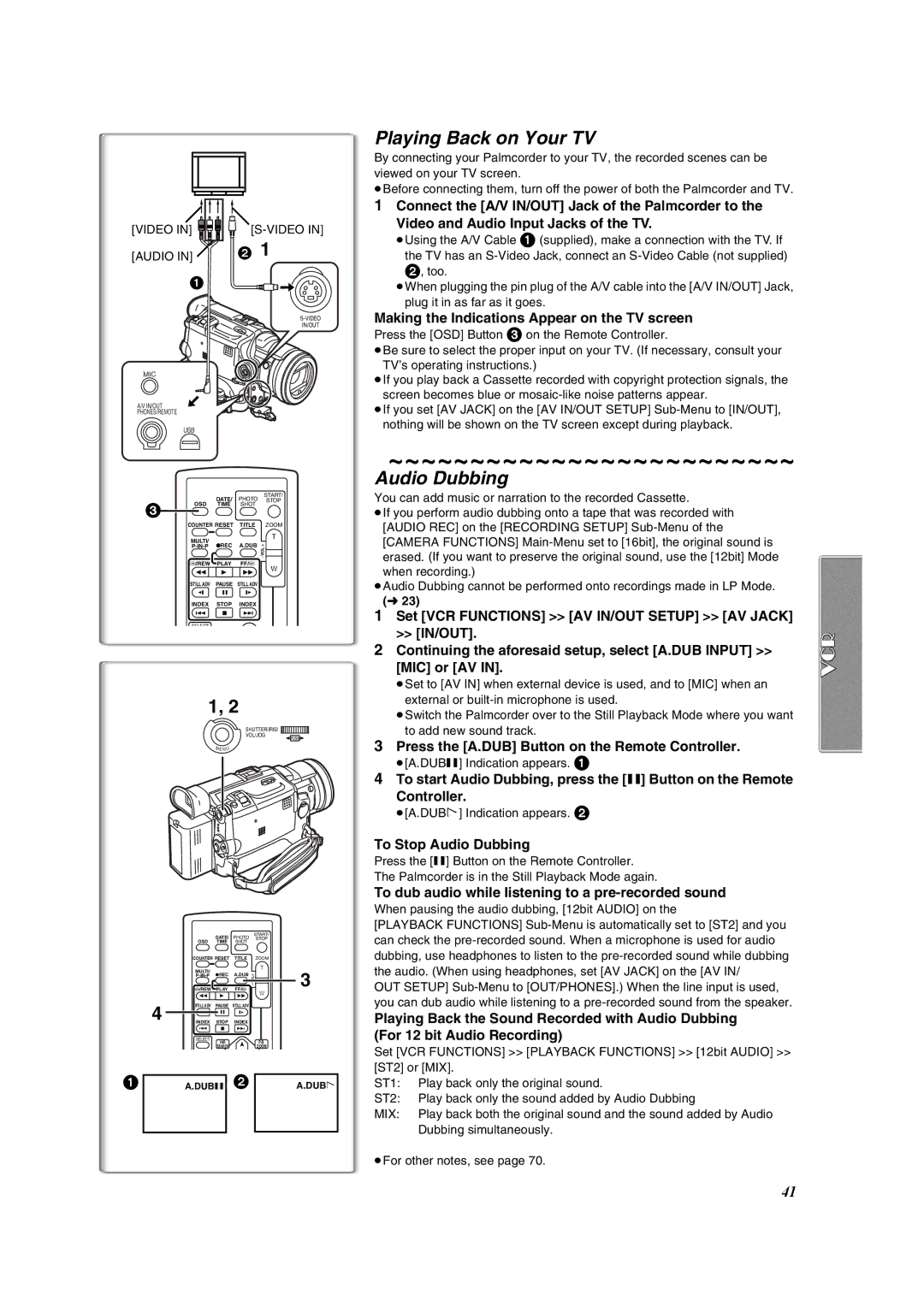Operating Instructions
Above markings are located on the appliance bottom cover
Thank you for choosing Panasonic
Important Safeguards
Precautions
Before opening the CD-ROM package, please read the following
End User License Agreement for USB Driver and DV Studio
Limited USE Software License
Audio Decoder End User License Agreement
Contents
Battery Pack l14
Standard Accessories
AC Adaptor, DC Cable and AC Cable l14
USB Cable l53
Quick Guide
Charge the Battery. l
To View the Playback Picture
Start recording. l
Controls and Components
MagicWire Remote Control Jack Remote l12
Reset Button Reset l80
Remote Control Sensor l13
Speaker
MagicWire Remote Control
Remote Controller
˚ 15˚ 15˚ 15˚ Using the Remote Controller
Inserting the Button-type Battery
While pressing the Stopper 1, pull out the Battery Holder
Selecting Remote Controller Modes
Using the AC Adaptor
Power Supply
Using the Battery
Attach the Battery to AC Adaptor and charge it
Lens Cap and Easy-Grip Strap
Adjust the Easy-Grip Strap
ªAttach the Lens Cap
1ªTo Use as a Free Style Easy-Grip Strap
Inserting a Cassette
Attaching the Shoulder Strap
Accidental Erasure Prevention
If the Cassette Holder Does Not Go Back
Turning on/off the Palmcorder and Selecting Modes
Using the Viewfinder
Using the LCD Monitor
File Selection in the Card Playback Mode
Using the Menu Screen
List of Menus
Display Setup Sub-Menu
Recording Setup Sub-Menu
Demo Mode Sub-Menu
Other Functions Sub-Menu
VCR Mode Main-Menu VCR Functions
AV IN/OUT Setup Sub-Menu
Playback Functions Sub-Menu
Camera data will not be recorded in the following cases
Short-Cut Menus of the Card Playback Mode a
Card Playback Mode Main-Menu Card Functions
Delete Card File Sub-Menu
Card Editing Sub-Menu
Internal Lithium Battery Recharge
Setting Date and Time
LP Mode
Audio Recording Mode
To Check the Recording
Recording
To View the recorded scene while the Recording is
To Finish the Recording
PhotoShot Recording on the DV Cassette
Zoom In/Out Functions
Set Camera Functions Camera Setup D.ZOOM 25t or 700t
Digital Zoom Function
Times Tele Jump Zoom Function
Fade In/Out Functions
Optical Image Stabilizer Function
Hold down the Fade Button while recording
Fade
Backlight Compensation Function
Cinema Function and Wide Function
MagicPix Function
Cinema Function
Recording with a Fixed Brightness AE Lock Function
Wind Noise Reduction Function
Recording in Special Situations Program AE
Manual Iris Adjustment F Number
Manual Shutter Speed Adjustment
Manual Focus Adjustment
To Resume Automatic Adjustment
About White Balance Sensor
Adjusting White Balance Manually
Recording in Natural Colors White Balance
Advanced Functions
Picture Adjustment
Zebra Pattern
Microphone Sensitivity Level
Using the Auto Pop-up Flash
Digital Effect Functions
Wipe Mode and Mix Mode
Picture-in-Picture Mode
Multi-Picture Mode
Set MULTI-PICTURES Scan Mode Strobe or Manual
To Display the Multi-Pictures again
Finding a Scene You Want to Play Back
Playing Back
Still Playback/Still Advance Playback
Slow Motion Playback
Finding the End of a Recording Blank Search Function
Jog Playback
ªPhotoShot Index Search
Index Search Functions
Scene Index Search
Press the 9 Button or the Button on the Remote
Playback Zoom Function
Canceling the Playback Zoom Function
Playback Digital Effect Functions
Suspending Playback Digital Effect Temporarily
Press the Index Button or 9 4 on the Remote controller
Playing Back with Multi-Picture Mode
Audio Dubbing
Playing Back on Your TV
Recording on the Memory Card
Using a Memory Card
Automatically copying still pictures recorded on a Cassette
After setting the Palmcorder to the VCR Mode l36
To Stop the Transfer of Images
Press the Button ≥For other notes, see
Recording Voice Voice Recording Function
Recording Moving Pictures MPEG4
Maximum recording time on the supplied Card 16 MB
Maximum recording time on the supplied Card 16MB
Playing Back Files from the Memory Card
Set the Palmcorder to Card Playback Mode
Playing back Still Pictures
Playing back Moving Pictures MPEG4
To Select a Desired File and Play it Back
Using File Search Mode
Copying Pictures from a Memory Card to a Cassette
Slide Show
Inserting a Title
Creating a Title
Deleting the Files Recorded on a Memory Card
Formatting a Memory Card
Dpof Setting
Copying an S-VHS or VHS Cassette to your DV Cassette
Analog-Digital Conversion
Using your Palmcorder with Digital Video Equipment Dubbing
Stopping Dubbing
≥Recording starts
Using USB Driver
Using the Software with a Computer
Software Installation Windows
Select the software to be installed from Setup Menu
Finish installation by following the on-screen instructions
Installing USB Driver
Click OK when the Restarting Windows Dialogue appears
For Windows 98SE/Me Users
After the completion of setting, click on Finish
Connecting Computer and Palmcorder
For Windows XP/2000 Users
Use auxiliary USB Connection Cable to connect
Start the NetMeeting
Using as a Web Camera
ªOperating environment
Setting up the NetMeeting
ªTo start DV Studio 3.1E-SE
Using the DV Studio 3.1E-SE
Installation of DV Studio 3.1E-SE
Installing the G.726 Audio Decoder
Using the G.726 Audio Decoder
Install it by following the instructions on the screen
Click Finish when the Setup Complete Dialog appears
Software Installation Macintosh
Using the ArcSoft Software
≥Installation begins
Installation of ArcSoft Software Suite
To start software in the ArcSoft Software Suite
For Information on ArcSoft Software
To disconnect USB cable safely
If you no longer need software or driver Uninstall
Double click the icon in task tray
Windows XP/2000
About the compatibility of the card files
About the SD Memory Card MultiMediaCard
SD Memory Card
MultiMediaCard
Indications
White Balance Mode
Recording Mode
≥Number set Dpof 00 l50 Dpof setting & Slide Show
Voice cyan l42 ≥File number No.000 l45 ≥Lock setting l49
Changing the Display Mode
Changing the Counter Display Mode
Battery is low. Recharge it
Displaying Date/Time Indication
Progressive PhotoShotTM Function l25
Alarm Sounds l20
Zoom In/Out Functions l26
Cinema Function and Wide Function l28
Manual Iris Adjustment l30
Manual Shutter Speed Adjustment l30
MagicPix Function l28
Program AE l29
Listening to Playback Sound Through Headphones
Using the Auto Pop-up Flash l33
Digital Effect Functions Camera Mode
Selecting the Sound during Playback
Multi-Picture Mode VCR Mode l40
Playback Zoom Functions l39
Playback Digital Effect Functions l39
Card PhotoShot l42
Recording to a Card from other equipment
Recording Moving Pictures MPEG4 l44
Voice Voice Recording Function l44
Using a Card in a Personal Computer
Voice Power Save l20
Card Playback l45
Copying Pictures from a Memory Card to a Cassette l46
After Use
Tips for using your Palmcorder
About the AC Adaptor
≥If you use the Palmcorder near a TV, images or sounds
Optimal Use of the Battery
Digital Video Head Cleaner
Condensation
Take out the Cassette
LCD Monitor/Viewfinder/Lens Hood
Explanation of Terms
Digital Palmcorder
Specifications
Accessory# Description
Palmcorder Accessory System
Visa
Palmcorder Accessory Order Form For USA Customers
Problems Solutions
Before Requesting Service Problems and Solutions
Is pressed
Headphones of the Palmcorder
Mosaic-like noise patterns appear on images during
Cue, Review or Slow Motion Playback
Request for Service Notice
Limited Warranty Coverage
Limited Warranty For USA Customers
Parts Labor Service Contact Number
Carry-In, Mail-in or In-Home Service
Panasonic Services Company 1705 N. Randall Road Elgin, IL
Customer Services Directory
Centralized Factory Servicenter
Panasonic Canada Inc
Warranty For Canadian Customers
Ambler Drive, Mississauga, Ontario L4W 2T3
Camcorder Product One 1 year, parts and labour
Index
Para iniciar
Spanish Quick Use Guide/Guía española para el uso rápido
Para grabar
Para comprobar lo que ha sido grabado
Para grabar en una tarjeta de memoria
Para introducir una tarjeta de memoria
Para reproducir la imagen en la tarjeta de memoria
Ajuste la videocámara según el modo de playback de tarjeta
Page
Page
Page
LSQT0619A F0103Nm0 600 a
Panasonic Canada Inc