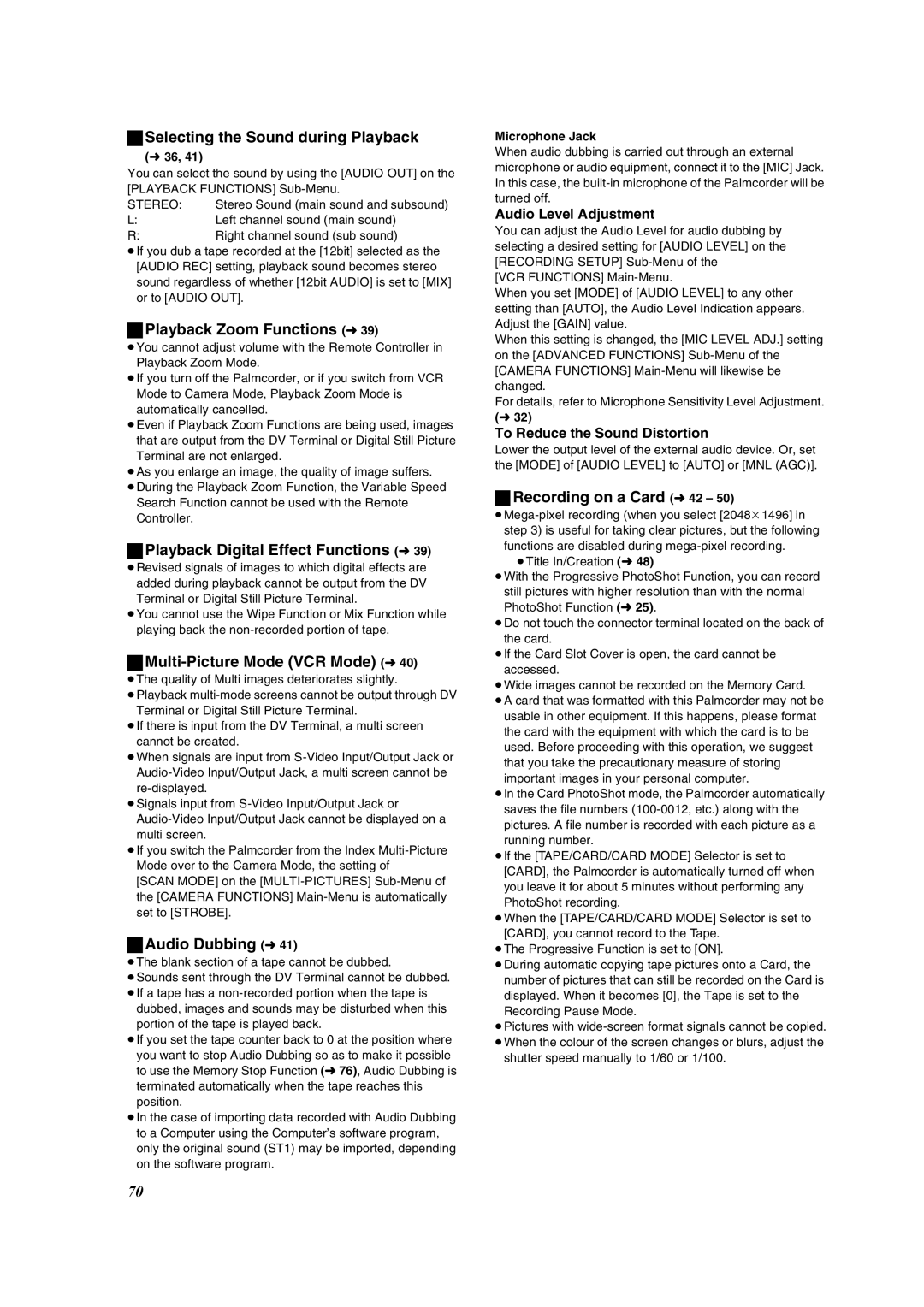ªSelecting the Sound during Playback
(l36, 41)
You can select the sound by using the [AUDIO OUT] on the [PLAYBACK FUNCTIONS]
STEREO: | Stereo Sound (main sound and subsound) |
L:Left channel sound (main sound)
R:Right channel sound (sub sound)
≥If you dub a tape recorded at the [12bit] selected as the [AUDIO REC] setting, playback sound becomes stereo sound regardless of whether [12bit AUDIO] is set to [MIX] or to [AUDIO OUT].
ªPlayback Zoom Functions (l39)
≥You cannot adjust volume with the Remote Controller in Playback Zoom Mode.
≥If you turn off the Palmcorder, or if you switch from VCR Mode to Camera Mode, Playback Zoom Mode is automatically cancelled.
≥Even if Playback Zoom Functions are being used, images that are output from the DV Terminal or Digital Still Picture Terminal are not enlarged.
≥As you enlarge an image, the quality of image suffers. ≥During the Playback Zoom Function, the Variable Speed
Search Function cannot be used with the Remote Controller.
ªPlayback Digital Effect Functions (l39)
≥Revised signals of images to which digital effects are added during playback cannot be output from the DV Terminal or Digital Still Picture Terminal.
≥You cannot use the Wipe Function or Mix Function while playing back the
ªMulti-Picture Mode (VCR Mode) (l40)
≥The quality of Multi images deteriorates slightly.
≥Playback
≥If there is input from the DV Terminal, a multi screen
cannot be created.
≥When signals are input from
≥Signals input from
≥If you switch the Palmcorder from the Index
[SCAN MODE] on the
ªAudio Dubbing (l41)
≥The blank section of a tape cannot be dubbed.
≥Sounds sent through the DV Terminal cannot be dubbed.
≥If a tape has a
≥If you set the tape counter back to 0 at the position where you want to stop Audio Dubbing so as to make it possible to use the Memory Stop Function (l76), Audio Dubbing is terminated automatically when the tape reaches this position.
≥In the case of importing data recorded with Audio Dubbing to a Computer using the Computer’s software program, only the original sound (ST1) may be imported, depending on the software program.
Microphone Jack
When audio dubbing is carried out through an external microphone or audio equipment, connect it to the [MIC] Jack. In this case, the
Audio Level Adjustment
You can adjust the Audio Level for audio dubbing by selecting a desired setting for [AUDIO LEVEL] on the [RECORDING SETUP]
[VCR FUNCTIONS]
When you set [MODE] of [AUDIO LEVEL] to any other setting than [AUTO], the Audio Level Indication appears. Adjust the [GAIN] value.
When this setting is changed, the [MIC LEVEL ADJ.] setting on the [ADVANCED FUNCTIONS]
For details, refer to Microphone Sensitivity Level Adjustment. (l32)
To Reduce the Sound Distortion
Lower the output level of the external audio device. Or, set the [MODE] of [AUDIO LEVEL] to [AUTO] or [MNL (AGC)].
ªRecording on a Card (l42 – 50)
≥Title In/Creation (l48)
≥With the Progressive PhotoShot Function, you can record still pictures with higher resolution than with the normal PhotoShot Function (l25).
≥Do not touch the connector terminal located on the back of the card.
≥If the Card Slot Cover is open, the card cannot be accessed.
≥Wide images cannot be recorded on the Memory Card. ≥A card that was formatted with this Palmcorder may not be
usable in other equipment. If this happens, please format the card with the equipment with which the card is to be used. Before proceeding with this operation, we suggest that you take the precautionary measure of storing important images in your personal computer.
≥In the Card PhotoShot mode, the Palmcorder automatically saves the file numbers
≥If the [TAPE/CARD/CARD MODE] Selector is set to
[CARD], the Palmcorder is automatically turned off when you leave it for about 5 minutes without performing any PhotoShot recording.
≥When the [TAPE/CARD/CARD MODE] Selector is set to [CARD], you cannot record to the Tape.
≥The Progressive Function is set to [ON].
≥During automatic copying tape pictures onto a Card, the number of pictures that can still be recorded on the Card is displayed. When it becomes [0], the Tape is set to the Recording Pause Mode.
≥Pictures with
shutter speed manually to 1/60 or 1/100.
70