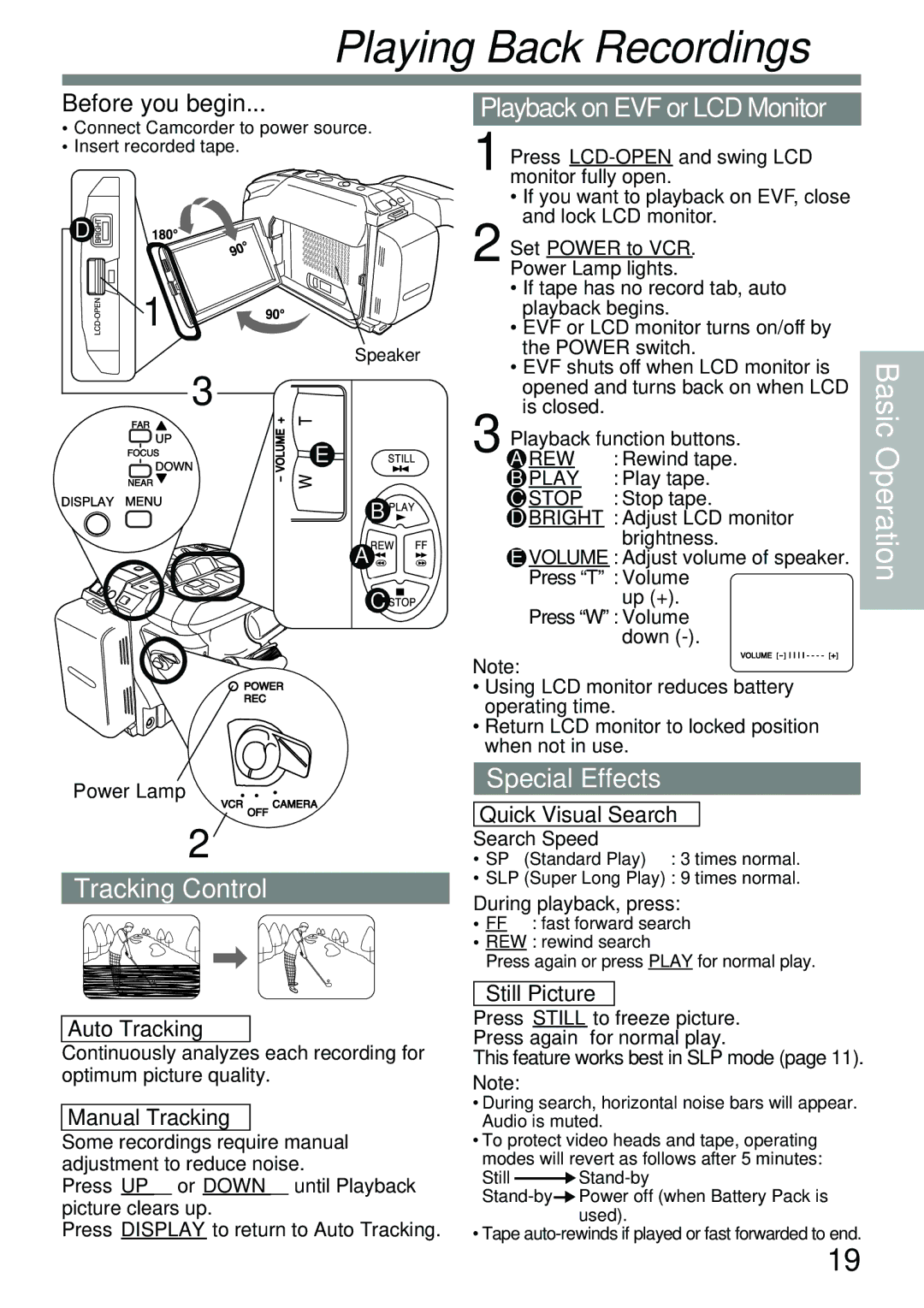Playing Back Recordings
Before you begin...
•Connect Camcorder to power source.
•Insert recorded tape.
D ![]()
![]() 1
1
Speaker
3
E
B ![]()
![]()
A ![]()
![]()
C![]()
![]()
Power Lamp
2
Tracking Control
Auto Tracking
Continuously analyzes each recording for optimum picture quality.
Manual Tracking
Some recordings require manual adjustment to reduce noise.
Press UP ▲ or DOWN ▼ until Playback picture clears up.
Press DISPLAY to return to Auto Tracking.
Playback on EVF or LCD Monitor
1Press
•If you want to playback on EVF, close and lock LCD monitor.
2Set POWER to VCR. Power Lamp lights.
•If tape has no record tab, auto playback begins.
•EVF or LCD monitor turns on/off by the POWER switch.
•EVF shuts off when LCD monitor is opened and turns back on when LCD is closed.
3Playback function buttons.
A REW : Rewind tape.
B PLAY | : Play tape. |
C STOP | : Stop tape. |
D BRIGHT : Adjust LCD monitor brightness.
E VOLUME : Adjust volume of speaker. Press “T” : Volume
up (+).
Press “W” : Volume down
Note:
•Using LCD monitor reduces battery operating time.
•Return LCD monitor to locked position when not in use.
Special Effects
Quick Visual Search
Search Speed
• SP (Standard Play) : 3 times normal.
•SLP (Super Long Play) : 9 times normal.
During playback, press:
•FF : fast forward search
•REW : rewind search
Press again or press PLAY for normal play.
Still Picture
Press STILL to freeze picture. Press again for normal play.
This feature works best in SLP mode (page 11).
Note:
•During search, horizontal noise bars will appear. Audio is muted.
•To protect video heads and tape, operating modes will revert as follows after 5 minutes:
Still ![]() Stand-by
Stand-by
![]() Power
Power
•Tape
Basic Operation
19