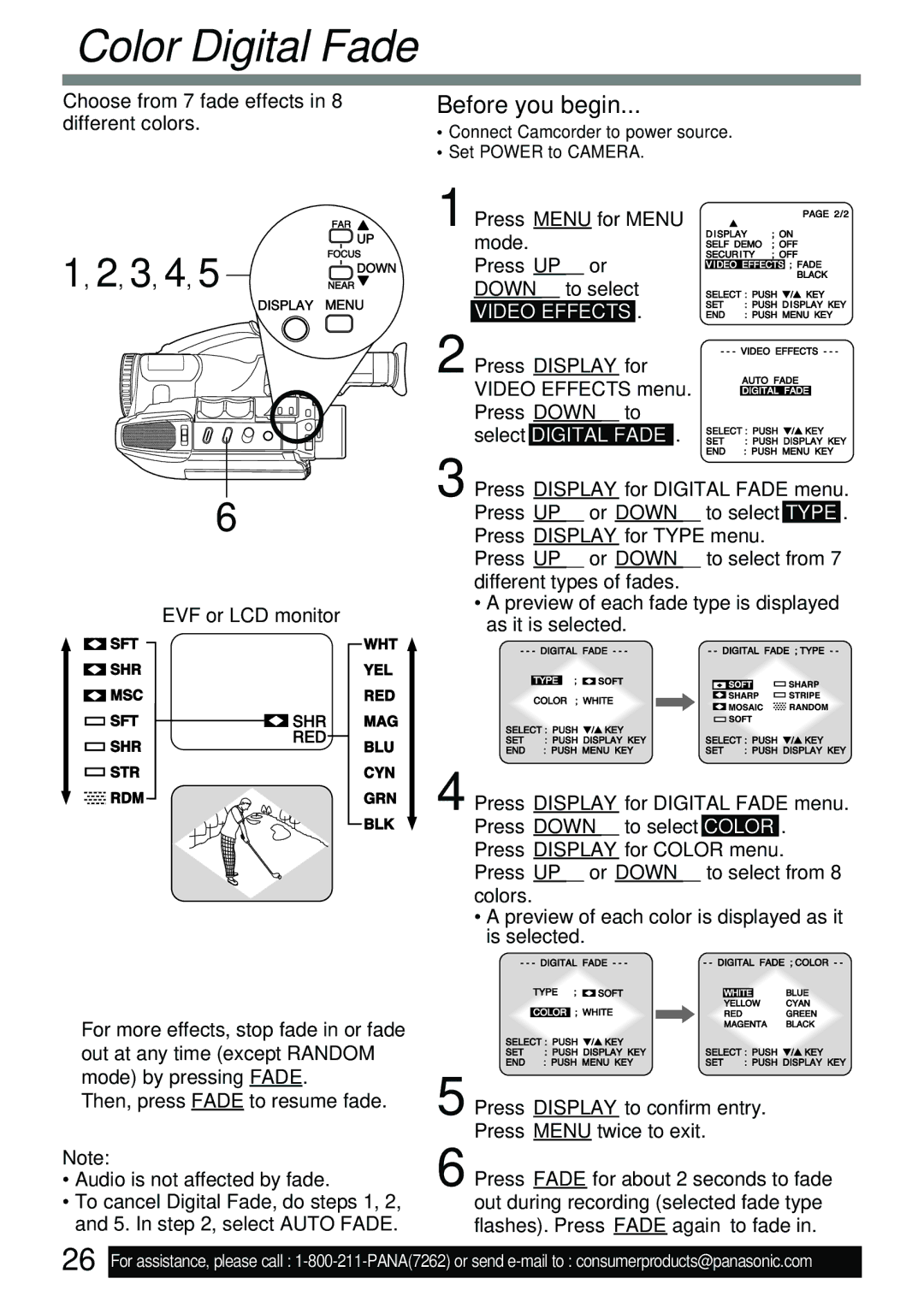Color Digital Fade
Choose from 7 fade effects in 8 different colors.
1, 2, 3, 4, 5
6
EVF or LCD monitor
■For more effects, stop fade in or fade out at any time (except RANDOM mode) by pressing FADE.
Then, press FADE to resume fade.
Note:
•Audio is not affected by fade.
•To cancel Digital Fade, do steps 1, 2, and 5. In step 2, select AUTO FADE.
Before you begin...
•Connect Camcorder to power source.
•Set POWER to CAMERA.
1 Press MENU for MENU mode.
Press UP ▲ or
DOWN ▼ to select
VIDEO EFFECTS .
2Press DISPLAY for
VIDEO EFFECTS menu. Press DOWN ▼ to select DIGITAL FADE .
3Press DISPLAY for DIGITAL FADE menu. Press UP ▲ or DOWN ▼ to select TYPE . Press DISPLAY for TYPE menu.
Press UP ▲ or DOWN ▼ to select from 7 different types of fades.
•A preview of each fade type is displayed as it is selected.
4Press DISPLAY for DIGITAL FADE menu. Press DOWN ▼ to select COLOR . Press DISPLAY for COLOR menu.
Press UP ▲ or DOWN ▼ to select from 8 colors.
•A preview of each color is displayed as it is selected.
5Press DISPLAY to confirm entry.
Press MENU twice to exit.
6Press FADE for about 2 seconds to fade out during recording (selected fade type flashes). Press FADE again to fade in.
26
For assistance, please call :