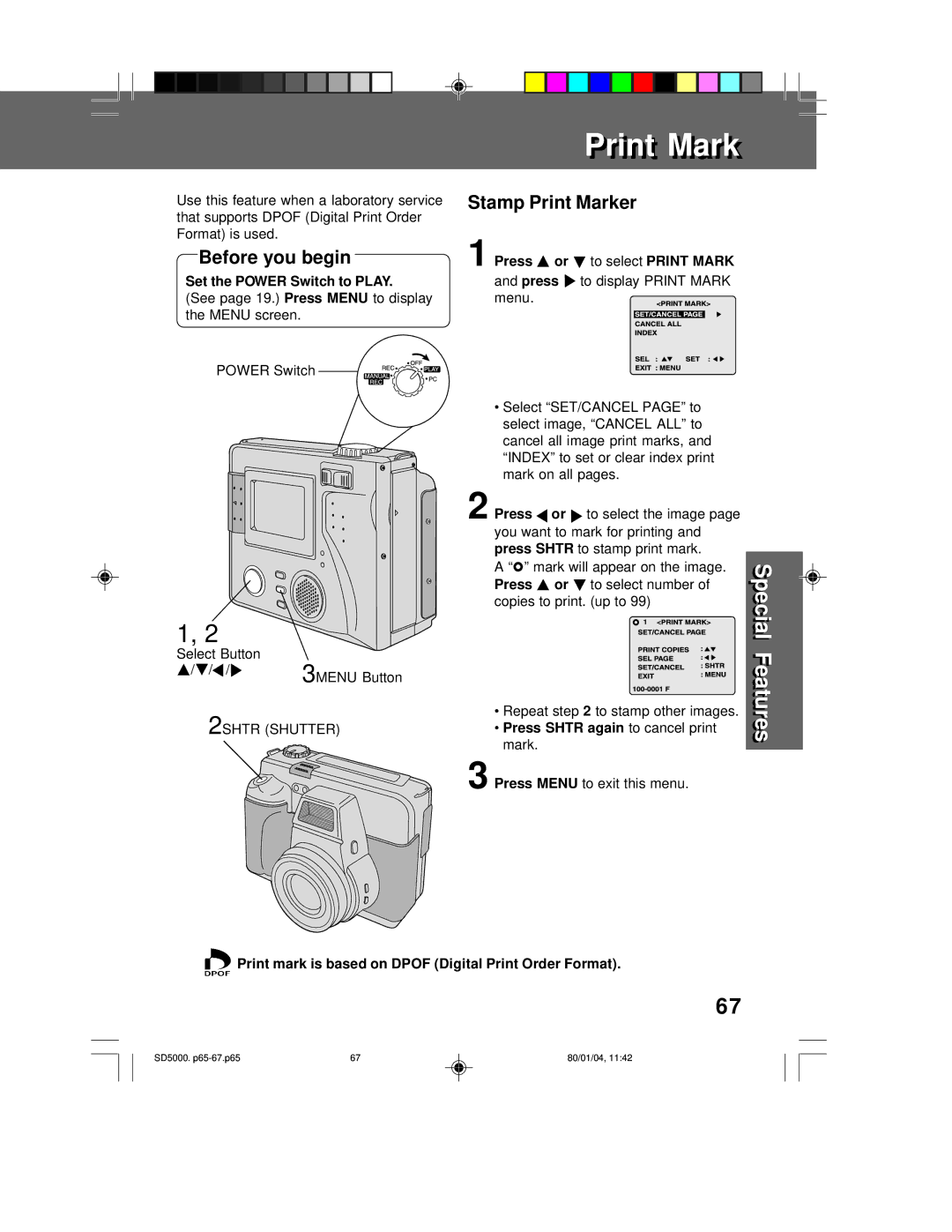Digital Camera
Instructions
Unpack your Digital Camera
ThingsingsYouou ShouldS o ld KnowKnow
Attach your purchase receipt here
FCC Warning
SafetySa ety PrecautionsPreca tions
PV-SD5000
Third grounding pin
Importantmportant SafeguardsSa e ards
Importantmportant SafeguardsSafeg ards
For assistance, please call
Rear View
Front View
Top View Bottom View
REC
Slow
Recording Menu
REC Mode Manual REC Mode
OSD
Playback Menu 3 4
Display Mode
Lcdl D MonitorMonitor Indicationndication
Charge the Battery Pack on the AC Adaptor
PowerPower SupplyS pply
To insure longer battery life
Battery Notes
Operation Time
Jack Cover
Using AC Adaptor
Attaching the Lens Cap Cord
Adjust the Length
Removing the Lens Cap
Emergency Ejection of the Disk Media
Using a Floppy Disk
Inserting the Disk Media
Removing the Disk Media
Media and make them unusable
Access LED
When selecting REC mode
How to operate the Menu screen
To exit
Set Power Switch to Play
OperatingOperating thet e Menum NU ScreenScreen
Press To set it
See pages 18 Press Menu
Setting the Clock
Play mode
Menu screen
Press
See pages 18 Power Switch Zoom Switch
Power shuts off if there is no activity over
Viewfinder
Press Zoom T or W to zoom
Capturingapt ring Imagesmages Capturing images Audio on
Press Shtr
To conserve power. Press Shtr to turn power back on
Auto Focus
REC Mode
Press REC Mode
Tiff RGB
Recording Mode
Select Button Menu Button
Set the Power Switch to REC, Manual
Settings shown below
Beep
RapidFire Picture Taking
Manual REC
Capturingapt ring Imagesmages
Quick Rec FD
Rec Review
Press Manual Select
Manual Mode
Set the Power Switch to Manual REC
Manual
Program AE
Exposure
Set Power Switch to REC, Manual
Hold down + or
Set the Power Switch to Play
Manual Playback
+ or repeatedly
Multi Playback
Motion Image Playback
+ repeatedly
Press Repeatedly
Zoom Playback
Images
Press Or to select Zoom Press Menu
Cable Supplied
If using a VCR, you can record Desired images
TV Monitor
Flash
UsingUsing thet e Builtilt--inin FlashFlash
WS SET
Before you begin
Metering
Metering
After on is selected and Menu is
Self-Timer Indicator lights up
Set to on
Mode
Recording Select Button Menu Button
Timeime Lapse Recordingecording
Time Lapse is set to ON, Interval
REC. See
An image
Power Switch Menu
To display Delete menu
To display
Multi Delete menu
Delete
Unplug the AC Adaptor
Press Shtr To format
See Press Menu To display To select
Copy
MultiM lti Copyopy
Not turn off the Digital Camera or
Irreversible
To select YES
Select no to return to the Copy Menu
Press Menu twice to exit
Slide show
SlideSlide ShowS ow
See Press Menu
Click
Driver & File Converter Installation
PalmCam File Converter
System Requirements
USB Driver Installation Windows
To install software
Transferring Your Images Windows
USB Cable supplied USB Terminal
To PC Terminal Power Switch
Connection
Personal Computer
Reading the Disk Media
Reading and Writing the Disk Media
One shown at right is displayed
Writing to the Disk Media
Open the image to view it
Click Start, Programs, Windows Explorer
Click Start, Programs PalmCam File Converter 2.0
PalmCam File Converter
To resize the image
Select the drive in which the converted file is to be saved
Select the file to be converted
Disconnection
Deleting a File Folder from the SuperDisk Drive
To delete a file folder from the Digital
System Requirements
USB Driver Installation
QuickTime TM Installation
PalmCam File Converter Installation
Turn on your PC Set Power Switch to PC on the Digital Camera
Power Switch USB Terminal USB Cable supplied
Initial screen of the Image Viewing Software is displayed
You can write to the Disk Media by
Select
Insert the Disk Media into
Click the icon displayed on
Specify the save location
Internet, e-mail, etc
Camera playback
Only Jpeg format file can be selected
Use Help of File Converter for detailed instructions
Click Convert to convert the selected file
Removing the Disk Media
When a damaged Disk Media is inserted in the Digital Camera
To delete a file folder from the Digital Camera
Type Format Style Explanation
SuperDiskS perDisk DriveDri e
Media Format Type & Explanation
Write Protecting the Disk Media
Formatting the Disk Media
Before Formatting
Explorer CopyDisk is only possible with 2HD Floppy Disk
Diskcopy command at the DOS prompt cannot be used
Copying the Disk Media
Disk copy cannot be performed with SuperDisk Diskette
Insert the SuperDisk Diskette or Floppy Disk into
This is normal, so please wait for a while
UsingUsing thet e SuperDiskS perDisk DriveDri e
″ Dry Head Cleaning Disk
Important Operating Notes
Mark
PrintPrint MarkMark
Copies to print. up to
Repeat step
Ion Battery $100.00 202A1B
DigitalDigital Cameraamera AccessoryAccessory
For ordering instructions, see the Accessory Order Form
Accessory # Description Price
Total Enclosed Method of payment check one
Subtotal
Credit Card # MasterCard Expiration Date Discover
Beforee ore Requestinge esting ServiceSer ice
Delete If after second attempt to delete
Initialize If, after Power Switch is set to
File Again, Delete Error is
Disk If Push Shtr to Format is
Disk is protected If this Disk is Protected is
Target disk compared CONTINUE, switch to a disk
To CONTINUE, switch to a disk
Copy when SuperDisk is
CCD
Electric Corporation of America
Warrantyarranty
Panasonic Consumer Electronics
Company, Division of Matsushita
Elgin, IL
Centralized Factory Servicenter
ForFor Yourour InformationInformation
Company
Matsushita Electric Puerto Rico, Inc Corporation of America
Indexndex
Panasonic Consumer
Electronics Company, Division