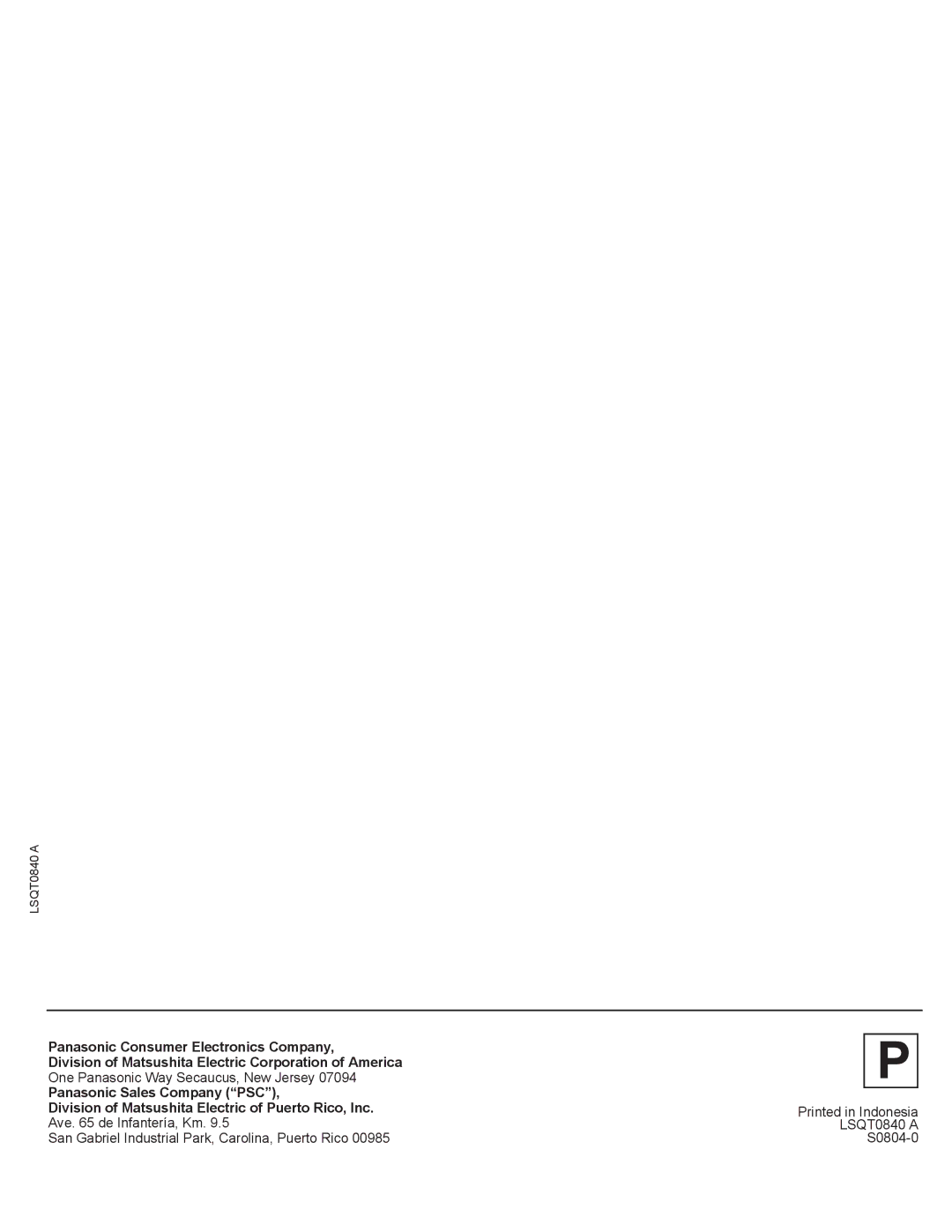TV / DVD-RAM / VCR Combination Operating Instructions
Before Using
Safety Precaution
Accessories
To order accessories, call toll free
Safety Precautions/Mesures de sécurité
Power Source Caution
Power Cord Plug
Power Cord
Do not Service Product Yourself
Table of Contents
Information Disc
Information
Information Unit, Cassette
Discs you can use for recording and play
Disc Composition Examples
„ CD-R and CD-RW discs
„ DVD-RAM discs
Maintenance
Which should I use, DVD-RAM or DVD-R?
Region Management Information
Disc Handling
Remote Control Buttons
Location of Controls
Unit Buttons
„ Front View
„ Front View Sub Display
„ Rear View
Connecting the RF in Terminal
Connections
„ Antenna Connection
„ Cable Connection
Connecting the 1, 2 AV Input Terminals
Connecting the Headphones / Earphones Jack
„ AV Input terminal 1 is used S-VIDEO
„ AV Input terminal 1 is used Video
Connecting the Audio Output Terminal
„ Digital connection
Connect an AV amplifier with Dolby Digital or DTS decoders
Connect a Digital amplifier
„ Analog connection
For your reference
Automatic Channel Setting
Tuning TV
Initial Setup Ready to Play
Automatic Clock Setting
Manual Clock Setting
Add or Delete a Channel
„ To add channel
Reset all unit Memory Functions
Time Zone Adjust
Change Language Setting
DVD Volume Adjust
Weak Signal Display Feature
Front Display Setting
TV Operation
Receivable Broadcast Types
Audio Mode for TV Viewing
MTS Broadcast / TV Stereo System
TV Timer Features
Sleep Timer
„ To Cancel ON-TIMER
„ To cancel
Closed Caption Mode Feature
„ Caption Mode CAP C1 or C2
„ Caption Mode Text C1 or C2
„ Caption Mode OFF
Caption On Mute Feature
Recording and Playing Back Closed Caption/Text Program
„ CC on Mute CAP C1 or C2
„ Record
Video / Audio Setting
Press Return three times to end setup
Video Menu
Audio Menu
Video Adjustment
Audio Adjustment
„ To Reset Video Controls
„ To Reset Audio Controls
Surround Sound System
DVD Dialog Enhancer
Press Ÿź to select DVD MPEG-DNR Press SET to set on or OFF
Press Ÿź to select Surround Press SET to set on or OFF
Before using the VCR
Before using VCR Functions
Inserting a Tape
„ Eject tape
Audio Mode for Recording
Recording Television Programs
Record On a Tape
Stop a Record
Timer Recording
Set up to 8 Programs
Press Return to exit this mode
Press Ÿź to select and SET or ŻŹ to set the recording Date
Clear Program Contents Recording is not in progress
Cancel a Timer Recording Recording is in progress
Playing VCR
Stop a Tape
Playback a Tape
Repeat Play
Audio Mode for Playback
Press CM/ZERO in Stop mode to start Zero Search
Zero Search
Index Search
Commercial Skip
Auto Playback
Auto Rewind
Playback Auto Eject
Chip Control Features
Enter Secret Code
Changing your secret code
„ To Make Corrections
„ NR Not Rated Programs
US Movies Ratings
US TV Programs Ratings
Canadian English Language Ratings
Canadian French Language Ratings
„ E Exempt Programs
Press Ÿź to select Next Press SET to display screen
US Movies Ratings Chart
US TV Programs Ratings Chart
Canadian French Language Ratings Chart
Blocking Message
Display Feature
Channel & Function Display
Auto Shut Off
TV/VCR Status & Clock Display
Before using the Disc
Before using Disc Functions
Inserting a Disc
„ Non-cartridge disc
DVD Functions Windows and Status Messages
DVD Functions Window
Status messages Disc
„ To exit the DVD Functions window
Function List
Disc Type Available Function
Disc Type
With
Disc Setting Playback Available Function
Disc Type Playback Play with
Record On a Disc
„ To select with the Number keys
„ To specify a time to stop recording
„ To stop recording
Selecting audio to record
Flexible Recording FR
Recording modes and approximate recording Times
„ To exit the screen without recording
Set up to 16 Programs
„ Caution for Timer recording
Press Ÿź to select New Timer Program, then press Enter
Add a program
„ To cancel recording when recording has already begun
„ To put the unit on timer recording standby
Check, change or delete a program
„ To change a program
Various Recording
Playing while you are recording
Simultaneous Recording and Play
Chasing playback
Recording from a video cassette recorder
„ To show the play images in full
„ To skip unwanted parts
Press Ÿź to select the time and press Enter
Playing discs procedure
When a menu screen appears on the television
Starting play from where you stopped it Resume Function
Playing Discs
Various PlayBack
Selecting recorded programs titles to play
Fast forward and rewind Search
Skipping
Starting from a selected item
Slow-motion playback
Quick View
Frame-by-frame viewing
Played back
Using menus to play MP3
To erase a program that is being
Create chapters
Changing audio during play
While playing DVD-RAM
While playing DVD-Video
Using On-Screen Menus
Common procedures
Disc menu
Sound track/subtitle language
Repeat
Play menu
Each time you press Ÿź
Editing titles/chapters and playing chapters
„ Title/Chapter
„ Multiple editing
„ If you select Chapter View
Title operations
Chapter operations
Edit Change Thumbnail
Divide Chapter
Combine Chapters
Using Play List
„ When you want to select all chapters in the title
Creating play lists
Press ŸźŻŹ to select Create and press Enter
Using play list to edit play list/chapters
Playing play lists
Play list operations
Disc Setting
Disc Setting Procedure
Disc Name
Disc Protection
Format Disc
Select First play
„ To stop formatting
Press Ÿź to select Disc Format and press
Finalize
DVD-RDVD-R recorded on this unit only Refer to Finalize on
Entering text Procedure
Entering Text
Changing the Unit’s Settings
Unit’s Settings Procedure
Press Ÿź to select the Setting items and press
Press Ÿź to select the Setting Contents and press
Unit’s Settings List
See page 67 for details on menu operation
Language Code List
TV Settings for DVD-Video
Screen TV Settings for DVD-RAM
PCM Down Conversion
Transfer Dubbing from DVD
One Touch Dubbing DVD Tape
„ To end dubbing
Preparation DVD side
Manual Dubbing DVD Tape
„ To end dubbing
Preparation VCR side
Transfer Dubbing from Tape
One Touch Dubbing Tape
Manual Dubbing Tape DVD
Glossary
Error Messages
Common
On the Main Display
On the Sub Display
Before Requesting Service
Press DVD for DVD mode
SELECT, SET Power
ACTION, Play
DVD
Signals on this unit?
Can a digital audio signal
Want to enjoy 5.1 Ch Surround sound of dolby
Digital, DST, etc. What
Specifications
Limited Warranty
Limited Warranty Coverage
Product Parts Labor Service Contact Number
Carry-In, Mail-in or In-Home Service
Customer Services Directory
As of October
Funcionamiento del televisor
Guía rápida de uso en español
Conexión
Funcionamiento del videograbador
Funcionamiento del disco
Detención de una cinta
Discos que sólo se pueden reproducir
Reproducción de una cinta
Introducción de un disco
Grabación de un disco
Reproducción durante una grabación
Selección de programas grabados títulos Para reproducirlos
Procedimiento de reproducción de discos
Función de reanudación
Reproducción en cámara lenta
Visualización fotograma a fotograma
Utilizar menús para reproducir MP3
Avanzar un minuto salto CM
„ Para detener el formateo
Formatear un disco
Finalizar un disco
Grabación de un toque cinta DVD
Grabación
Grabación de un toque DVD cinta
Index
One Touch Dubbing DVD Tape One Touch Dubbing Tape
Record On a Disc
Properties
Zero Search
San Gabriel Industrial Park, Carolina, Puerto Rico