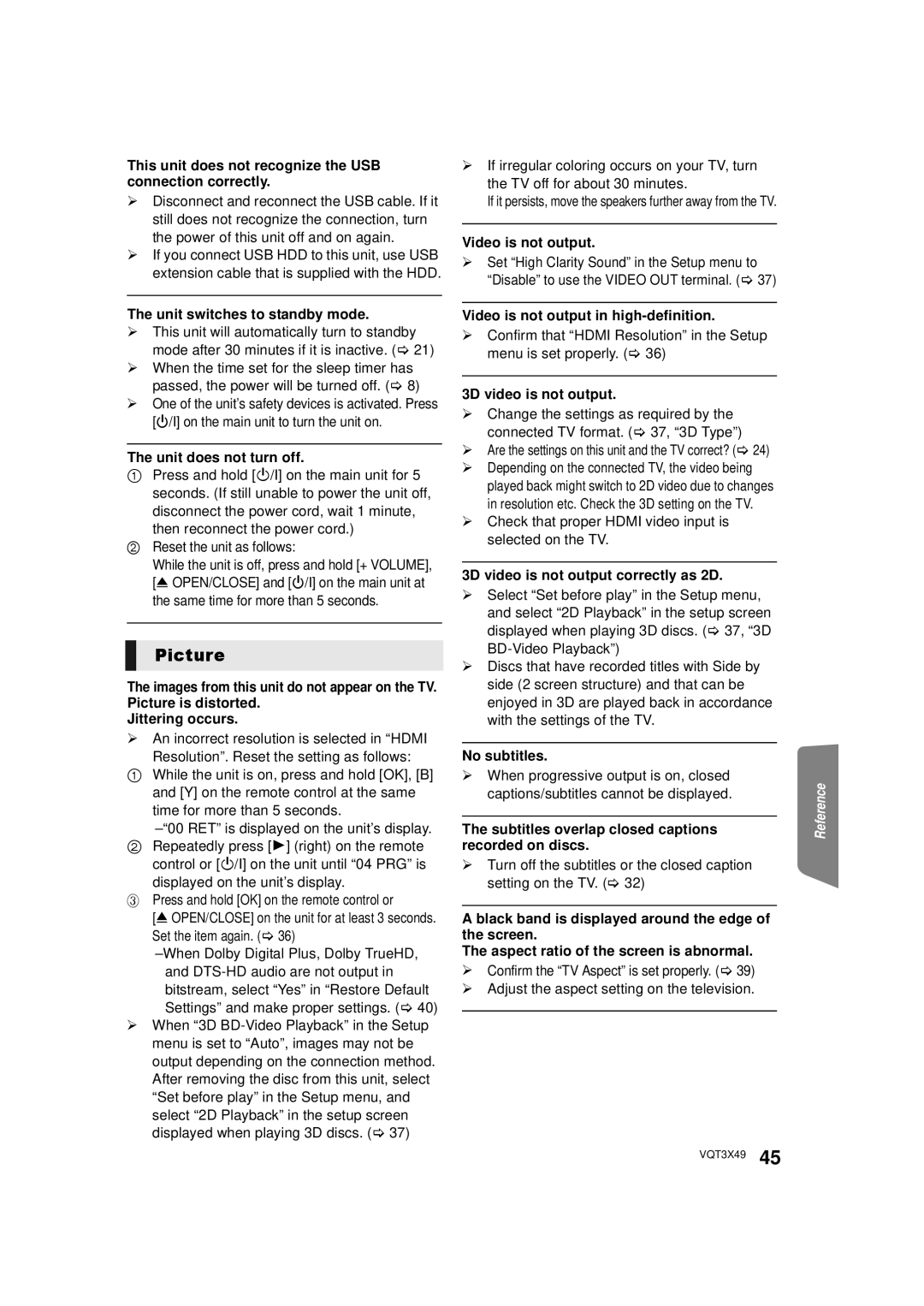SC-BTT490 specifications
The Panasonic SC-BTT490 is a sophisticated home theater system that brings the cinematic experience right into your living room. This versatile system is designed to deliver premium audio and visual performance, making it an ideal choice for movie nights, gaming, and music streaming.One of the standout features of the SC-BTT490 is its powerful 5.1-channel surround sound system. With a total output of 1000 watts, this setup provides an immersive audio experience that enhances every detail of your favorite movies and music. The system includes a subwoofer, which adds depth and richness to the sound, ensuring that you feel every beat and rumble.
The SC-BTT490 is equipped with Bluetooth technology, allowing for seamless wireless streaming from various devices such as smartphones, tablets, and laptops. This feature makes it easy to play music from your personal library or popular streaming services without the hassle of wires. In addition, the system supports a wide range of audio formats, including Dolby TrueHD and DTS-HD Master Audio, ensuring that high-definition sound quality is maintained.
Panasonic has integrated various connectivity options into the SC-BTT490, including HDMI ports for easy connection to your television or other devices. The HDMI ARC (Audio Return Channel) feature simplifies the connection, allowing users to control both the TV and audio system with a single remote. This functionality enhances convenience and improves the overall user experience.
Another notable aspect of the SC-BTT490 is its built-in DVD player, which can play a variety of disc formats, including CDs and DVDs. The system includes an upscaling feature, enhancing the resolution of standard DVDs to near high definition for a better viewing experience.
Furthermore, the SC-BTT490 offers multiple sound modes, allowing users to customize the audio output to suit different types of content, from action-packed films to soft classical music. The dedicated audio settings help to optimize sound quality for an even more personalized experience.
Overall, the Panasonic SC-BTT490 is an all-in-one home theater solution that combines advanced audio technologies, user-friendly connectivity options, and versatile playback capabilities. Its impressive performance makes it a worthy addition to any entertainment setup, promising to elevate your viewing and listening experiences to new heights.