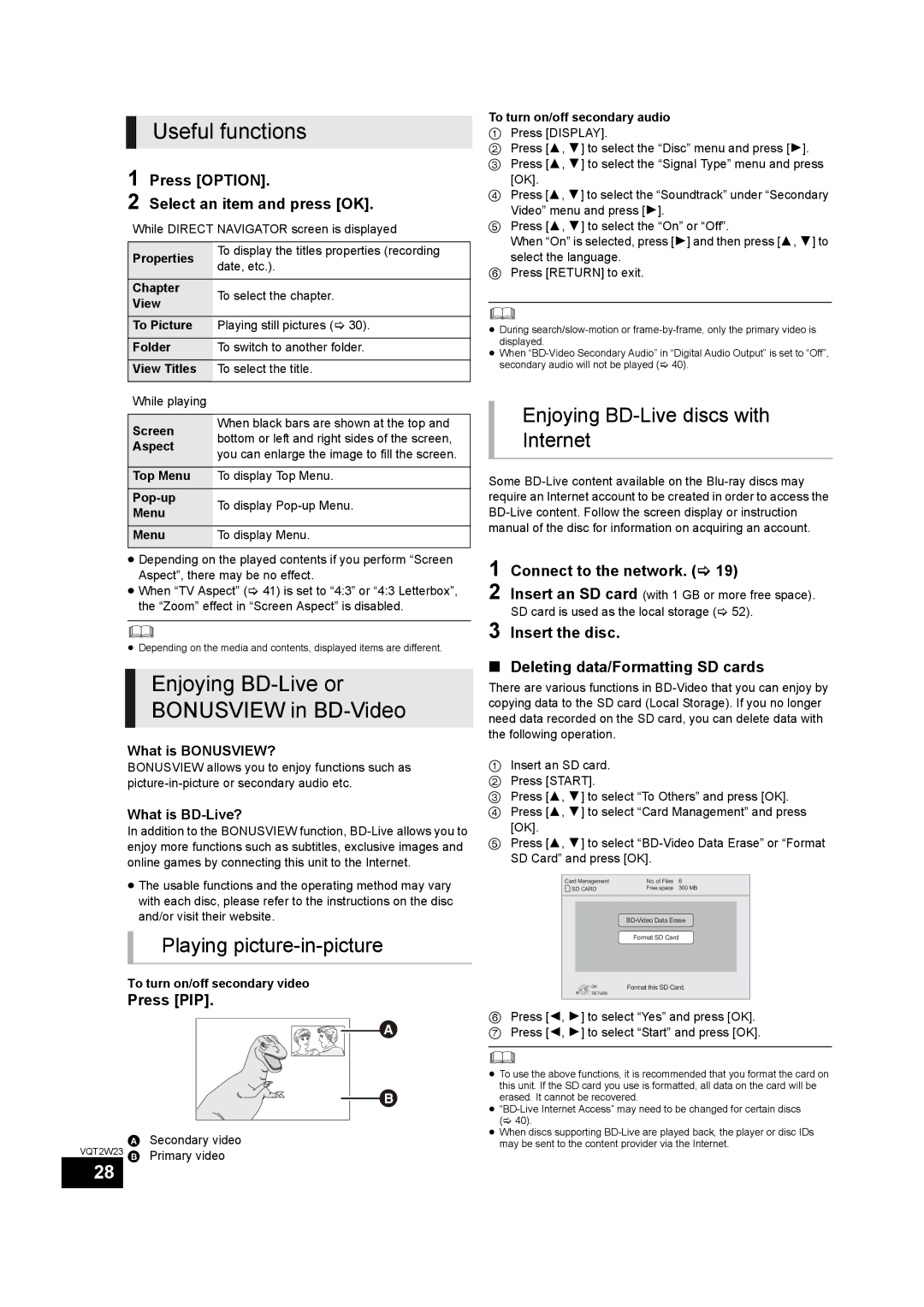Useful functions
1 Press [OPTION].
2 Select an item and press [OK].
While DIRECT NAVIGATOR screen is displayed
Properties | To display the titles properties (recording | |
date, etc.). | ||
| ||
Chapter | To select the chapter. | |
View | ||
| ||
To Picture | Playing still pictures (> 30). | |
Folder | To switch to another folder. | |
View Titles | To select the title. | |
While playing |
| |
|
| |
Screen | When black bars are shown at the top and | |
bottom or left and right sides of the screen, | ||
Aspect | ||
you can enlarge the image to fill the screen. | ||
| ||
Top Menu | To display Top Menu. | |
To display | ||
Menu | ||
| ||
Menu | To display Menu. | |
|
|
≥Depending on the played contents if you perform “Screen Aspect”, there may be no effect.
≥When “TV Aspect” (> 41) is set to “4:3” or “4:3 Letterbox”, the “Zoom” effect in “Screen Aspect” is disabled.
≥Depending on the media and contents, displayed items are different.
Enjoying BD-Live or
BONUSVIEW in BD-Video
What is BONUSVIEW?
BONUSVIEW allows you to enjoy functions such as
What is BD-Live?
In addition to the BONUSVIEW function,
≥The usable functions and the operating method may vary with each disc, please refer to the instructions on the disc and/or visit their website.
Playing picture-in-picture
To turn on/off secondary video
Press [PIP].
![]()
![]()
![]()
ASecondary video
VQT2W23 B Primary video
To turn on/off secondary audio
1Press [DISPLAY].
2Press [3, 4] to select the “Disc” menu and press [1].
3 Press [3, 4] to select the “Signal Type” menu and press [OK].
4 Press [3, 4] to select the “Soundtrack” under “Secondary Video” menu and press [1].
5 Press [3, 4] to select the “On” or “Off”.
When “On” is selected, press [1] and then press [3, 4] to select the language.
6 Press [RETURN] to exit.
≥During
≥When
Enjoying BD-Live discs with
Internet
Some
1 Connect to the network. (> 19)
2 Insert an SD card (with 1 GB or more free space). SD card is used as the local storage (> 52).
3 Insert the disc.
∫Deleting data/Formatting SD cards
There are various functions in
1Insert an SD card.
2 Press [START].
3 Press [3, 4] to select “To Others” and press [OK].
4 Press [3, 4] to select “Card Management” and press [OK].
5 Press [3, 4] to select
Card Management | No. of Files | 6 |
SD CARD | Free space | 300 MB |
| ||
| Format SD Card |
|
OK | Format this SD Card. | |
RETURN |
|
|
6Press [2, 1] to select “Yes” and press [OK].
7 Press [2, 1] to select “Start” and press [OK].
≥To use the above functions, it is recommended that you format the card on this unit. If the SD card you use is formatted, all data on the card will be erased. It cannot be recovered.
≥
≥When discs supporting
28