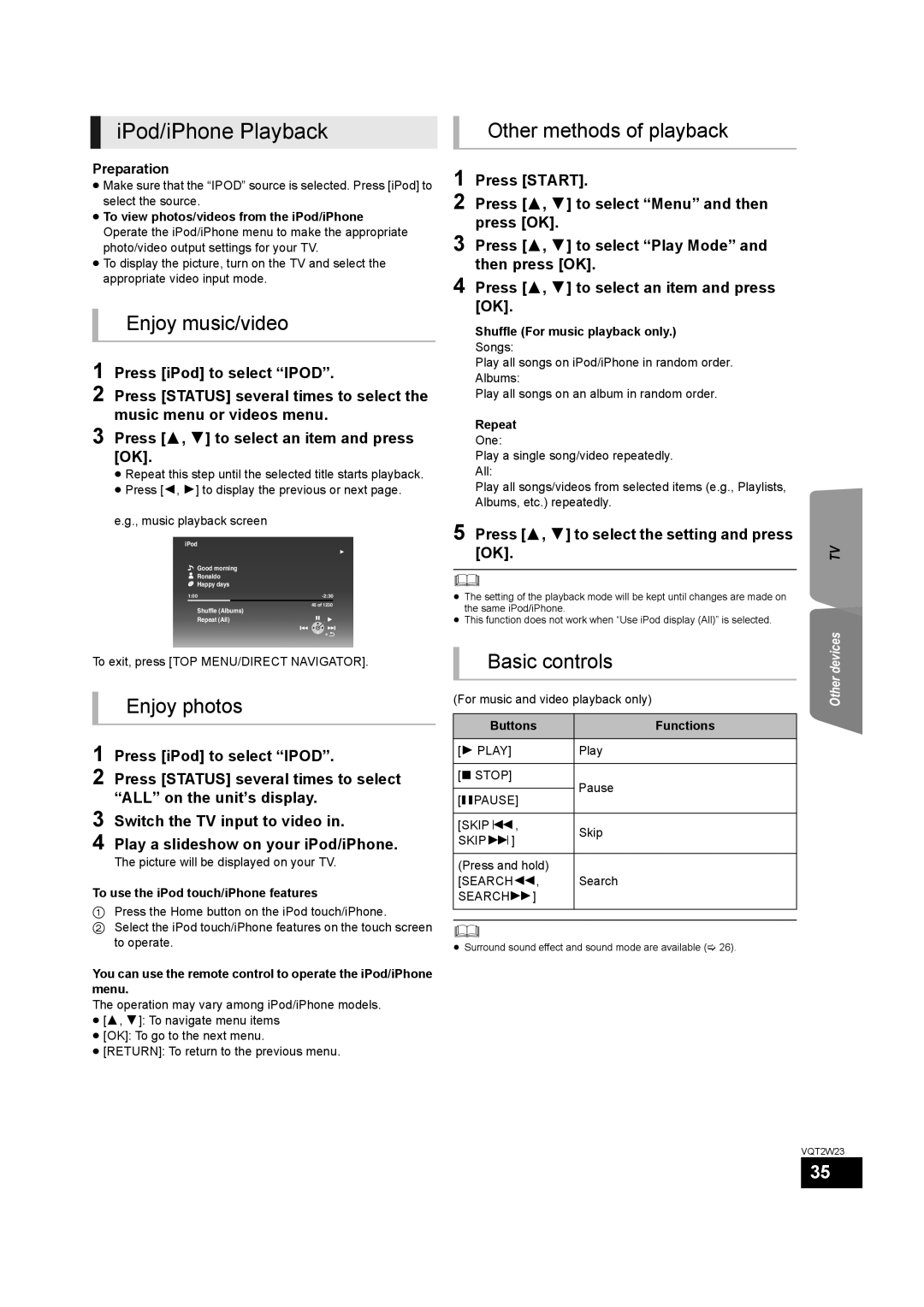iPod/iPhone Playback
Other methods of playback
Preparation
≥Make sure that the “IPOD” source is selected. Press [iPod] to select the source.
≥To view photos/videos from the iPod/iPhone Operate the iPod/iPhone menu to make the appropriate photo/video output settings for your TV.
≥To display the picture, turn on the TV and select the appropriate video input mode.
Enjoy music/video
1 Press [iPod] to select “IPOD”.
2 Press [STATUS] several times to select the music menu or videos menu.
3 Press [3, 4] to select an item and press [OK].
≥Repeat this step until the selected title starts playback.
≥Press [2, 1] to display the previous or next page.
e.g., music playback screen
iPod
Good morning
Ronaldo
Happy days
1:00 | |
|
|
45 of 1230
Shuffle (Albums)
Repeat (All)
1 Press [START].
2 Press [3, 4] to select “Menu” and then press [OK].
3 Press [3, 4] to select “Play Mode” and then press [OK].
4 Press [3, 4] to select an item and press [OK].
Shuffle (For music playback only.)
Songs:
Play all songs on iPod/iPhone in random order. Albums:
Play all songs on an album in random order.
Repeat
One:
Play a single song/video repeatedly. All:
Play all songs/videos from selected items (e.g., Playlists, Albums, etc.) repeatedly.
5 Press [3, 4] to select the setting and press [OK].
≥The setting of the playback mode will be kept until changes are made on the same iPod/iPhone.
≥This function does not work when “Use iPod display (All)” is selected.
TV
To exit, press [TOP MENU/DIRECT NAVIGATOR].
Enjoy photos
1 Press [iPod] to select “IPOD”.
2 Press [STATUS] several times to select “ALL” on the unit’s display.
3 Switch the TV input to video in.
4 Play a slideshow on your iPod/iPhone.
The picture will be displayed on your TV.
To use the iPod touch/iPhone features
1Press the Home button on the iPod touch/iPhone.
2Select the iPod touch/iPhone features on the touch screen to operate.
You can use the remote control to operate the iPod/iPhone menu.
The operation may vary among iPod/iPhone models.
≥[3, 4]: To navigate menu items
≥[OK]: To go to the next menu.
≥[RETURN]: To return to the previous menu.
Basic controls
(For music and video playback only)
Buttons | Functions | |
[1 PLAY] | Play | |
|
| |
[∫ STOP] | Pause | |
| ||
[;PAUSE] | ||
| ||
|
| |
[SKIP:, | Skip | |
SKIP9] | ||
| ||
|
| |
(Press and hold) |
| |
[SEARCH6, | Search | |
SEARCH5] |
| |
|
| |
|
|
≥Surround sound effect and sound mode are available (> 26).
Other devices
VQT2W23
35