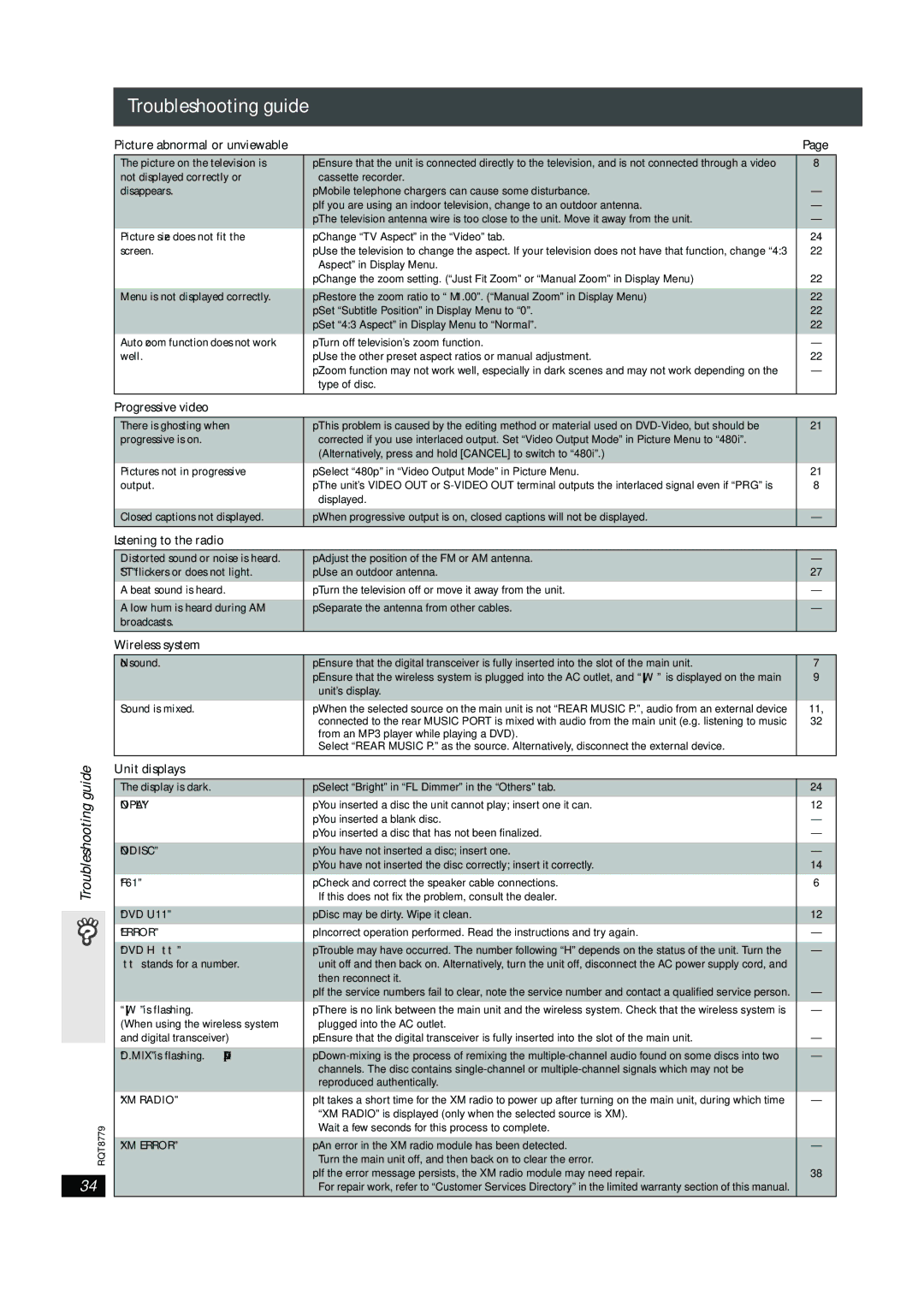SC-HT441W specifications
The Panasonic SC-HT441W is a compact home theater system that combines advanced audio technologies with user-friendly design, making it an ideal choice for those who want to enhance their home entertainment experience. Known for its powerful sound output and rich feature set, this system stands out in the crowded market of multi-channel audio systems.One of the most notable features of the SC-HT441W is its 5.1 channel surround sound configuration. This setup provides an immersive audio experience, enveloping listeners in sound from multiple directions. Whether you are watching movies, playing video games, or listening to music, the clarity and depth of sound produced by this system significantly enhance the overall experience.
The SC-HT441W incorporates Panasonic’s VIERA Link technology, allowing users to control multiple compatible devices through a single remote. This seamless integration simplifies user interactions and reduces remote clutter, making it easier to enjoy your favorite content.
Furthermore, the system is equipped with an integrated DVD player, which not only plays DVDs but also supports various disc formats and audio codecs. The upscaling feature allows standard DVDs to be enhanced to near-HD quality, providing a more visually appealing viewing experience. Additionally, the built-in USB port permits playback of digital audio files, enabling users to enjoy their personal music collections without hassle.
Panasonic has also included an advanced audio processing technology known as Adaptive DRC (Dynamic Range Compression) in the SC-HT441W. This feature helps maintain consistent sound levels, ensuring that soft sounds can be heard without needing to raise the volume excessively during louder scenes.
In terms of connectivity, the SC-HT441W features multiple HDMI ports, allowing users to connect various devices such as gaming consoles, Blu-ray players, and streaming devices. The audio return channel simplifies the connection between the TV and the sound system, delivering audio quality without the need for additional cables.
The sleek and modern design of the SC-HT441W fits well into any home decor, and its compact size makes it easy to install in smaller spaces without sacrificing sound quality. With a powerful subwoofer included in the setup, this system delivers rich bass that adds depth to any audio.
In conclusion, the Panasonic SC-HT441W is a well-rounded home theater system that excels in sound quality, user-friendly features, and stylish design. Whether you're a movie buff, a music lover, or a gaming enthusiast, this compact system promises to elevate your audio experience to new heights.