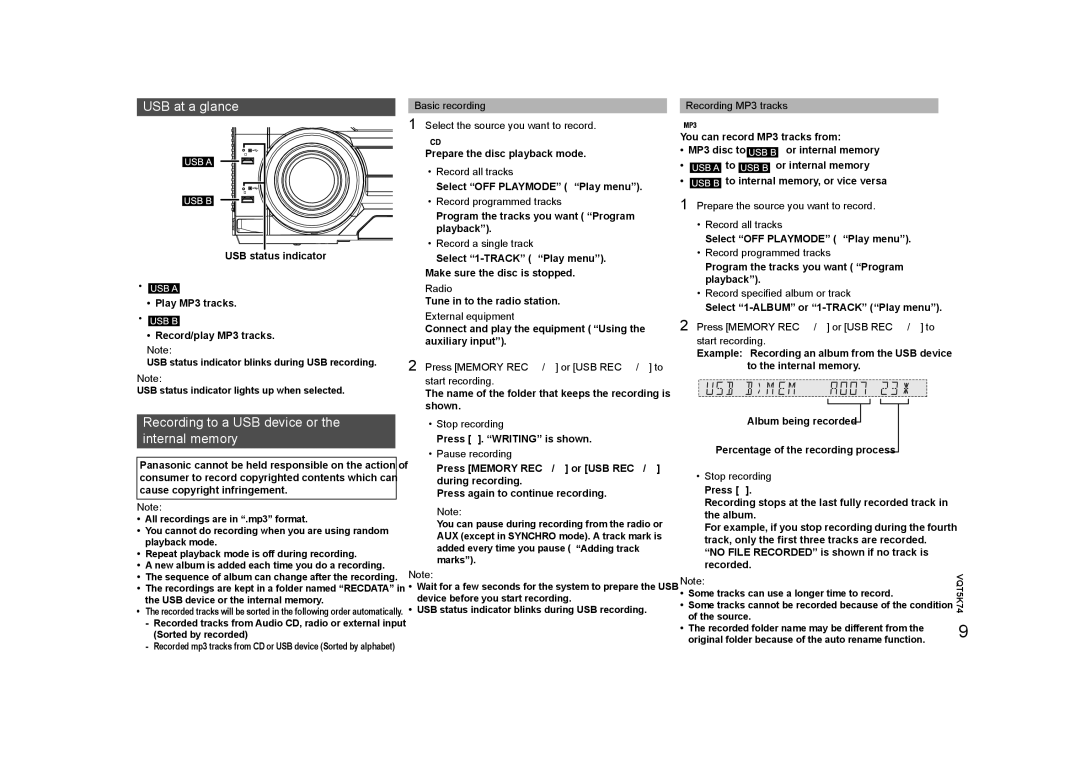SC-MAX370 specifications
The Panasonic SC-MAX370 is an impressive compact audio system that captivates music enthusiasts with its powerful performance and versatile features. This all-in-one unit highlights Panasonic's dedication to audio fidelity and user convenience, making it an ideal choice for home entertainment.One of the standout features of the SC-MAX370 is its robust output power. This system is designed to deliver a captivating sound experience, boasting a peak power output that ensures clear and dynamic audio across various genres. The powerful bass and crisp highs bring an immersive feel to both music and movie soundtracks.
A hallmark technology found in the SC-MAX370 is the Bass Blast feature, which enhances low-frequency range, delivering deep and thumping bass lines. This is particularly appealing for users who enjoy genres like hip-hop and electronic dance music. The system includes a built-in subwoofer that works in tandem with the Bass Blast technology, further amplifying the overall audio experience.
The SC-MAX370 is equipped with a variety of connectivity options, catering to modern digital lifestyles. Bluetooth connectivity allows for seamless wireless streaming from smartphones, tablets, and other compatible devices. Users can also engage with their favorite music through USB ports that support MP3 playback, enhancing compatibility with various media sources.
Another notable characteristic is the inclusion of the DJ Jukebox function, which lets users curate their playlists directly from their music library. This feature encourages interactive music sessions, making it a great choice for parties or social gatherings. The system also supports karaoke functions, allowing users to showcase their vocal talents while enjoying their favorite tracks.
For ease of use, the Panasonic SC-MAX370 comes with an intuitive remote control and a clear display interface, making navigation simple. Its compact design allows it to fit into various living spaces without occupying too much room. The stylish build and modern aesthetics of the unit ensure that it blends effortlessly with the home décor.
In conclusion, the Panasonic SC-MAX370 offers a compelling combination of powerful sound, modern features, and user-friendly design. Whether for casual listening, hosting gatherings, or karaoke nights, this compact audio system stands out as a reliable choice for anyone seeking quality audio performance in a stylish package.