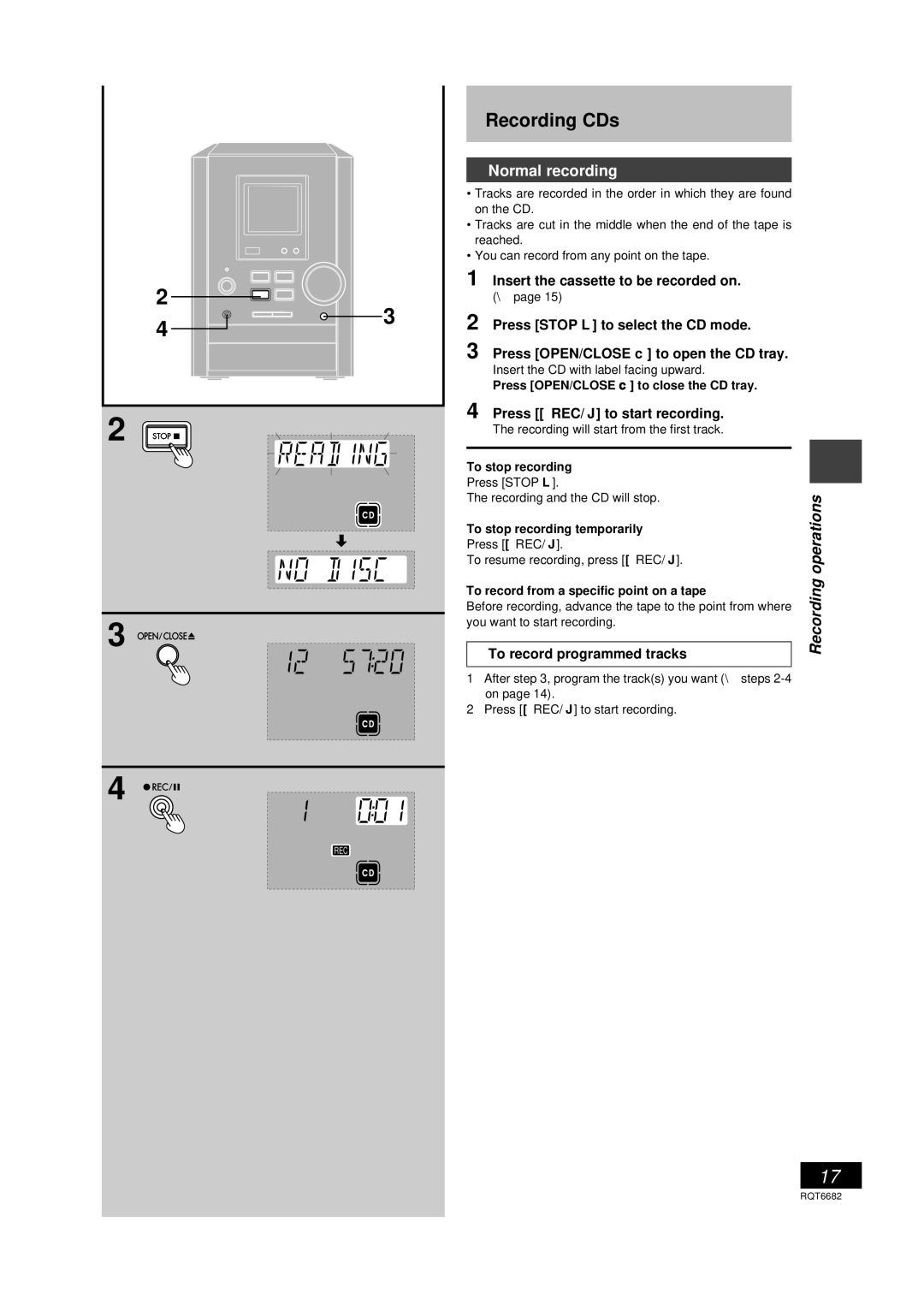2
4
3
Recording CDs
Normal recording
•Tracks are recorded in the order in which they are found on the CD.
•Tracks are cut in the middle when the end of the tape is reached.
•You can record from any point on the tape.
1 Insert the cassette to be recorded on.
(\ page 15)
2 Press [STOP L] to select the CD mode.
3 Press [OPEN/CLOSE c] to open the CD tray.
Insert the CD with label facing upward.
Press [OPEN/CLOSE c] to close the CD tray.
2 | STOP |
|
3 OPEN![]() CLOSE
CLOSE![]()
4![]() REC
REC![]()
![]()
![]()
REC
4 Press [[REC/ J] to start recording. The recording will start from the first track.
|
|
| |
To stop recording |
| ||
Press [STOP L]. |
| ||
| |||
The recording and the CD will stop. | operations | ||
To stop recording temporarily | |||
| |||
Press [[REC/ J]. |
| ||
To resume recording, press [[REC/ J]. | Recording | ||
To record from a specific point on a tape | |||
| |||
Before recording, advance the tape to the point from where you want to start recording.
To record programmed tracks
1After step 3, program the track(s) you want (\ steps
on page 14).
2 Press [[REC/ J] to start recording.
17 |
RQT6682 |