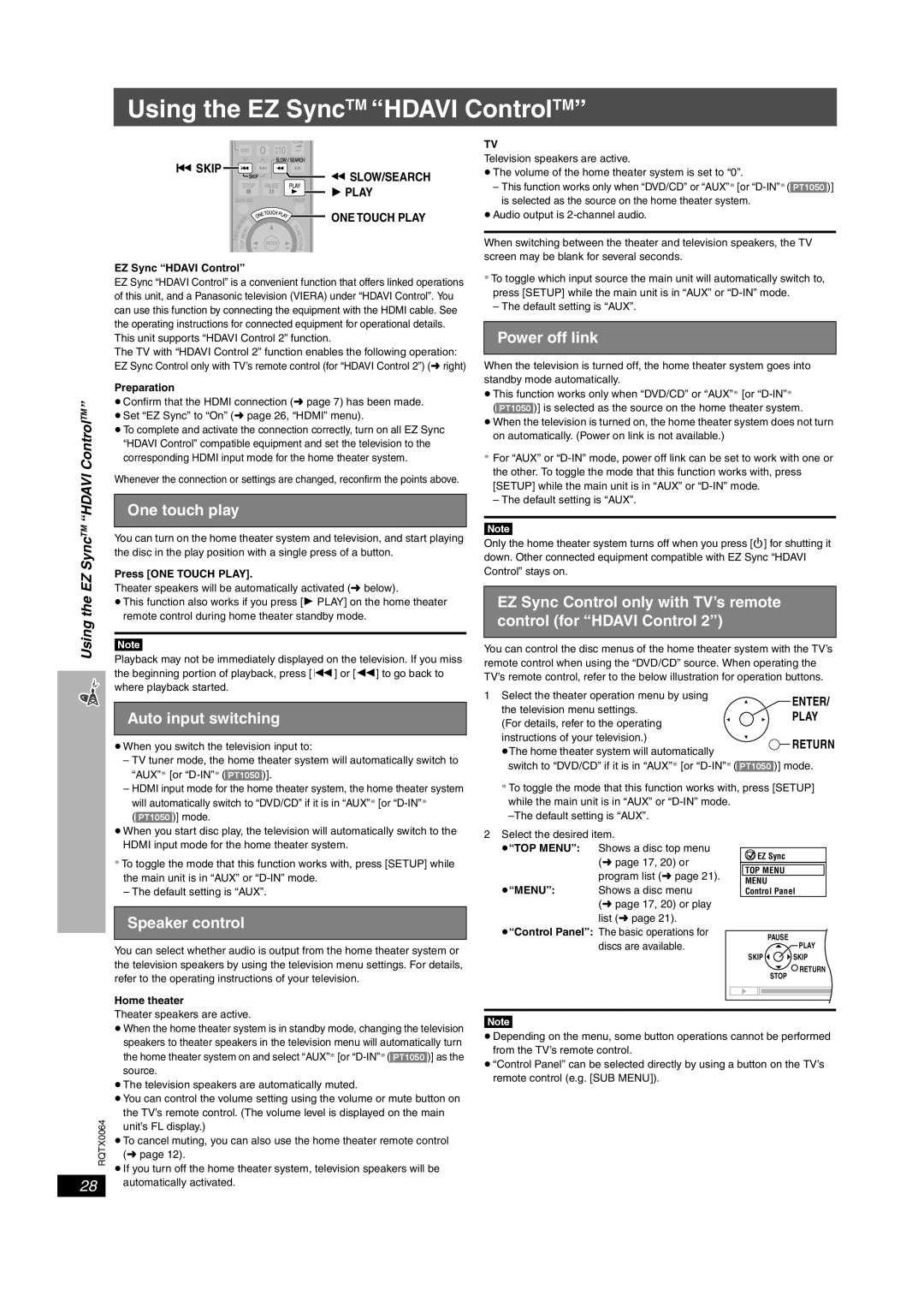Using the EZ SyncTM “HDAVI ControlTM”
|
|
| SKIP |
|
|
|
|
| SLOW/SEARCH | |
|
|
| ||||||||
|
|
|
|
|
|
|
| |||
|
|
|
|
|
|
|
|
| ||
|
|
|
|
|
|
|
|
| PLAY | |
|
|
|
|
|
|
|
|
| ||
|
|
|
|
|
|
|
|
| ONE TOUCH PLAY | |
|
|
|
|
|
|
|
| |||
| EZ Sync “HDAVI Control” | |||||||||
| EZ Sync “HDAVI Control” is a convenient function that offers linked operations | |||||||||
| of this unit, and a Panasonic television (VIERA) under “HDAVI Control”. You | |||||||||
| can use this function by connecting the equipment with the HDMI cable. See | |||||||||
| the operating instructions for connected equipment for operational details. | |||||||||
| This unit supports “HDAVI Control 2” function. | |||||||||
| The TV with “HDAVI Control 2” function enables the following operation: | |||||||||
| EZ Sync Control only with TV’s remote control (for “HDAVI Control 2”) (➜ right) | |||||||||
| Preparation | |||||||||
” | ≥Confirm that the HDMI connection (➜ page 7) has been made. | |||||||||
ControlTM | ≥Set “EZ Sync” to “On” (➜ page 26, “HDMI” menu). | |||||||||
≥To complete and activate the connection correctly, turn on all EZ Sync | ||||||||||
| ||||||||||
|
| “HDAVI Control” compatible equipment and set the television to the | ||||||||
“HDAVI |
| corresponding HDMI input mode for the home theater system. | ||||||||
Whenever the connection or settings are changed, reconfirm the points above. | ||||||||||
| ||||||||||
|
|
|
|
|
|
|
|
|
| |
|
| One touch play | ||||||||
SyncTM |
|
|
|
|
|
|
|
|
| |
You can turn on the home theater system and television, and start playing | ||||||||||
the disc in the play position with a single press of a button. | ||||||||||
Press [ONE TOUCH PLAY]. | ||||||||||
EZ | ||||||||||
Theater speakers will be automatically activated (➜ below). | ||||||||||
the | ≥This function also works if you press [1 PLAY] on the home theater | |||||||||
| remote control during home theater standby mode. | |||||||||
Using |
| |||||||||
|
|
|
|
|
|
|
|
| ||
|
|
|
|
|
|
|
|
| ||
[Note] | ||||||||||
Playback may not be immediately displayed on the television. If you miss | ||||||||||
| ||||||||||
| the beginning portion of playback, press [:] or [6] to go back to | |||||||||
| where playback started. | |||||||||
|
|
|
|
|
|
|
|
|
| |
|
| Auto input switching | ||||||||
|
|
|
|
|
|
|
|
|
| |
≥When you switch the television input to: |
– TV tuner mode, the home theater system will automatically switch to |
“AUX”§ [or |
– HDMI input mode for the home theater system, the home theater system |
will automatically switch to “DVD/CD” if it is in “AUX”§ [or |
([PT1050])] mode. |
≥ |
TV
Television speakers are active.
≥The volume of the home theater system is set to “0”.
–This function works only when “DVD/CD” or “AUX”§ [or
≥Audio output is
When switching between the theater and television speakers, the TV screen may be blank for several seconds.
§To toggle which input source the main unit will automatically switch to, press [SETUP] while the main unit is in “AUX” or
– The default setting is “AUX”.
Power off link
When the television is turned off, the home theater system goes into standby mode automatically.
≥This function works only when “DVD/CD” or “AUX”§ [or
([PT1050])] is selected as the source on the home theater system.
≥When the television is turned on, the home theater system does not turn on automatically. (Power on link is not available.)
§For “AUX” or
– The default setting is “AUX”.
[Note]
Only the home theater system turns off when you press [Í] for shutting it down. Other connected equipment compatible with EZ Sync “HDAVI Control” stays on.
EZ Sync Control only with TV’s remote control (for “HDAVI Control 2”)
You can control the disc menus of the home theater system with the TV’s remote control when using the “DVD/CD” source. When operating the TV’s remote control, refer to the below illustration for operation buttons.
1 Select the theater operation menu by using
the television menu settings. (For details, refer to the operating instructions of your television.)
≥The home theater system will automatically
switch to “DVD/CD” if it is in “AUX”§ [or
§To toggle the mode that this function works with, press [SETUP] while the main unit is in “AUX” or
When you start disc play, the television will automatically switch to the |
HDMI input mode for the home theater system. |
§To toggle the mode that this function works with, press [SETUP] while the main unit is in “AUX” or
– The default setting is “AUX”.
Speaker control
You can select whether audio is output from the home theater system or the television speakers by using the television menu settings. For details, refer to the operating instructions of your television.
Home theater
2Select the desired item.
≥“TOP MENU”: Shows a disc top menu
(➜ page 17, 20) or program list (➜ page 21).
≥“MENU”: Shows a disc menu (➜ page 17, 20) or play list (➜ page 21).
≥“Control Panel”: The basic operations for discs are available.
![]()
![]() EZ Sync
EZ Sync
TOP MENU
MENU
Control Panel
PAUSE
PLAY
SKIP ![]()
![]() SKIP
SKIP
![]() RETURN STOP
RETURN STOP
Theater speakers are active.
≥When the home theater system is in standby mode, changing the television
speakers to theater speakers in the television menu will automatically turn the home theater system on and select “AUX”§ [or
source.
≥The television speakers are automatically muted.
≥You can control the volume setting using the volume or mute button on the TV’s remote control. (The volume level is displayed on the main
RQTX0064 | unit’s FL display.) |
| |
| ≥To cancel muting, you can also use the home theater remote control |
| (➜ page 12). |
| ≥If you turn off the home theater system, television speakers will be |
28automatically activated.
[Note]
≥Depending on the menu, some button operations cannot be performed from the TV’s remote control.
≥“Control Panel” can be selected directly by using a button on the TV’s remote control (e.g. [SUB MENU]).