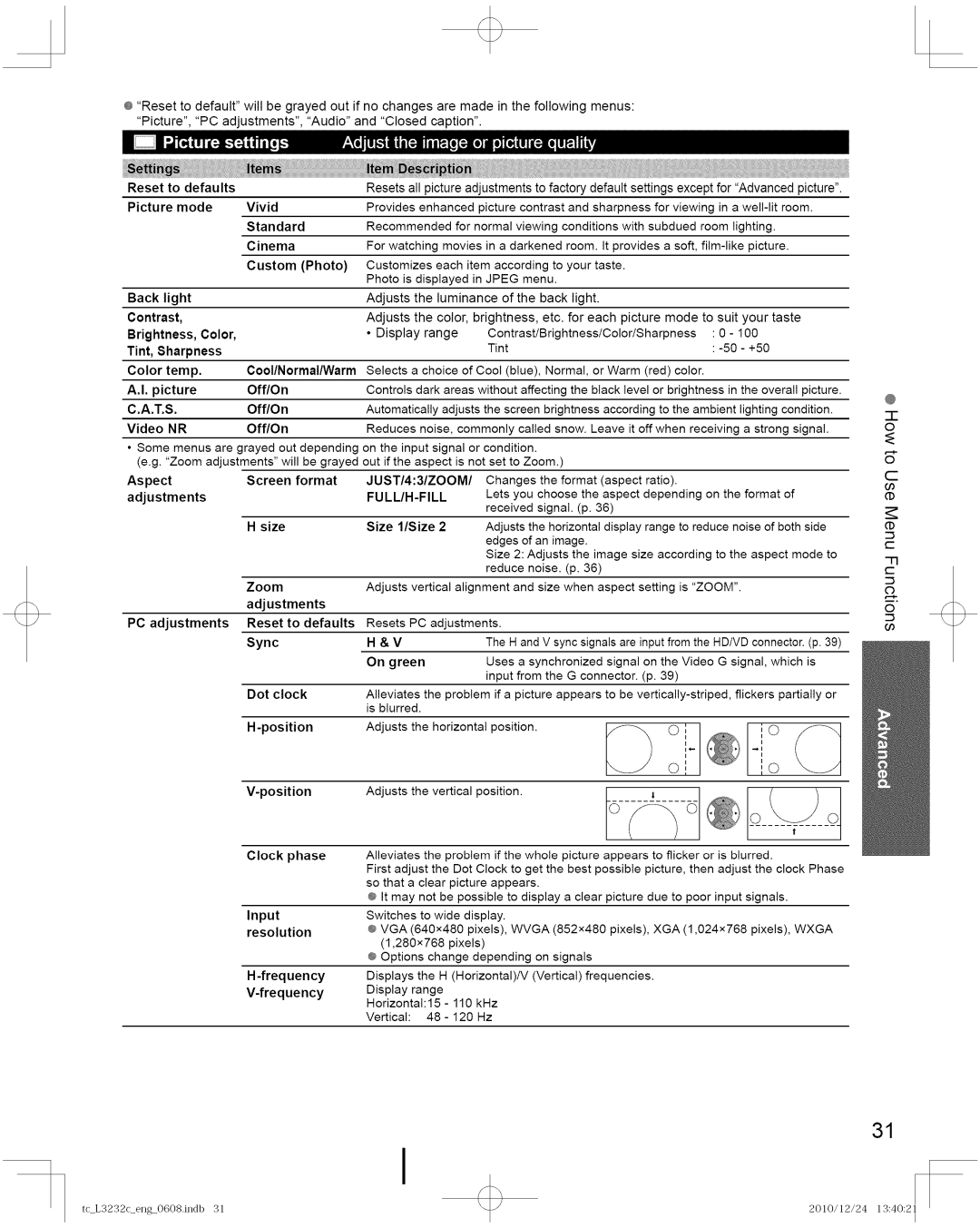EspaSol
TC-L3232C
English
This product incorporates the following software
Multi ia excitement
FirstTime
Please read before using the unit
Viera
IITClpbTilETII,- ll Jt
#L -ll,vA,i .i11rilI-Ji
GROUNOc,AMyJ \
Creating the Potential Risk of Suffocation
American Academy of Pediatrics discourages
Tune Into Safety
Back of the TV
Accessories/OptionalAccessory
FOptional Accessory
Check you have all the items shown
==Set-up
Accessories
==Assembling
Pedestal
Digital Audio OUT
Connections
Antenna terminal Pin terminals Hdmi terminal
Front of the TV
CTo use Composite terminals
Best To use Hdmi terminals
AVEquipment
To use Component terminals Good
It14
Identifying Controls
2Select your viewing mode Be sure to select Home use
First Time Setup
Turn the TV On with the Power button
Configure your viewing mode
Press to go back to Previous screen
Auto channel setup ANT/Cable setup
Complete the Auto program setup
Select Start
Congratulations! You are done
Complete the First time setup
When done, select Next and press OK to go to the next step
Give names to the TVs inputs Label inputs
Select a channel number
Turn power on
Digital mode
Watching TV
To change
Press Format to cycle through the aspect modes p
Set the Favorite channel
Delete a favorite channel
ABC abc
Input your 4-digit password
Other Useful Operations
Press to exit from Menu screen
Using Viera Tools
Isplay Viera Tools Select the item
Set each item
With the connected equipment turned On
Watchingcontentfromexternaldevices
Select the input mode
PC adjustments p
View
Insert SD card
Display Viera Image Viewer
Select the data to be viewed
2Select the directory
@ or @ Display Photo settings @ Select the item
Settings
To sort by Folder, month or date In@ Select the sort type
Hdmi cable
Viera Link Tmhdavi Control TM
Terminal overview
Connecting Home theater system/AV amp Hdmi 1 is recommended
Connecting DVD Recorder Diga
Connecting HD Camcorder/Digital camera
Press to go back to the previous screen
Select and make other settings
Default is On
MI=1zTII TIff lil FWII1 1 JI
@.3Panel
Press to exit from a menu screen
Display the Viera Link menu Select the item
Select
Set
Select Back to TV
Available TV remote control buttons
After the scanning is completed, select Apply
Menu Display Select Setup Select ANT/Cable setup
Select Auto program Select a scanning mode p
1Select ANT
Add
Select Apply To cancel the Edit
Select Edit
Select the item to edit
Adjust or select a menu item
How to Use Menu Functions
Menu structure
Frequency
Input
Advanced
Reset to defaults Bass
Balance Advanced audio
IccJ1 03lt IDJ Lit. I..,I111111
Settings in Analog or Digital depend on the broadcaster
Lilt,all
ECO/energy
Power save Standard Saving No signal for 10 minutes
Ratings List for parental control
I1.-T
Technical Information
16--1
24 mm
IJT3161i11F1611,-J ,Z
3111BITtFJlllh1i/Ili.1J,tkl
KVi11t,l IKil,EIl-IJT\vAI S11I1
IsAIl..,l,.i
Ei f1! r,!JJe.ei IF.TI?III?
HD/SYNC
GND
First, unplug the Power cord plug from the wall outlet
Care and Cleaning
111 ¢F
Specifications
Being Displayed?
FrequentlyAsked Questions FAQ
Why is there no picture Or just
Black or snowy Screen
From the TV?
Why is there no sound coming
Why is the sound unusual
Distorted, low volume or
Hdmi
Index
One Panasonic Way Secaucus, New Jersey
Limited Warranty Coverage
Service
@ o
Npcparts@us.panasonic.com
CustomerServicesDirectoryforU.S.AandPuertoRico
Ambler Drive, Mississauga, Ontario L4W 2T3
Limited Warranty for Canada
Warranty
Panasonic Canada Inc
Este producto incorpora el siguiente software
Sienta Increible de excitaci6n Multi
Identificaci6n de los controles
Asegrese de leer
Precauciones para su seguridad
Peligro DE Explosion
SilaTVdeLCDsehacaidoelgabineteseencuentrada5ado
Panasonic recomienda encargar la instalaci6n en la pared
IJ=qIf1!I IJ=IIf1 Iq
\vA., IJ= -lJ 11J71JIJ1I!-I*,-I-I,1-I
FCC
Accesorio Opcional
Accesorios/Accesorio opcional
FJI,FJ
Accesorios
BJ BFJIffF
IIMontaje del pedestal
Parte posterior del TV
Conexibnes
Terminal de antena Terminal de contactos Terminal Hdmi
Parte delantera del TV
Para utilizar terminales de Video Compuesto
Superior Para utilizar terminales Hdmi
1Para utilizar terminales de Video Componente
Buena
? FkITtSI+ L FJI t,FJF
Identificacibn de los controles
Seleccione su modo de visualizacion
Configure su modo de visualizacibn
@ Seleccione su idioma
Seleccione lniciar
Configuracion automatica de canales Ajuste ANT/Cable
CTR/MEDIA EXT!OTROS
Asigne titulos a las entradas de TV Etiqueta de
Ajuste el reloj Ajustar reloj
Complete Ajuste Inicial
Encienda El televisor
Para ver la televisibn
Seleccione un numero de canal
Para cambiar la pagina
Pulse Format para cambiar entre los modos de aspecto pag
Ajustar el canal favorito
Eliminar un canal favorito
Otras operaciones utiles
Visualice Viera Tools Seleccione el elemento
Utilizacibn de Viera Tools
Ajuste cada elemento
Seleccione el modo de entrada
Pulse para salir de la pantalla de
Inserte La tarjeta
Visualice Viera Image Viewer
Seleccione los datos que va a ver
Ajustar la imagen/Audio
En@o@ IVisualice Menu de imagenes fijas
Seleccione el directorio
Seleccione el elemento
Hdavi
Cable Hdmi
Lumix
Generalidades de las terminales
Conexion de la Grabadora de DVD Diga
Conexion de una videograbadora HD/Camara digital
La opciSn predeterminada es Si
Seleccione Viera Link Seleccione Si
TcL3232csia0608.indb
Pulse para salir De la pantalla de menu
Seleccione
Seleccione Volver a TV
Seleccione Ajuste
Edicibny configuracibnde canales
Seleccione Ajuste ANT/Cable
Favoritos
Para cancelar la edicion
2Seleccione el elemento que quiera editar
@ Mueva el cursor al numero del canal
Seleccione un elemento del menu
Cbmoutilizarlasfuncionesdelosmends
Visualice el menu
Seleccione el ment
Sincronia
Regreso Prefijados
Modo
Est&ndar
Minutos
Ii iii i
Matriz
Apagado 15130160190
Ajuste/ingresodecontraseSap&g17
Ajustar Despues
Mode de
Diapositivas
Miniaturasl
I8+
Listadeclasificacionesparael bloqueo
Precauci6n
IIlffi B
Informacibn tdcnica
@ Comp
DCF
KvA11t,-1I3 El-IJT-\vAI e
Jpeg
Precaucidn
LiI111?1F. JLin1f1pAuJJoouad
NC no Conectado Forma de Ias patillas Para ei
Cuidados y limpieza
Solamente
Especificaciones
Hdmi Ranura De tarjeta
Pedestal
Preguntas frecuentes
Inicial,seleccionandola entrada de Cableo antenaen el paso3
Por que no emite sonido el
Last
Indice
Mute
Nota
Division of Panasonic
Anotaci6n del cliente
Panasonic
Electronics
TC-L3232C
Panasonic
Le multim ia a son meilleur
Viera Image Viewer TM
Lire attentivement
Pour rduire les risques de choc lectrique, ne pas retirer
Mesures de sdcurit
TSTTtPXIFI..riIIPX!IitSlII
KV.Tfll -.iYr
Iappareil en tout temps
Optez Pour LA Sccuriti
Precautions FOG
Support de montage mural @ TY-WK3L2RW
Accessoires/Accessoireen option
Accessoire en option
Panneau arriere du televiseur
Ne dmontez nine modifiez le pidestal
Accessoires
Installation
==Montage du piedestal
Connexions
Connexions
Borne Hdmi
@Prises Composite
Superieur Bornes
Prises
Moyen
Reglage des sous-titres p
Emplacement des commandes
Rib
Panneau avant du tlviseur
S61ectionner le mode Usage & domicile
Appuyezsur la touche POWERpourmettrele tel6viseuren marche
Configurez votre mode de visionnement
Selectionnez votre mode de visionnement Assurez-vous de
@ Selectionnez Debut
Rdglage automatique des canaux Rdglage ANT/Cable
Felicitations ! Tout est termine
Appuyez pour revenir a Iecran Precedent
Pour entrer directement un numero
Mettez le tdldviseur en marche
Syntonisez un canal
===
Appuyez sur SUB Menu pour afficher Iecran du sous-menu
Remarques
Reglage des canaux favoris
Suppression dun canal favori
Autres fonctions pratiques
Appuyez pour revenir a Iecran Precedent
UtilisationdesfonctionsVIERATOOLS
Affichez les fonctions VlERA Tools
Pour quitter le menu a Iecran Appuyez sur
Prise Identification
Sdlectionnez le mode dentrde
Ou O pour la modifier
Appareils raccordes en marche
Affichez
Introduisez la carte SD
Sdlectionnez les donndes a visualiser
Musique
2Selectionnez le repertoire
De Iimage/du son
Reglage De la piste Sonore
Ble Hdmi
Raccordement dun camescope HD/appareil photo numerique
Panneaux de raccordement
Raccordement dun enregistreur DVD Diga
Cble Hdmi
Ilj
Affichez le menu Slectionnez Rglage Viera Link sous Rglage
Slectionnez Viera Link Slectionnez EF
Slectionnez et effectuez les autres rglages
TcL3232cflaO608.indb 2010/12/24 13423
Effectuez le rdglage
Affichez le menu Viera Link
Slectionnez une rubrique
Effectuez la sdlection
Selectionnez Retour b tele
Cinema maison Reglage sur Iequipement Volume haut / bas ÷
1Selectionnez Sortie H-P Selectionnez Cinema maison ou Tele
Affichez le menu Sdlectionnez Rdglage
Programmationet dition descanaux
Sdlectionnez Rdglage ANT/Cble
Ajouter
Selectionnez la rubrique & modifier
Effectuez les modifications
¢ Sigle Changementm
Faites le reglage ou selectionnez une rubrique du menu
Utilisationdes fonctions des menus
Affichez le menu
Slectionnez un menu
Position-HRegle la position horizontale
Point horloge
Position-V
Niveau Noir Fonc6/Clair
HF/EF
DS/HD
Rducteur
Rtablir D6faut
Iccj Tiil ta/i1l!tiI!l
Mode
Person
P6riode dinactivit de 3 heures En marche/Hors
Aucun signal pendant Minutes En marche/Hors marche
¢CEPTEU R/CENTRE M/PASSER.M/AUTRE
Ico-nergie
Tableau de classement Canada
Tableau de classement €MIS.TCL¢ €.-U
Tableau de classement CANADA-QUCBEC
16--1 Remarques
Informations techniques
Iiil
÷ Plein Cadrage
Octet P1000003JPG Caracteres Utlhsables
Caracteres Arbitraires + numero de fichier Chiffres
Jiq1! fuJi eeUJlli
?I II JNI
Remarques
ITlTt3ftB r,1BIT
AlJ 11r!lFttFTilF
Entretien et nettoyage
Spdcifications
Chaotique ou fragmentee etou
Foire aux questionsFAQ
Pourquoi Iimage ne semble-t
Elle pas en haute definition?
La tleee, rnrnnd n
Lorsdelaraiseenou horsmarcheduteleviseur
Viera Tools
Icranet Main-doeuvre
TeJeviseursViera42poet plusJ Service Domicile JUn 1an Pices
TelviseursVieramoinsde42p0/ Service
Compris
Panasonic Corporation of North America. Tous droits reserv6s